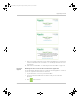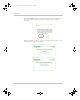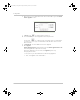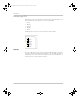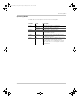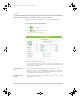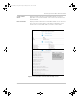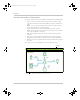Manual
Upgrading Firmware
975-0679-01-01 Revision D 3–45
After the bootloader upgrade is complete, the Conext ComBox restarts
automatically.
5. Clear your computer’s web browser cache after this upgrade before you log back in
to the Conext ComBox’s web user interface. See “Clearing a web browser’s cache”
on page 3–39.
Installing Xanbus Device Upgrades
You can upgrade firmware for specific Xanbus-enabled devices remotely or from a
computer connected to the Conext ComBox with the USB cable supplied.
To install upgrades for Xanbus devices connected to the Conext ComBox:
1. In a Web browser, go to http://www.schneider-electric.com/products/ww/en/
7000-solar-off-grid-and-back-up/7030-monitoring/62089-conext-combox/ to
select the device upgrade that you need.
2. Once you have found the upgrade, save the .xf0 file in a local directory.
3. In your Web browser, connect to the Conext ComBox.
4. Log in to the Conext ComBox web user interface with your user name and
password.
5. Click in the menu bar.
6. Click in the left side menu.
7. In File under File Uploads to Conext ComBox, click to select the .bdl file you saved
from the Schneider Electric website.
Note: Your Web browser may not support the upgrade function. Use Chrome
18.x or later, IE 10.x or later, Firefox 12 or later, or Safari 5.x or later for Conext
ComBox upgrades.
Note: Do not change the .xf0 file name unless it is for a Grid-Tie inverter.
For a GT .xf0 file you must prefix the file name with 867.0001, for example,
867.0001.filename.xf0
Conext_ComBox_Owners_Guide.book Page 45 Monday, October 21, 2013 10:00 AM