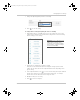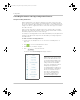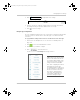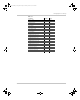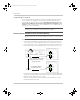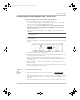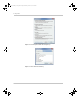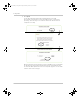Manual
Configuration
3–38 975-0679-01-01 Revision D
Upgrading Firmware
You can perform firmware upgrades for your Conext ComBox and Xanbus-enabled
devices when they are available for download. You can download them from the
Schneider Electric Conext ComBox website at http://www.schneider-electric.com/
products/ww/en/7000-solar-off-grid-and-back-up/7030-monitoring/62089-conext-
combox/ to a mass storage device, such as a thumb drive, or to a computer that you
then connect to the Conext ComBox.
Clearing Conext ComBox Internal Firmware Memory
To clear the Conext ComBox internal firmware memory:
1. Turn off the Conext ComBox by shutting it down and disconnecting all its power
sources. Make sure the Power LED is off. Wait ten seconds before the next step.
Insert a pointed object such as a paper clip into the Reset pinhole and press the
button while turning on the Conext ComBox by reconnecting to its power source.
2. Continue pressing (holding) the Reset pinhole button until all indicator LEDs flash
quickly five times (approximately 10 seconds). Continue to hold the button until the
LEDs flash slowly (approximately 5 seconds).
When the memory has been cleared, the Status and Power LEDs are on and a
firmware upgrade must be done.
Note: It is recommended you clear the internal firmware memory of the Conext
ComBox before installing Conext ComBox firmware upgrades.
Note: Clearing internal firmware memory should be done for Conext ComBox
upgrades only. It is not necessary for upgrades to other devices on the network.
quick flashes
slow flashes
10 seconds
elapsed time
5 seconds
elapsed time
continue to hold the Reset pinhole
to bypass the Reset to Factory
Settings procedure
the Upgrading Firmware
procedure starts here
Conext_ComBox_Owners_Guide.book Page 38 Monday, October 21, 2013 10:00 AM