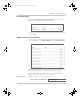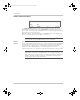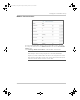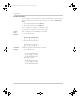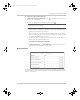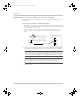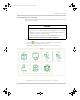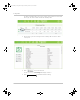Manual
Configuration
3–30 975-0679-01-01 Revision D
Resetting the Conext ComBox to Factory Settings
If you need to return the Conext ComBox to all of the original factory settings, you can
perform a reset.
To reset the Conext ComBox to original factory settings:
1. Turn off the Conext ComBox by shutting it down properly (as shown on page 3–15)
and then disconnecting all its power sources. Make sure the Power LED is off. Wait
ten seconds before the next step.
To turn the unit on, insert a pointed object such as a paper clip into the Reset
pinhole, and press the button while reconnecting the Conext ComBox’s power
source.
2. Continue pressing (holding) the Reset pinhole button until all indicator LEDs flash
quickly five times (approximately 10 seconds) and then quickly release the button.
3. When the reset is complete, the Power indicator is on to indicate the Conext
ComBox is ready.
quick flashes
10 seconds
elapsed time
Important: Do not hold the reset button too long after observing the quick
flashes. When you observe that the indicator LEDs have begun flashing slowly,
the internal firmware memory will have already been cleared. There is no way to
undo this except to do an upgrade. See “Upgrading Firmware” on page 3–38.
Note: The Power LED flashes slowly during the Conext ComBox application
loading and flashes quickly during application initialization. The other LEDs go
on as the startup progresses. This process takes about two minutes.
Conext_ComBox_Owners_Guide.book Page 30 Monday, October 21, 2013 10:00 AM