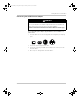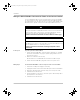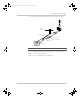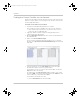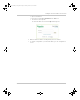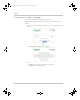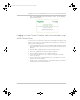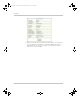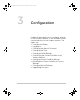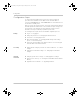Manual
Logging in to the Conext ComBox Web User Interface Using a USB Thumb Drive
975-0679-01-01 Revision D 2–19
After clicking PROCEED, wait for the ComBox to reboot. The new language
appears after the reboot.
Logging in to the Conext ComBox Web User Interface Using
a USB Thumb Drive
In cases where it is not practical to obtain the Conext ComBox’s IP address using
the Device Discovery tool (or using the Windows network browser), obtain the IP
address using a USB thumb drive.
1. Plug a USB thumb drive into the Conext ComBox’s USB Host data port while
the Conext ComBox unit is powered on (the Power LED is steadily on and not
flashing).
2. Watch the Memory LED and wait for it to flash quickly five times.
3. Remove the USB thumb drive from the USB Host data port.
4. Plug the USB thumb drive into your computer’s USB port.
5. Use the file system browser on your computer to navigate to the thumb
drive’s root directory.
6. Look for a file named
serial number.html, where serial number is the Serial
Number of the Conext ComBox.
7. Double-click the
serial number.html file. Your default web browser will launch
and display the System Information below.
Conext_ComBox_Owners_Guide.book Page 19 Monday, October 21, 2013 10:00 AM