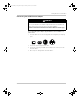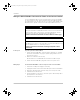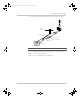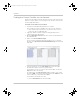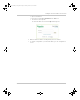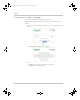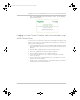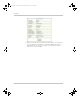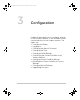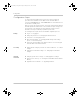Manual
Installation
2–16 975-0679-01-01 Revision D
Finding the Conext ComBox on the Network
After the Conext ComBox is wired into and powered up on a LAN, it will exist as a
LAN device at an IP address. The following procedure describes how to find the
Conext ComBox LAN address.
To find the Conext ComBox on your network:
1. Load the Conext ComBox CD (supplied) in the computer.
If the computer in the Conext ComBox system does not have a CD drive:
• On a computer with an optical drive, copy the Device Discovery Tool
folder on the CD to a USB thumb drive.
2. Temporarily disable all antivirus software including firewall protection
software running in the background.
3. Open the Device Discovery Tool folder either on the Conext ComBox CD or
the USB thumb drive.
4. Double-click ConextComBoxLocator.jar.
This tool requires Java Runtime Environment (JRE). If you see a message
about this, go to http://www.java.com/en/download/index.jsp to download and
install JRE.
5. In the list that appears, click the Web Address for the Conext ComBox
(cb-XXXX where XXXX is a factory- assigned number).
If a web browser opens up, you will see the Conext ComBox user interface
Login window. Go to the next step.
The default value of the Web Server Port is 80. For example, if you change
this value to 8080, you must append the URL address with “:8080” at the end
of the IP address (e.g. http://10.167.73.66:8080).
If a web browser window does not open:
• Note the Web Address for the Conext ComBox.
Conext_ComBox_Owners_Guide.book Page 16 Monday, October 21, 2013 10:00 AM