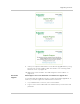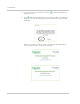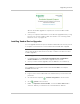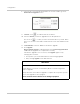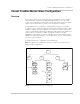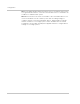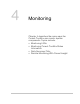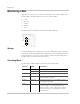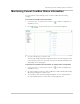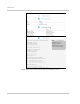Installation Guide
Upgrading Firmware
975-0679-01-01 Revision F 3–51
After the bootloader upgrade is complete, the Conext ComBox restarts
automatically.
5. Clear your computer’s web browser cache after this upgrade before you log
back in to the Conext ComBox’s web user interface. See “Clearing a web
browser’s cache” on page 3–44.
Installing Xanbus Device Upgrades
You can upgrade firmware for specific Xanbus-enabled devices remotely or from
a computer connected to the Conext ComBox with the USB cable supplied.
To install upgrades for Xanbus devices connected to the Conext ComBox:
1. In a Web browser, go to http://solar.schneider-electric.com/product/
conext-combox/ to select the device upgrade that you need.
2. Once you have found the upgrade, save the .xf0 file in a local directory.
3. In your Web browser, connect to the Conext ComBox.
4. Log in to the Conext ComBox web user interface with your user name and
password.
5. Click the arrow to expand ComBox Configuration in the menu tree.
6. Click Upload in the menu tree.
7.
U
nder File Uploads to Conext ComBox, click in the click to select field to
select the .bdl file you saved from the Schneider Electric website.
Note: Your Web browser may not support the upgrade function. Use Chrome
18.x or later, IE 10.x or later, Firefox 12 or later, or Safari 5.x or later for Conext
ComBox upgrades.
Note: Do not change the .xf0 file name unless it is for a Grid-Tie inverter.
For a GT.xf0 file you must prefix the file name with 867.0001, for example,
867.0001.filename.xf0