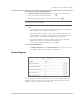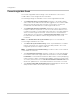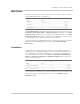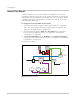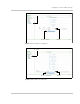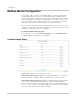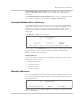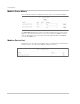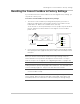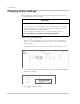Installation Guide
Resetting the Conext ComBox to Factory Settings
975-0679-01-01 Revision F 3–37
Resetting the Conext ComBox to Factory Settings
If you need to return the Conext ComBox to all of the original factory settings, you
can perform a factory reset.
To reset the Conext ComBox to original factory settings:
1. Turn off the Conext ComBox by shutting it down properly (as shown on
page 3–13) and then disconnecting all its power sources. Make sure the
Power LED is off. Wait ten seconds before the next step.
To turn the unit on, insert a pointed object such as a paper clip into the Reset
pinhole, and press the button while reconnecting the Conext ComBox’s
power source.
2. Continue pressing (holding) the Reset pinhole button until all indicator LEDs
flash quickly five times (approximately 10 seconds) then immediately release
the button.
3. When the reset is complete, the Power indicator stays on to indicate the
Conext ComBox is ready.
quick flashes
10 seconds
elapsed time
Note: Do not hold the reset button too long after observing the quick flashes.
When you observe that the indicator LEDs have begun flashing slowly, the
internal firmware memory will have already been cleared. There is no way to
undo this except to do an upgrade. See “Upgrading Firmware” on page 3–43.
Note: The Power LED flashes slowly during the Conext ComBox application
loading and flashes quickly during application initialization. The other LEDs turn
on as the startup progresses. This process takes about two minutes.
Note: It is also possible to reboot the ComBox without performing a full reset to
factory settings. When the green power light is illuminated, simply press and
immediately release the reset button to reboot and keep the existing settings.