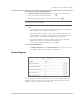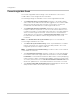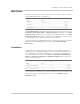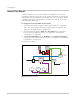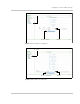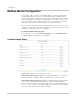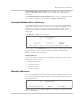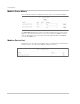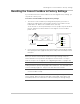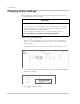Installation Guide
Configuration
3–30 975-0679-01-01 Revision F
Conext Insight Web Portal
The Conext Insight Web Portal settings control the behavior of the Conext
ComBox when Conext Insight has been activated.
The following settings are available on the Conext Insight Web Portal tab:
• The Enable Data Push to Conext Insight parameter is checked by default
unless it was unchecked when the user first logged in to the Conext ComBox
(below the initial disclaimer after the login screen). When checked, the
ComBox will share data with the Conext Insight Cloud service.
• The Enable Data Push Synchronization parameter must be selected when
multiple ComBoxes are present on a site to ensure that the data from each
ComBox is pushed to Conext Insight at the same time. If you want all data to
arrive at Conext Insight at same time, ensure this box is checked. When
using data push synchronization, a Data Push Synchronization String must
be entered into all ComBoxes and the string must be the same on all
Comboxes.
Note: If the Enable Data Push Synchronization option is not selected, the
Conext Insight view will be inaccurate.
• The Data Push Synchronization String can be any standard text or numbers
that the user wishes. It is used to synchronize data pushed to the conext
insight web portal from multiple ComBoxes.
Note: The Data Push Synchronization String must be the same on all ComBoxes
connected at the same site.
• The Test Web Portal Connection setting is used to test connectivity between
the ComBox and Conext Insight. When the Test button is clicked, the Web
Portal Status icon will indicate whether the Web Portal is active by displaying
either a red X or a green checkmark. When Test is clicked, it may take a few
seconds to perform the test. The Last Successful Web Portal Data Push field
will also be updated to the current date and time if the test was successful.
• The Last Successful Web Portal Data Push field will display the time the last
data push was made in the local time at the ComBox.