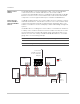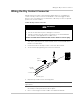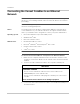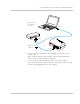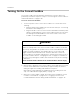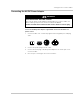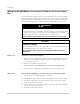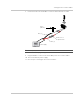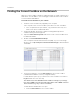Installation Guide
Installation
2–10 975-0679-01-01 Revision F
Connecting the Conext ComBox to an Ethernet
Network
Before connecting a computer and router to the Conext ComBox, make sure it
meets the following prerequisites.
Router The network router must be able to supply DHCP addresses automatically to
connected devices. If your network router does not support automatic DHCP,
refer to your network router’s user guide or contact your system administrator.
Operating System •Microsoft
®
Windows
®
7 (recommended) or later
• Windows Vista
®
X86
•Mac OS
®
X 10.4.8. or later
Web Browsers • Mozilla
®
Firefox® 12.x or later
•Microsoft
®
Windows
®
Internet Explorer
®
10.x or later
• Google Chrome
™
34.x or later
• Safari
®
5.x or later
To connect the Conext ComBox to a Computer on an Ethernet Network:
1. Make sure the computer and network router are turned on and the Conext
ComBox is not turned on. Make sure the network router selected has DHCP
enabled.
2. Connect one end of an Ethernet cable to the computer’s network port.
3. Connect the other end of the Ethernet cable to a vacant Ethernet/LAN port on
the network router.
Note: The computer and network router may remain powered at this stage in
the process. If not already powered, make sure these two devices are on before
proceeding.
Note: JavaScript and cookies must be enabled in your web browser.
NOTICE
EQUIPMENT DAMAGE
• Do not connect an Ethernet cable from the Conext ComBox to the
WAN/MODEM port on the network router.
• Do not connect an Ethernet cable plug into a Xanbus port on the Conext
ComBox.
Failure to follow these instructions can damage equipment.