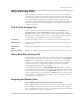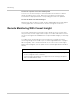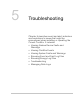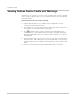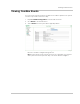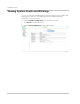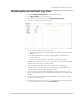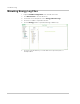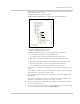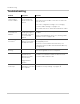Installation Guide
Browsing Event and Fault Log Files
975-0679-01-01 Revision F 5–5
Browsing Event and Fault Log Files
1. Expand ComBox Configuration in the left side menu tree.
2. Click Browse Files in the left side menu.
3. In the Data Source drop-down, select Energy and Event Logs.
4. Click the root folder to expand the file tree.
The root folder contains the following folders:
• A Diagnosis folder, which contains diagnostic data for use by Schneider
Electric only,
• An Energy folder, which contains energy log data for the attached
Xanbus devices.
• One or more yearly folders containing event and fault log data.
5. Under the root folder, click one of the year folders to view event and fault log
data for a particular year, for example, 2013.
6. Click to expand the month within the selected year, for example, 06.
The files in the month folder are in the following format:
yyymmdd.evt.txt
(event log files) and yyyymmdd.flt.txt (fault log files).
7. Left click a log file (for example,
20130601.evt.txt, the event log for 1 June
2013). The log file displays in the right-hand preview pane of the System Log
Browser.
8. To open the log file in a separate browser window, left-click the File Link at
the top of the preview pane.
9. To save the log file to a local copy on your computer, right-click the File link at
the top of the preview pane and select Save link as...