User manual
Table Of Contents
- NOTE: All page numbers are hyperlinks.
- Press Ctrl + - to go back.
- 870 USE 101 00 Version 3.0
- Contents
- Overview of TSX Momentum M1 Processor Adapters
- Overview of TSX Momentum Option Adapters
- Assembling TSX Momentum Components
- Assembling a CPU
- Overview
- Assembling a Processor Adapter and I/O Base
- Disassembling a Processor Adapter from an I/O Base
- Assembling a CPU with an Option Adapter
- Overview
- Assembling a Processor Adapter and an Option Adapter
- Mounting the Assembled Adapters on the I/O Base
- Disassembling a Module with an Option Adapter
- Installing Batteries in an Option Adapter
- Installation Guidelines
- Labeling the CPU
- Guidelines for Labeling the CPU
- Using the Modbus Ports
- Modbus Port 1
- Overview
- Modbus Port 1
- Cable Accessories for Modbus Port 1
- Pinouts for Modbus Port 1
- Modbus Port 2
- Overview
- Modbus Port 2
- Four-Wire Cabling Schemes for Modbus RS485 Networks
- Two-Wire Cabling Schemes for Modbus RS485 Networks
- Cable for Modbus RS485 Networks
- Connectors for Modbus RS485 Networks
- Terminating Devices for Modbus RS485 Networks
- Pinouts for Modbus RS485 Networks
- Using the Ethernet Port
- Using the I/OBus Port
- Using the Modbus Plus Ports
- Configuring an M1 CPU with Modsoft
- Configuring the Processor Adapter
- Overview
- Selecting an M1 Processor Adapter
- Specifying an M1 Processor Type
- Default Configuration Parameters
- Changing the Range of Discrete and Register References
- Changing the Size of Your Application Logic Space
- Changing the Number of Segments
- Changing the Size of the I/O Map
- Establishing Configuration Extension Memory
- Configuring Option Adapter Features
- Overview
- Reserving and Monitoring a Battery Coil
- Setting up the Time-of-Day Clock
- Setting the Time
- Reading the Time-of-Day Clock
- Modifying Communication Port Parameters
- Overview
- Accessing the Port Editor Screen
- Parameters Which Should Not Be Changed
- Changing the Mode and Data Bits
- Changing Parity
- Changing the Baud Rate
- Changing the Modbus Address
- Changing the Delay
- Changing the Protocol on Modbus Port 2
- I/O Mapping the Local I/O Points
- Accessing and Editing the I/O Map
- I/O Mapping an I/OBus Network with Modsoft
- Configuring a Modbus Plus Network in Modsoft with Peer Cop
- Getting Started
- Overview
- Accessing the Peer Cop Configuration Extension Screen
- The Default Peer Cop Screen
- Using Modbus Plus to Handle I/O
- Overview
- Devices on the Network
- Defining the Link and Accessing a Node
- Confirming the Peer Cop Summary Information
- Specifying References for Input Data
- Accessing the Remaining Devices
- Completing the I/O Device Configuration in Peer Cop
- Passing Supervisory Data over Modbus Plus
- Overview
- Devices on the Network
- Configuring a Node to Exchange Data
- Confirming the Peer Cop Summary Information
- Specifying References for Input and Output Data
- Defining the References for the Next Node
- Defining References for the Supervisory Computer
- Completing the Configuration
- Saving to Flash in Modsoft
- Configuring an M1 CPU with Concept
- Configuring the Processor Adapter
- Overview
- Selecting an M1 Processor Adapter
- Default Configuration Parameters
- Changing the Range of Discrete and Register References
- Changing the Size of the Full Logic Area
- Understanding the Number of Segments
- Changing the Size of the I/O Map
- Establishing Configuration Extension Memory for Peer Cop
- Configuring Option Adapter Features
- Overview
- Reserving and Monitoring a Battery Coil
- Setting up the Time-of-Day Clock
- Setting the Time
- Reading the Time-of-Day Clock
- Modifying Modbus Port Parameters
- Overview
- Accessing the Modbus Port Settings Dialog Box
- Changing the Baud Rate
- Changing Mode and Data Bits
- Stop Bit Should Not Be Changed
- Changing Parity
- Changing the Delay
- Changing the Modbus Address
- Changing the Protocol on Modbus Port 2
- Configuring Ethernet Address Parameters and I/O Scanning
- Overview
- Accessing the Ethernet / I/O Scanner Screen
- Ethernet Configuration Options
- Setting Ethernet Address Parameters
- Configuring I/O
- Completing the I/O Configuration
- I/O Mapping the Local I/O Points
- Accessing and Editing the I/O Map
- I/O Mapping an I/OBus Network with Concept
- Configuring a Modbus Plus Network in Concept with Peer Cop
- Getting Started
- Overview
- Accessing the Peer Cop Dialog Box
- Adjusting the Amount of Extension Memory
- Other Default Settings in the Peer Cop Dialog Box
- Using Modbus Plus to Handle I/O
- Overview
- Devices on the Network
- Changing the Peer Cop Summary Information
- Specifying References for Input Data
- Specifying References for Output Data
- Passing Supervisory Data over Modbus Plus
- Overview
- Devices on the Network
- Specifying References for Input and Output Data
- Defining the References for the Next Node
- Defining References for the Supervisory PLC
- Saving to Flash with Concept
- Ladder Logic Elements and Instructions
- Run LED Flash Patterns and Error Codes
- Index
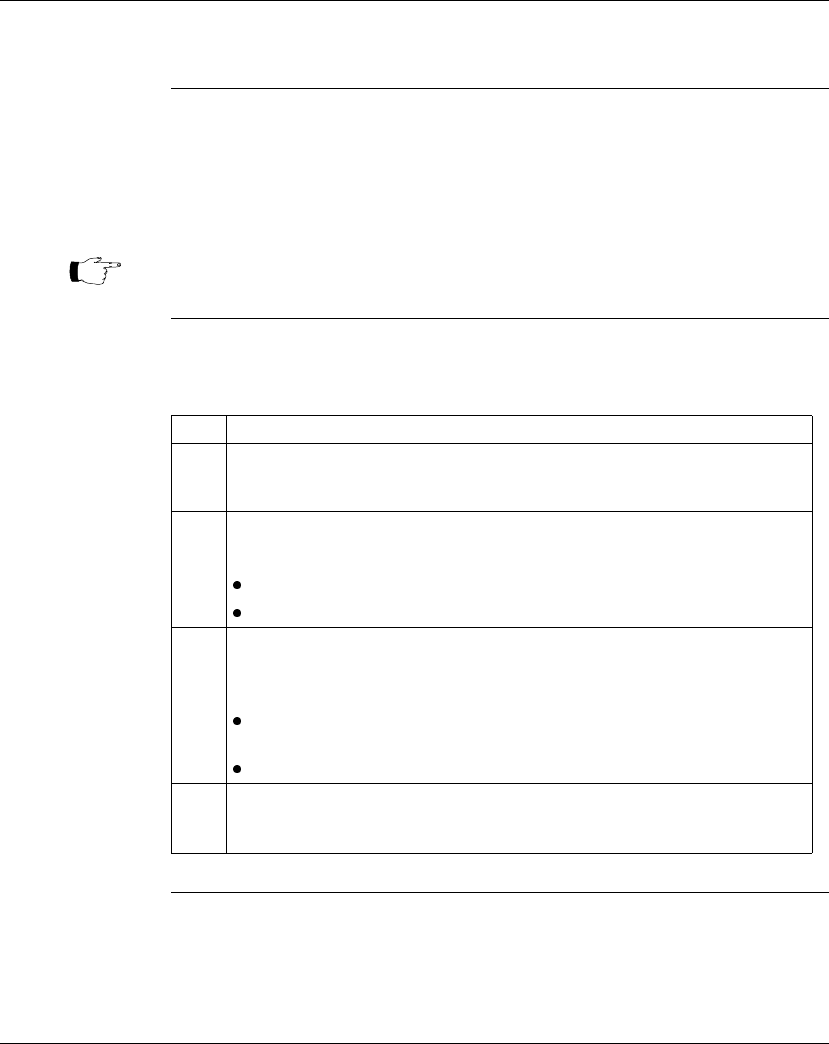
Configuring an M1 CPU with Modsoft
204
870 USE 101 00 V.3
Setting the Time
Overview Once you have reserved a block of registers for the time-of-day clock, you have to
set the correct time. Modsoft offers two ways to do this:
l using the Set Hardware Clock dialogue
l setting the register bits individually
Option 1 You must be online or in combined mode to access the Set Hardware Clock
dialogue.
Continued on next page
Note: The time-of-day clock complies with guidelines for the year 2000.
Step Action
1 From the PlcOps menu, select Set Hardware Clock.
Result: The Set Hardware Clock dialogue appears.
2 You may set the time directly or copy the current time setting from your
programming panel.
To set the time directly, proceed to step 3.
To copy the setting from your programming panel, proceed to step 4.
3 The time setting for your programming panel is displayed on the left. The
controller time setting is displayed on the right. The time is expressed as
hh:mm:ss. The date is expressed as mm-dd-yy.
To modify the settings, type a new value in the date or time field for the
controller.
To confirm the default settings or your modified settings, press <Enter>.
4 To copy the current time setting from your programming panel, type Y in
response to the question:
Write PANEL clock data to PLC? (Y/N).
Then press <Enter>.










