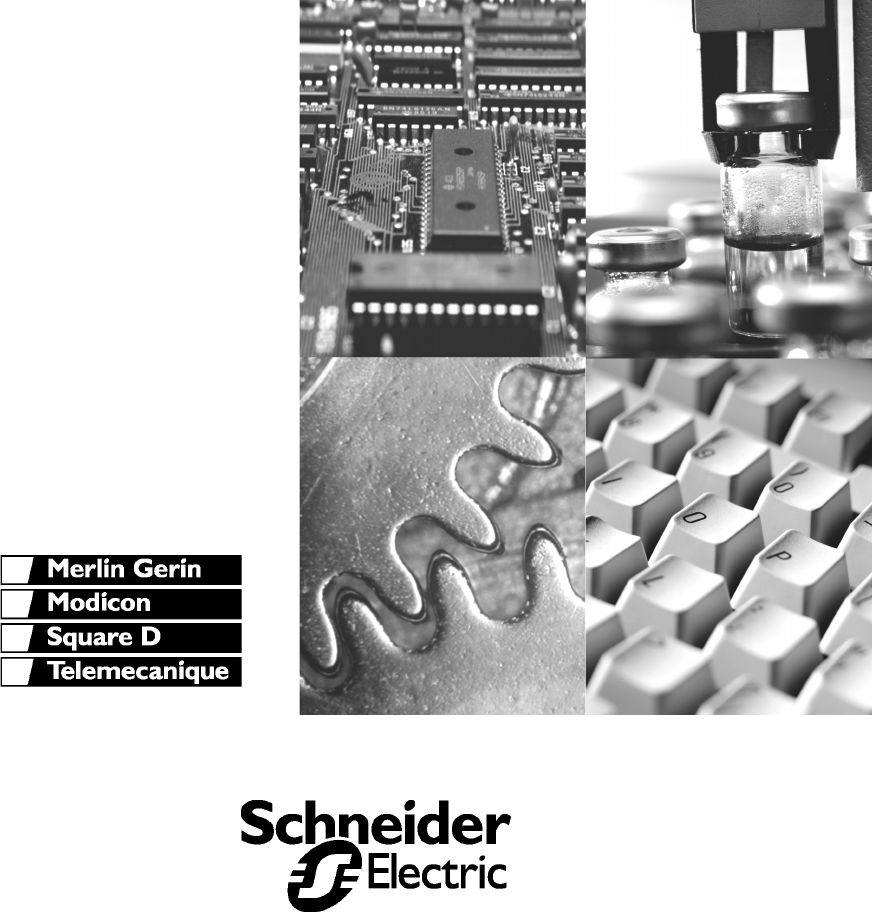TSX Momentum M1 Processor Adapter and Option Adapter User Guide 870 USE 101 00 Version 3
Data, Illustrations, Alterations Data and illustrations are not binding. We reserve the right to alter products in line with our policy of continuous product development. If you have any suggestions for improvements or amendments or have found errors in this publication, please notify us by e-mail at techcomm@modicon.com. Training Schneider Electric Inc. offers suitable further training on the system. Hotline See addresses for Technical Support Centers at the end of this publication.
TSX Momentum M1 Processor Adapter and Option Adapter User Guide 870 USE 101 00 Version 3.
Document Set TSX Momentum I/O Bases User Guide 870 USE 002 00 TSX Momentum Interbus Communication Adapter User Manual 870 USE 003 00 TSX Momentum FIPIO Communication Adapter User Manual 870 USE 005 00 170 PNT Series Modbus Plus Communication Adapters for TSX Momentum User Guide 870 USE 103 00 170 NEF Series Modbus Plus Communication Adapters for TSX Momentum User Guide 870 USE 111 00
Preface Preface The data and illustrations found in this book are not binding. We reserve the right to modify our products in line with our policy of continuous product development. The information in this document is subject to change without notice and should not be construed as a commitment by Schneider Electric, Inc. Schneider Electric, Inc assumes no responsibility for any errors that may appear in this document.
Preface 6 870 USE 002 00 V.
Contents About This Book ...................................................................... 15 Revision History .............................................................................................. Document Scope ............................................................................................ Validity Note ................................................................................................... Related Documentation ........................................................
Contents Basic Features of Option Adapters ................................................................. 56 viii Section 2.2 Serial Option Adapter ...................................................................................... Overview ......................................................................................................... Front Panel Components ................................................................................ Specifications ....................................
Contents Modbus Port 2 .............................................................................................. Four-Wire Cabling Schemes for Modbus RS485 Networks ......................... Two-Wire Cabling Schemes for Modbus RS485 Networks .......................... Cable for Modbus RS485 Networks ............................................................ Connectors for Modbus RS485 Networks .................................................... Terminating Devices for Modbus RS485 Networks ........
Contents Default Configuration Parameters ................................................................. 188 Changing the Range of Discrete and Register References .......................... 191 Changing the Size of Your Application Logic Space ..................................... 193 Changing the Number of Segments .............................................................. 194 Changing the Size of the I/O Map .................................................................
Contents Accessing the Remaining Devices ............................................................... 252 Completing the I/O Device Configuration in Peer Cop ................................. 254 Section 10.3 Chapter 11 Passing Supervisory Data over Modbus Plus .............................................. Overview ....................................................................................................... Devices on the Network .............................................................
Contents Changing the Modbus Address ..................................................................... 319 Changing the Protocol on Modbus Port 2 ..................................................... 320 Section 12.4 Configuring Ethernet Address Parameters and I/O Scanning.........................321 Overview .........................................................................................................321 Accessing the Ethernet / I/O Scanner Screen...........................................
Contents Part V Appendices ............................................................................ 379 Appendix A Ladder Logic Elements and Instructions ............................ 381 Standard Ladder Logic Elements ................................................................... 382 DX Loadable Support ..................................................................................... 386 A Special STAT Instruction.............................................................................
Contents xiv 870 USE 101 00 V.
About This Book Revision History This is version 3.0 of this manual. The following information has been added or changed: Version Change 3.0 Descriptions of two new Processor Adapters, the 171 CCC 960 20 and 171 CCC 980 20 3.0 Description of the Ethernet port on the new Processor Adapters 3.0 Now able to configure any M1 CPU with Concept. 3.0 Instructions for configuring the Ethernet port with Concept. 2.2 Key features in the description of each Processor Adapter 2.
About This Book Document Scope This manual contains complete information about the TSX Momentum M1 Processor Adapters, Option Adapters and Eternet Adapters. It does not contain information about TSX Momentum I/O bases or Communication Adapters. Validity Note This manual is valid for Modsoft 2.6 and Concept 2.1.
Getting Started I At a Glance Purpose This part describes the M1 Processor Adapters and Option Adapters and explains how to assemble them. In This Part This part contains the following chapters: 870 USE 101 00 V.3.0 For Information On... See Chapter... On Page...
Overview of TSX Momentum M1 Processor Adapters 1 At a Glance Purpose A TSX Momentum M1 Processor Adapter can be snapped onto a Momentum I/O base to create a central processing unit (CPU) that provides programmable logic control to local and distributed I/O. This chapter describes the eight M1 Processor Adapters. In This Chapter This chapter contains the following sections: For This Topic... 870 USE 101 00 V3 See Section... On Page...
Overview of TSX Momentum M1 Processor Adapters Section 1.1 Introducing the M1 Processor Adapters Overview Purpose A TSX Momentum M1 Processor Adapter stores and executes the application program, controlling the local I/O points of its host I/O base and distributed I/O devices on a common communication bus. This section describes the front panel components, memory and performance characteristics of M1 Processor Adapters. In This Section 20 This section contains the following topics: For This Topic...
Overview of TSX Momentum M1 Processor Adapters Front Panel illustration Introduction This section provides a illustration of a typical M1 Processor Adapter.
Overview of TSX Momentum M1 Processor Adapters Overview of Ports Introduction Ports Per Processor Adapter Each Processor Adapter is equipped with at least one Modbus or Ethernet port. Some models also have a second port.
Overview of TSX Momentum M1 Processor Adapters Overview of Ports, Continued Modbus Port 2 Modbus Port 2 is a general-purpose asynchronous serial port with dedicated RS485 slave functionality. This port has a 9-pin D connector. I/OBus Port The I/OBus port is used to control and communicate with other network (non-local) I/O modules under the control of the CPU. This port has a 9-pin D connector.
Overview of TSX Momentum M1 Processor Adapters Memory and Performance Characteristics Introduction Processor Adapters are equipped with internal memory and Flash RAM. This section explains those two types of memory and describes the memory size and performance characteristics of each Processor Adapter.
Overview of TSX Momentum M1 Processor Adapters Memory and Performance Characteristics, Continued Memory Size and Clock Speed The memory size and clock speed of each processor are described in the table below: Processor Adapter Internal Memory User Memory* Flash RAM Clock Speed 984LL Logic Memory IEC Program Memory 171 CCS 700 00 64K bytes 2.4K words 256K bytes 20MHz - 171 CCS 700 10 64K bytes 2.
Overview of TSX Momentum M1 Processor Adapters Power Supply Supplied by Base A Processor Adapter requires 5 V, which is supplied by its I/O base. Note: For information about the 171 CPS 111 00 TIO Power Supply Module, refer to 870 Use 101 00 V.
Overview of TSX Momentum M1 Processor Adapters Section 1.2 Features of Each Processor Adapter Overview Purpose This section provides a photograph, description of key features and LEDs, and specifications for each Processor Adapter. In This Section This section contains the following topics. 870 USE 101 00 V3 For This Topic... See Page...
Overview of TSX Momentum M1 Processor Adapters 171 CCS 700 00 Overview This section describes the 171 CCS 700 00 Processor Adapter, including key features, a illustration and specifications. Key Features The key features of this Processor Adapter are: l Modbus Port 1 l 64K bytes of internal memory l 20 MHz clock speed Note: The Modbus port connector looks like a Ethernet port connector. Do not attempt to use an Modbus adapter as an Ethernet unit.
Overview of TSX Momentum M1 Processor Adapters 171 CCS 700 00, Continued LED Indicators This Processor Adapter has two LED indicators, RUN and COM ACT. Their functions are described in the table below: LED Status Function Start up Both Single flash. Indicates good health. RUN Green On continuously when the CPU has received power and is solving logic. Flashes an error pattern if the CPU is in kernel mode .
Overview of TSX Momentum M1 Processor Adapters 171 CCS 700 00, Continued Specifications, Continued Mechanical Weight 42.5 g (1.5 oz) Dimensions (HxDxW) 25.9x61.02x125mm (1.01 x 2.37 x 4.86 in) Material (Enclosures/ bezels) Lexan Operating Conditions Temperature 0 ... 60 degrees C Humidity 5 ...
Overview of TSX Momentum M1 Processor Adapters 171 CCS 700 10 Overview This section describes the 171 CCS 700 10 Processor Adapter, including key features, a illustration and specifications. Key Features The key features of this Processor Adapter are: l Modbus Port 1 l 64K bytes of internal memory l 32 MHz clock speed Note: The Modbus port connector looks like a Ethernet port connector. Do not attempt to use an Modbus adapter as an Ethernet unit.
Overview of TSX Momentum M1 Processor Adapters 171 CCS 700 10, Continued LED Indicators This Processor Adapter has two LED indicators, RUN and COM ACT. Their functions are described in the table below: LED Status Function Start up Both Single flash. Indicates good health. RUN Green On continuously when the CPU has received power and is solving logic. Flashes an error pattern if the CPU is in kernel mode .
Overview of TSX Momentum M1 Processor Adapters 171 CCS 700 10, Continued Specifications, Continued Mechanical Weight 42.5 g (1.5 oz) Dimensions (HxDxW) 25.9x61.02x125mm (1.01 x 2.37 x 4.86 in) Material (Enclosures/ bezels) Lexan Operating Conditions Temperature 0 ... 60 degrees C Humidity 5 ...
Overview of TSX Momentum M1 Processor Adapters 171 CCS 760 00 Overview This section describes the 171 CCS 760 00 Processor Adapter, including key features, a illustration and specifications. Key Features The key features of this Processor Adapter are: l Modbus Port 1 l I/OBus port l 256K bytes of internal memory l 20 MHz clock speed Note: The Modbus port connector looks like a Ethernet port connector. Do not attempt to use an Modbus adapter as an Ethernet unit.
Overview of TSX Momentum M1 Processor Adapters 171 CCS 760 00, Continued LED Indicators This Processor Adapter has two LED indicators, RUN and COM ACT. Their functions are described in the table below: LED Status Function Start up Both Single flash. Indicates good health. RUN Green On continuously when the CPU has received power and is solving logic. Flashes an error pattern if the CPU is in kernel mode .
Overview of TSX Momentum M1 Processor Adapters 171 CCS 760 00, Continued Specifications, Continued Mechanical Weight 42.5 g (1.5 oz) Dimensions (HxDxW) 25.9x61.02x125mm (1.01 x 2.37 x 4.86 in) Material (Enclosures/ bezels) Lexan Operating Conditions Temperature 0 ... 60 degrees C Humidity 5 ...
Overview of TSX Momentum M1 Processor Adapters 171 CCC 760 10 Overview This section describes the 171 CCC 760 10 Processor Adapter, including key features, a illustration and specifications. Key Features The key features of this Processor Adapter are: l Modbus Port 1 l I/OBus port l 512K bytes of internal memory l 32 MHz clock speed Note: The Modbus port connector looks like a Ethernet port connector. Do not attempt to use an Modbus adapter as an Ethernet unit.
Overview of TSX Momentum M1 Processor Adapters 171 CCC 760 10, Continued LED Indicators This Processor Adapter has two LED indicators, RUN and COM ACT. Their functions are described in the table below: LED Status Function Start up Both Single flash. Indicates good health. RUN Green On continuously when the CPU has received power and is solving logic. Flashes an error pattern if the CPU is in kernel mode .
Overview of TSX Momentum M1 Processor Adapters 171 CCC 760 10, Continued Specifications, Continued Mechanical Weight 42.5 g (1.5 oz) Dimensions (HxDxW) 25.9x61.02x125mm (1.01 x 2.37 x 4.86 in) Material (Enclosures/ bezels) Lexan Operating Conditions Temperature 0 ... 60 degrees C Humidity 5 ...
Overview of TSX Momentum M1 Processor Adapters 171 CCS 780 00 Overview This section describes the 171 CCS 780 00 Processor Adapter, including key features, a illustration and specifications. Key Features The key features of this Processor Adapter are: l Modbus Port 1 l Modbus Port 2 l 64K bytes of internal memory l 20 MHz clock speed Note: The Modbus port connector looks like a Ethernet port connector. Do not attempt to use an Modbus adapter as an Ethernet unit.
Overview of TSX Momentum M1 Processor Adapters 171 CCS 780 00, Continued LED Indicators This Processor Adapter has two LED indicators, RUN and COM ACT. Their functions are described in the table below: LED Status Function Start up Both Single flash. Indicates good health. RUN Green On continuously when the CPU has received power and is solving logic. Flashes an error pattern if the CPU is in kernel mode .
Overview of TSX Momentum M1 Processor Adapters 171 CCS 780 00, Continued Specifications, Continued Mechanical Weight 42.5 g (1.5 oz) Dimensions (HxDxW) 25.9x61.02x125mm (1.01 x 2.37 x 4.86 in) Material (Enclosures/ bezels) Lexan Operating Conditions Temperature 0 ... 60 degrees C Humidity 5 ...
Overview of TSX Momentum M1 Processor Adapters 171 CCC 780 10 Overview This section describes the 171 CCC 780 10 Processor Adapter, including key features, a illustration and specifications. Key Features The key features of this Processor Adapter are: l Modbus Port 1 l Modbus Port 2 l 512K bytes of internal memory l 32 MHz clock speed Note: The Modbus port connector looks like a Ethernet port connector. Do not attempt to use an Modbus adapter as an Ethernet unit.
Overview of TSX Momentum M1 Processor Adapters 171 CCC 780 10, Continued LED Indicators This Processor Adapter has two LED indicators, RUN and COM ACT. Their functions are described in the table below: LED Status Function Start up Both Single flash. Indicates good health. RUN Green On continuously when the CPU has received power and is solving logic. Flashes an error pattern if the CPU is in kernel mode .
Overview of TSX Momentum M1 Processor Adapters 171 CCC 780 10, Continued Specifications, Continued Mechanical Weight 42.5 g (1.5 oz) Dimensions (HxDxW) 25.9x61.02x125mm (1.01 x 2.37 x 4.86 in) Material (Enclosures/ bezels) Lexan Operating Conditions Temperature 0 ... 60 degrees C Humidity 5 ...
Overview of TSX Momentum M1 Processor Adapters 171 CCC 960 20 Overview This section describes the 171 CCC 960 20 Processor Adapter, including key features, a illustration and specifications. Key Features The key features of this Processor Adapter are: l Ethernet port l I/OBus port l 544K bytes of internal memory l 50 MHz clock speed Note: The Ethernet port connector looks like a Modbus port connector. Do not attempt to use an Ethernet adapter as a Modbus unit.
Overview of TSX Momentum M1 Processor Adapters 171 CCC 960 20, Continued LED Indicators This Processor Adapter has three LED indicators, RUN, LAN ACT(IVE), and LAN ST(ATUS). Their functions are described in the table below: LED Indicator Status Pattern Start up Both Single flash. Indicates good health. RUN Green On continuously when the CPU has received power and is solving logic. Off LAN ACT Green Off LAN ST Green Off Specifications Flashes an error pattern if the CPU is in kernel mode.
Overview of TSX Momentum M1 Processor Adapters 171 CCC 960 20, Continued Specifications, Continued Input and Output References Registers 26032 Discretes 8192 0x references 8192 1x references I/O Servicing Local I/O Services all the points on any host Momentum I/O base Watchdog timeout 335 ms Logic solve time See formula, following Mechanical Weight 42.5 g (1.5 oz) Dimensions (HxDxW) 25.9x61.02x125mm (1.01 x 2.37 x 4.
Overview of TSX Momentum M1 Processor Adapters 171 CCC 960 20, Continued Specifications, Continued Storage Conditions Temperature -40 ... +85 degrees C Humidity 5 ...
Overview of TSX Momentum M1 Processor Adapters 171 CCC 980 20 Overview This section describes the 171 CCC 980 20 Processor Adapter, including key features, a illustration and specifications. Key Features The key features of this Processor Adapter are: l Ethernet port l Modbus Port 2 / RS485 only l 544K bytes of internal memory l 50 MHz clock speed Note: The Ethernet port connector looks like a Modbus port connector. Do not attempt to use an Ethernet adapter as a Modbus unit.
Overview of TSX Momentum M1 Processor Adapters 171 CCC 980 20, Continued LED Indicators This Processor Adapter has three LED indicators, RUN, LAN ACT(IVE), and LAN ST(ATUS). Their functions are described in the table below: LED Indicator Status Pattern Start up Both Single flash. Indicates good health. RUN Green On continuously when the CPU has received power and is solving logic. Off LAN ACT Green Off LAN ST Green Off Specifications Flashes an error pattern if the CPU is in kernel mode.
Overview of TSX Momentum M1 Processor Adapters 171 CCC 980 20, Continued Specifications, Continued Input and Output References Registers 26032 Discretes 8192 0x references 8192 1x references I/O Servicing Local I/O Services all the points on any host Momentum I/O base Watchdog timeout 335 ms Logic solve time See formula, following Mechanical Weight 42.5 g (1.5 oz) Dimensions (HxDxW) 25.9x61.02x125mm (1.01 x 2.37 x 4.
Overview of TSX Momentum M1 Processor Adapters 171 CCC 980 20, Continued Specifications, Continued Storage Conditions Temperature -40 ... +85 degrees C Humidity 5 ...
Overview of TSX Momentum M1 Processor Adapters 54 870 USE 101 00 V3
Overview of TSX Momentum Option Adapters 2 At a Glance Purpose An Option Adapter may be inserted between the Processor Adapter and the I/O base to provide: l A battery backup for the CPU l A time-of-day clock l Extra communication ports This chapter describes the three types of TSX Momentum Option Adapters. In This Chapter 870 USE 101 00 V.3 This chapter contains the following sections: For This Topic... See Section... On Page...
Option Adapters Section 2.1 Introducing the TSX Momentum Option Adapters Basic Features of Option Adapters Introduction This section describes the basic features of all Option Adapters: l Batteries l A time-of-day (TOD) clock l Communication port(s) Batteries The batteries used to back up the CPU’s user program and state RAM. Time-of-Day Clock The time-of-day clock allows you to use the date and time as an element in your user program.
Option Adapters Section 2.2 Serial Option Adapter Overview Purpose This section describes the 172 JNN 210 32 Serial Option Adapter, including the front panel components and specifications. In This Section This section includes the following topics: 870 USE 101 00 V.3 For This Topic... See Page...
Option Adapters Front Panel Components Overview Illustration The front panel includes: l An LED indicator l Battery compartment l Modbus Port 2 connector The illustration below shows the location of LED indicator, the battery compartment, and the Modbus Port 2 connector. Label Description 1 LED indicator 2 Battery compartment door 3 Modbus Port 2 connector Continued on next page 58 870 USE 101 00 V.
Option Adapters Front Panel Components, Continued LED Indicator Modbus Port 2 This Option Adapter has one LED indicator, the Com Act indicator. Its functions are described in the table below. LED Status Function COM ACT Green May be on steadily or blinking. Indicates activity on the RS232/ RS485 serial port. Off No activity on the RS232/RS485 serial port. Modbus Port 2 is a general-purpose asynchronous serial port with user-selectable RS232/RS485 slave functionality.
Option Adapters Front Panel Components, Continued Pinouts for Modbus Port 2 60 The 172 JNN 210 32 Serial Option Adapter uses the following pinouts: Pin For RS232 For RS485 1 DTR RXD - 2 DSR RXD + 3 TXD TXD + 4 RXD 5 signal common signal common 6 RTS TXD - 7 CTS 8 cable shield cable shield 870 USE 101 00 V.
Option Adapters Specifications Specifications This section provides the specifications for the 172 JNN 210 32 TSX Momentum Serial Option Adapter: Mechanical Weight Dimensions (HxDxW) 85.05 g (3 oz) 58.3 (on battery side) x 60.6 x 143.1mm (2.27 x 2.36 x 5.
Option Adapters Specifications, Continued Specifications, Continued RFI Susceptibility/ immunity Meets CE mark requirements for open equipment. Open equipment should be installed in an industry-standard enclosure, with access restricted to qualified service personnel. Storage Conditions Temperature -40...+85 degrees C Humidity 5 ...
Option Adapters Section 2.3 Modbus Plus Option Adapter Overview Purpose This section describes the 172 PNN 210 22 Modbus Plus Option Adapter, including the front panel components and specifications. In This Section This section contains the following topics: 870 USE 101 00 V.3 For This Topic... See Page...
Option Adapters Front Panel Components Overview Illustration The front panel includes: l An LED indicator l Battery compartment l Address switches l 9-pin D-shell connector for Modbus Plus communications The illustration below shows the LED indicator, address switches, Modbus Plus connector, and battery compartment.
Option Adapters Front Panel Components, Continued LED Indicator This Option Adapter has one LED indicator, the MB+ ACT indicator. This indicator flashes the following patterns, based on the status of the Modbus Plus node: Pattern Meaning 6 flashes/s This is the normal operating state for the node. It is receiving and passing the network token. All nodes on a healthy network flash this pattern. 1 flash/s The node is offline just after power-up or after exiting the 6 flashes/s mode.
Option Adapters Front Panel Components, Continued Modbus Plus Address Switches The two rotary switches on the Option Adapter are used to set a Modbus Plus node address for the CPU module. The switches are shown in the following illustration. Their usage is described in detail in Modbus Plus Addresses on page 174. The switches in this illustration are set to address 14. 66 870 USE 101 00 V.
Option Adapters Specifications Specifications This section provides the specifications for the 172 PNN 210 22 TSX Momentum Serial Option Adapter: Mechanical Weight Dimensions (HxDxW) 85.05 g (3 oz) 58.3 (on battery side) x 60.6 x 143.1mm (2.27 x 2.36 x 5.57 in) Material (Enclosures/bezels) Lexan Time-of-Day Clock Accuracy +/- 13 s/day Batteries Type AAA alkaline, two required. Two included with Option Adapter (in separate package).
Option Adapters Specifications, Continued Specifications, Continued RFI Susceptibility/ immunity Meets CE mark requirements for open equipment. Open equipment should be installed in an industry-standard enclosure, with access restricted to qualified service personnel. Storage Conditions Temperature -40...+85 degrees C Humidity 5 ...
Option Adapters Section 2.4 Redundant Modbus Plus Option Adapter Overview Purpose This section describes the 172 PNN 260 22 Redundant Modbus Plus Option Adapter, including the front panel components and specifications. In This Section This section contains the following topics: 870 USE 101 00 V.3 For This Topic... See Page...
Option Adapters Front Panel Components Overview Illustration The front panel includes: l Two 9-pin D-shell connectors for Modbus Plus communications l Three LED indicators l Battery compartment l Address switches The illustration below shows the LED indicators, address switches, battery compartment and Modbus Plus connectors.
Option Adapters Front Panel Components, Continued LED Indicators This Option Adapter has three LED indicators. Their functions are described in the table below.
Option Adapters Front Panel Components, Continued MB+ ACT Flash Patterns This table provides the patterns that the MB+ ACT indicator will flash to indicate the status of the Modbus Plus node. Pattern Meaning 6 flashes/s This is the normal operating state for the node. It is receiving and passing the network token. All nodes on a healthy network flash this pattern. 1 flash/s The node is offline just after power-up or after exiting the 6 flashes/s mode.
Option Adapters Front Panel Components, Continued Modbus Plus Address Switches The two rotary switches on the Option Adapter are used to set a Modbus Plus node address for the CPU module. The switches are shown in the following illustration. Their usage is described in detail in Modbus Plus Addresses on page 174. The switches in this illustration are set to address 14. Modbus Plus Ports A and B 870 USE 101 00 V.3 This Option Adapter has two Modbus Plus ports.
Option Adapters Specifications Specifications This section provides the specifications for the 172 PNN 260 22 TSX Momentum Serial Option Adapter: Mechanical Weight 85.05 g (3 oz) Dimensions (HxDxW) 58.3 (on battery side) x 60.6 x 143.1mm (2.27 x 2.36 x 5.57 in) Material (Enclosures/bezels) Lexan Time-of-Day Clock Accuracy +/- 13 s/day Batteries Type AAA alkaline, two required. Two included with Option Adapter (in separate package).
Option Adapters Specifications, Continued Specifications, Continued RFI Susceptibility/ immunity Meets CE mark requirements for open equipment. Open equipment should be installed in an industry-standard enclosure, with access restricted to qualified service personnel. Storage Conditions Temperature -40...+85 degrees C Humidity 5 ...
Option Adapters 76 870 USE 101 00 V.
Assembling TSX Momentum Components 3 At a Glance Purpose This chapter describes how to assemble and disassemble a TSX Momentum M1 CPU, using the following components: ● Processor Adapter ● I/O Base ● Option Adapter ● Label It also describes how to install batteries in the Option Adapter. In This Chapter 870 USE 101 00 V.3 This chapter contains the following sections: For Informon On... See Section... On Page...
Assembling TSX Momentum Components Section 3.1 Assembling a CPU Overview Purpose This section describes how to assemble a Processor Adapter with an I/O base and how to disassemble them. In This Section This section contains the following topics: 78 For This Topic... See Page... Assembling a Processor Adapter and I/O Base 79 Disassembling a Processor Adapter from an I/O Base 82 870 USE 101 00 V.
Assembling TSX Momentum Components Assembling a Processor Adapter and I/O Base Overview A Processor Adapter can be snapped directly onto a Momentum I/O base, making connections at three points: ● The plastic snap extensions on the two sides of the M1 unit fit into the two slots on the sides of the I/O base ● The 12-pin connectors on the two units mate together The components can be snapped together by hand – no assembly tools are required.
Assembling TSX Momentum Components Assembling a Processor Adapter and I/O Base, Continued Procedure: Assembling a Processor Adapter and an I/O Base Follow the steps in the table below to assemble a Processor Adapter and an I/O base. Step Action 1 Choose a clean environment to assemble the I/O base and adapter to protect the circuitry from contaminon. 2 Make sure that the I/O base is not under power when you assemble the module.
Assembling TSX Momentum Components Assembling a Processor Adapter and I/O Base, Continued Procedure: Assembling a Processor Adapter and an I/O Base, Continued Next Step Step Action 4 Push the Processor Adapter onto the base, gently pressing the locking tabs inward. Result: The locking tabs on each side of the Processor Adapter slide inside the I/O base and out through the locking slot. The 12-pin connectors on the two units are mated to each other in the process.
Assembling TSX Momentum Components Disassembling a Processor Adapter from an I/O Base Overview This section contains safety precautions and a procedure for disassembling a Processor Adapter from an I/O base. CAUTION ELECTRICAL CIRCUITRY MAY BE EXPOSED Before removing an adapter from the base, disconnect the wiring connectors. Make sure that the I/O base is not under power when it does not have a Momentum adapter mounted on it.
Assembling TSX Momentum Components Disassembling a Processor Adapter from an I/O Base, Continued Procedure: Disassembling an Adapter from an I/O Base, Continued 870 USE 101 00 V.3 Step Action 3 Use a screwdriver to push the clips on both sides of the Processor Adapter inward, as shown in the illustration below. 4 Lift adapter straight up and away from base, maintaining pressure on clips.
Assembling TSX Momentum Components Section 3.2 Assembling a CPU with an Option Adapter Overview Purpose An Option Adapter may only be used in conjunction with a Processor Adapter. It may not be used alone with an I/O base. This section describes how to add an Option Adapter when assembling a TSX Momentum module and how to remove an Option Adapter from the assembled module. In This Section 84 This section contains the following topics: For This Topic... See Page...
Assembling TSX Momentum Components Assembling a Processor Adapter and an Option Adapter Overview If a TSX Momentum Option Adapter is used, it is mounted between a Momentum M1 Processor Adapter and a Momentum I/O base in a three-tiered stack. This section contains guidelines, safety precautions and a procedure for assembling a Processor Adapter and an Option Adapter. The next section describes how to mount the assembled adapters on an I/O base.
Assembling TSX Momentum Components Assembling a Processor Adapter and an Option Adapter, Continued Procedure: Assembling an Option Adapter and Processor Follow the steps in the table below to assemble an option adapter and an M1 processor. Step Action 1 Choose a clean environment to assemble the Option Adapter and processor to protect the circuitry from contaminon. 2 Align the two plastic snap extensions on the sides of the M1 Processor Adapter with the slots on the sides of the Option Adapter.
Assembling TSX Momentum Components Assembling a Processor Adapter and an Option Adapter, Continued Next Step 870 USE 101 00 V.3 Follow the directions in the next section to mount the assembled adapters on the I/O base.
Assembling TSX Momentum Components Mounting the Assembled Adapters on the I/O Base Overview This section gives guidelines, safety precautions and a procedure for mounting the assembled Processor and Option Adapter on an I/O base.
Assembling TSX Momentum Components Mounting the Assembled Adapters on the I/O Base, Continued Procedure: Mounting the Assembled Adapters on an I/O Base Follow the steps in the table below to mount the assembly on an I/O base. Step Action 1 Be sure that the I/O base is not under power when you assemble the module. 2 Align the four plastic snap extensions (on the front and sides of the Option Adapter) with the slots on the I/O base.
Assembling TSX Momentum Components Mounting the Assembled Adapters on the I/O Base, Continued Procedure: Mounting the Assembled Adapters on an I/O Base, Continued Step Action 3 Push the assembled adapters onto the base, gently pressing the locking tabs inward. Snap #1 shown in the illustration below will not align properly with the mating slot in the I/O base unless the Option Adapter is placed straight onto the base. Do not attach just one latch and rotate the Option Adapter onto the I/O base.
Assembling TSX Momentum Components Disassembling a Module with an Option Adapter Overview Tools Required The three-tiered assembly is designed to fit together tightly so it can withstand shock and vibron in an operng environment. This section contains two procedures: ● Removing the assembled adapters from the I/O base ● Removing the Option Adapter from the Processor Flat-head screwdriver. Continued on next page 870 USE 101 00 V.
Assembling TSX Momentum Components Disassembling a Module with an Option Adapter, Continued Procedure: Removing the Adapter Assembly from the I/O Base Follow the steps in the table below to remove the assembled Option Adapter and M1 Processor Adapter from the I/O base. Step Action 1 Make sure that the power is off by removing the terminal connectors from the I/O base. 2 Remove the assembled unit from its wall or DIN rail mounting surface.
Assembling TSX Momentum Components Disassembling a Module with an Option Adapter, Continued Procedure: Removing the Adapter Assembly from the I/O Base, Continued Step Action 4 Once snaps 1 and 2 have been disengaged, use the screwdriver to release snaps 3 and 4 on the front of the assembly. 5 Gently lift the stirrup on the back of the Option Adapter with your fingers until it disengages from the bottom of the I/O base. Then lift the Option Adapter and M1 assembly from the I/O base.
Assembling TSX Momentum Components Disassembling a Module with an Option Adapter, Continued Procedure: Disassembling an Option Adapter and M1 Processor 94 Follow the steps in the table below to remove the Option Adapter from the M1 processor. Step Action 1 Use a screwdriver to push the clips on both sides of the adapter inward. 2 Lift off the adapter. 870 USE 101 00 V.
Assembling TSX Momentum Components Section 3.3 Installing Batteries in an Option Adapter Installation Guidelines Why Install Batteries? If you are using a Momentum Option Adapter in your CPU assembly, you have a battery-backup capability. The batteries will maintain user logic, state RAM values and the time-of-day clock in the event that the CPU loses power. What Kind of Batteries? Two AAA alkaline batteries can be installed in the compartment on the side of the Option Adapter.
Assembling TSX Momentum Components Installation Guidelines, Continued Leave Power On When Changing Batteries Once your CPU has been commissioned and is running, maintain power to the module whenever you change the batteries. Unless you save to flash, if you change the batteries while the power is OFF, you will have to reload your user logic program from the original files).
Assembling TSX Momentum Components Section 3.4 Labeling the CPU Guidelines for Labeling the CPU Overview A fill-in label is shipped with each I/O base. This label should be placed on the M1 Processor Adapter that you mount on that base. This section describes the label and provides an illustrated example. Fill-In Label A completed label provides informon about the assembled module and its I/O field devices that can be used by service and maintenance personnel.
Assembling TSX Momentum Components Guidelines for Labeling the CPU, Continued Example of a Fill-In Label A fill-in label is illustrated in the illustration below. The numbered pointers in the illustration refer to the descriptions in the table that follows. No.
Communication Ports II At a Glance Purpose This part describes the communication ports available with TSX Momentum Processor Adapters and Option Adapters. In This Part This part contains the following chapters: 870 USE 101 00 V.2.2 For Information On... See Chapter... On Page...
Using the Modbus Ports 4 At a Glance Purpose This chapter describes Modbus Port 1 and Modbus Port 2, including communication parameters, cabling guidelines for Modbus RS485 networks, cable accessories and pinouts. In This Chapter This chapter contains the following sections: 870 USE 101 00 V.3 For This Topic... See Section... On Page...
Using the Modbus Ports Section 4.1 Modbus Port 1 Overview Purpose Modbus Port 1 is standard on all TSX Momentum M1 Processor Adapters, except the 171 CCC 960 20 and 171 CCC 980 20 ethernet adapters. This section describes the port and recommended cable accessories, and provides pinouts. In This Section This section contains the following topics: 102 For This Topic... See Page... Modbus Port 1 103 Cable Accessories for Modbus Port 1 106 Pinouts for Modbus Port 1 107 870 USE 101 00 V.
Using the Modbus Ports Modbus Port 1 Introduction Modbus Port 1 is an RS232 asynchronous serial port that permits a host computer to communicate to the CPU for: ● Programming ● Data transfer ● Upload/download ● Other host operations This section describes the port. Connector Type The Modbus Port 1 connector is a female RJ45 phone jack.
Using the Modbus Ports Modbus Port 1, Continued Port Parameters Modbus Port 1 supports the following communication parameters. Baud Parity 50 1800 75 2000 110 2400 134 3600 150 4800 300 7200 600 9600 1200 19,200 EVEN ODD NONE Mode/Data Bits 7-bit ASCII 8-bit RTU Stop Bit 1 Modbus Address In the range 1 ... 247 Continued on next page 104 870 USE 101 00 V.
Using the Modbus Ports Modbus Port 1, Continued Default Parameters The factory-set default communication parameters for Modbus Port 1 are: ● 9600 baud ● EVEN parity ● 8-bit RTU mode ● 1 stop bit ● Modbus address A Processor Adapter cannot support more than one stop bit. If you change this default setting in the configuration software, the Processor Adapter will ignore the change. All other port parameters can be successfully modified in the configuration software.
Using the Modbus Ports Cable Accessories for Modbus Port 1 Overview This section describes the cable and D-shell adapters needed to connect Modbus Port 1 to a programming station. It also provides pinouts for the adapters. Cables The cable connecting a programming station to the CPU (via Modbus Port 1) can be up to 9.5m long.
Using the Modbus Ports Pinouts for Modbus Port 1 Overview This section provides pinouts for the D-shell adapters for Modbus Port 1. 110 XCA 203 00 Pinout The pinout for this adapter is shown in the illustration below: Continued on next page 870 USE 101 00 V.
Using the Modbus Ports Pinouts for Modbus Port 1, Continued 110 XCA 204 00 Pinout 108 The pinout for this adapter is shown in the illustration below: 870 USE 101 00 V.
Using the Modbus Ports Section 4.2 Modbus Port 2 Overview Purpose Four Momentum components offer this port: ● 171 CCS 780 00 Processor Adapter ● 171 CCC 780 10 Processor Adapter ● 171 CCC 980 20 Processor Adapter ● 172 JNN 210 32 Serial Option Adapter This section describes the port and provides guidelines for Modbus RS485 networks.
Using the Modbus Ports Modbus Port 2 Two Types of Port Modbus Port 2 is available in two types: Component Type of Port Type of Connector 171 CCS 780 00, and 171 CCC 780 10 and 171 CCC 980 20 Processor Adapters Built-in, dedicated RS485 port 9-pin D-shell connector 172 JNN 210 32 Serial Option Adapter User may configure port as RS232 or RS485* RJ45 phone jack connector *If the Option Adapter is combined with the 171 CCS 780 00, or 171 CCC 780 10 or 171 CCC 980 20 Processor Adapter, the Modbus por
Using the Modbus Ports Modbus Port 2, Continued Port Parameters Modbus Port 2 offers the following communication parameters: Baud Parity 50 1800 75 2000 110 2400 134 3600 150 4800 300 7200 600 9600 1200 19,200 EVEN ODD NONE Mode/Data Bits 8-bit RTU 7-bit ASCII Stop Bit 1 Modbus Address In the range 1 ... 247 Comm Protocol RS232 RS485 Continued on next page 870 USE 101 00 V.
Using the Modbus Ports Modbus Port 2, Continued Default Parameters The factory-set default communication parameters for Modbus Port 2 are: ● 9600 baud ● EVEN parity ● 8-bit RTU mode ● 1 stop bit ● Modbus network address 1 ● RS232 protocol Note: Processor Adapters support only one stop bit. If you change this default setting in the configuration software, the Processor Adapter will ignore the change.
Using the Modbus Ports Four-Wire Cabling Schemes for Modbus RS485 Networks Introduction Four-wire cabling schemes may be used for single master/slave communications. Only one master is allowed. The master may be located anywhere in the network. Length The maximum length of cable from one end of network to other is 2000 ft (609 m). Number of Devices The maximum number of devices in a network is 64 if all are TSX Momentum devices. Otherwise, the maximum is 32.
Using the Modbus Ports Four-Wire Cabling Schemes for Modbus RS485 Networks, Continued Slave Cabling Single Master/ Slave Option 1 The slaves use a pin-for-pin cable, such as the Modbus Plus / Modbus RS485 Short Interconnect Cable or any Cat. 5 4-Twisted Pair Ethernet cable AWG#24. Description Part Number Modbus Plus / Modbus RS485 Short Interconnect Cable. Color code - black 170 MCI 020 10 The following illustration shows components used in a four-wire single master/slave cabling scheme.
Using the Modbus Ports Four-Wire Cabling Schemes for Modbus RS485 Networks, Continued Single Master/ Slave Option 2 The following illustration shows components used in a four-wire single master/slave cabling scheme. In this view, the master is at one end of the network and is connected by a single master cable (#3). Terminating resistors (#1) are used at both ends of the network. Each Momentum module must include a Processor Adapter or Option Adapter with a Modbus RS485 port. 870 USE 101 00 V.
Using the Modbus Ports Two-Wire Cabling Schemes for Modbus RS485 Networks Introduction Two-wire cabling schemes may be used for single master/slave or multimaster/ slave communications. Masters may be located anywhere in the network. CAUTION POTENTIAL FOR MULTIMASTER CONFLICTS Configure a multimaster network carefully to avoid masters issuing simultaneous or conflicting commands to the same slave module. Failure to observe this precaution can result in injury or equipment damage.
Using the Modbus Ports Two-Wire Cabling Schemes for Modbus RS485 Networks, Continued Cable Multimaster/ Slave Cabling All devices are connected with the same pin-for-pin cable, such as the Modbus Plus or Modbus RS485 Short Interconnect Cable or any Cat. 5 4-Twisted Pair Ethernet cable AWG#24. A master/slave system using 2-wire cabling does not require the special master communication cable. Description Part Number Modbus Plus or Modbus RS485 Short Interconnect Cable.
Using the Modbus Ports Two-Wire Cabling Schemes for Modbus RS485 Networks, Continued Single Master/ Slave Cabling 118 The following illustration shows components used for single master/slave communications in a two-wire cabling scheme. Each Momentum module must include a Processor Adapter or Option Adapter with a Modbus RS485 port. Label Description Part Number 1 Terminating resistor plug.
Using the Modbus Ports Cable for Modbus RS485 Networks Overview This section describes the cables which should be used in constructing an RS485 network for TSX Momentum components. Master Communication Cable This cable is required for master/slave communications in a four-wire cabling scheme. This cable is 10” long and has a blue boot. Description Part Number Modbus RS485 (RJ45/RJ45) Master Communication Cable 170 MCI 041 10 Illustration Continued on next page 870 USE 101 00 V.
Using the Modbus Ports Cable for Modbus RS485 Networks, Continued Interconnect Cables Cable for connecting two Modbus RS485 devices, such as TSX Momentum modules, is available from Schneider Automation in four lengths. These cables have a black boot. Description Part Number Modbus Plus or Modbus RS485 Short Interconnect Cable (10”) Can be used for Ethernet 170 MCI 020 10 Modbus Plus or Modbus RS485 3 ft. Interconnect Cable Can be used for Ethernet 170 MCI 020 36 Modbus Plus or Modbus RS485 10 ft.
Using the Modbus Ports Cable for Modbus RS485 Networks, Continued Other Premade Cable Interconnect and Ethernet cable in various lengths and boot colors may be obtained from other vendors, including Amp: Description Amp Part Number 2 ft 621 894-2 5 ft 621 894-4 7 ft 621 894-5 10 ft 621 894-6 14 ft 621 894-7 Custom Cable For custom cabling, use Cat. 5 4-Twisted Pair Ethernet Cable AWG#26. It may be shielded or unshielded. Shielded cable is recommended for long runs and for noisy environments.
Using the Modbus Ports Connectors for Modbus RS485 Networks Overview This section describes the connectors which should be used in constructing an RS485 network for TSX Momentum components. RJ45 Connector “T” This connector is used with the RS485 port on the 172 JNN 210 32 Option Adapter. DB9 Connector “T” Description Part Number Modbus RS485 Connector “T” (RJ45 base) 170 XTS 041 00 Illustration This connector is used with the RS485 port on the Processor Adapters.
Using the Modbus Ports Connectors for Modbus RS485 Networks, Continued Connectors for Custom Cabling 870 USE 101 00 V.3 This RJ45 connector should be used when constructing custom cable for an RS485 network.
Using the Modbus Ports Terminating Devices for Modbus RS485 Networks Overview This section describes terminating devices which should be used in constructing Modbus RS485 networks for TSX Momentum devices. Terminating Resistor Plugs Terminating resistor plugs are used with the RS485 connector (RJ45 base) at the last device on either end of a four-wire cable network or at one end of a two-wire cable network.
Using the Modbus Ports Pinouts for Modbus RS485 Networks Overview This section contains pinouts for wiring an RS485 network for TSX Momentum components. RJ45 Pinout The illustration below shows the pinouts for wiring an RJ45 connector for RS485: Pin Function 1 RXD - 2 RXD + 3 TXD + 4 Reserved 5 Signal common 6 TXD - 7 Reserved 8 Shield Continued on next page 870 USE 101 00 V.
Using the Modbus Ports Pinouts for Modbus RS485 Networks, Continued 9-Pin D-Shell Pinout The illustration below shows the pinouts for wiring a male 9-pin D-shell connector for RS485. The metal shell is connected to chassis ground. Pin Function 1 TXD + 2 RXD + 3 Signal common 4 Reserved 5 Reserved 6 TXD - 7 RXD - 8 Reserved 9 Reserved Continued on next page 126 870 USE 101 00 V.
Using the Modbus Ports Pinouts for Modbus RS485 Networks, Continued Master Communication Cable The illustration below shows the pinout for the 170 MCI 041 10 Modbus RS485 (RJ45/RJ45) Master Communication Cable: Interconnect Cables The illustration below shows the pinout for the 170 MCI 02x xx Modbus Plus or Modbus RS485 Interconnect Cables (10 in, 3 ft, 10 ft and 30 ft): Continued on next page 870 USE 101 00 V.
Using the Modbus Ports Pinouts for Modbus RS485 Networks, Continued Modbus RS485 Connector “T” (DB9 Base) The illustration below shows the pinout for the Modbus RS485 Connector “T” (DB9 base): Continued on next page 128 870 USE 101 00 V.
Using the Modbus Ports Pinouts for Modbus RS485 Networks, Continued Modbus RS485 Connector “T” (RJ45 Base) The illustration below shows the pinout for the Modbus RS485 Connector “T” (RJ45 base): Continued on next page 870 USE 101 00 V.
Using the Modbus Ports Pinouts for Modbus RS485 Networks, Continued Terminating Resistor Plugs The illustration below shows the pinout for the Modbus Plus or Modbus RS485 Terminating RJ45 Resistor Plugs: Terminating Shunt Plugs The illustration below shows the pinout for the Modbus RS485 Terminating RJ45 Shunt Plugs: 130 870 USE 101 00 V.
Using the Ethernet Port 5 At a Glance Purpose In This Chapter 870 USE 101 00 V.3 Ethernet ports are available with: ● 171 CCC 960 20 Processor Adapter ● 171 CCC 980 20 Processor Adapter This chapter contains the following topics: For This Topic... See Page...
Using the Ethernet Port Ethernet Port Introduction The Ethernet port allows a Processor Adapter to connect to an Ethernet network for: ● high-speed I/O servicing ● high-speed data transfer ● programming ● worldwide connectivity via the Internet ● interfaces with a wide array of standard Modbus over TCP/IP Ethernet-aware devices CAUTION Communication Errors May Result After taking an Ethernet Processor out of service, it is recommended that you clear the program and IP address to prevent future
Using the Ethernet Port Network Design Considerations Introduction In a distributed control environment, Ethernet can be used as: ● an I/O network ● a supervisory network ● a network that combines I/O and supervisory functions This section discusses how to design your network to make communication between related devices as effective and deterministic as possible. Note: Preserve your ARP cache information.
Using the Ethernet Port Network Design Considerations, Continued I/O Networks In an Ethernet I/O network architecture, an M1 Processor Adapter is used to control Momentum I/O points equipped with an Ethernet Communication Adapter or other Modbus over TCP/IP Ethernet-aware devices. Communication between these devices should be isolated not only from MIS data traffic, but also from unrelated communication between other control devices.
Using the Ethernet Port Security Overview To restrict access to your Ethernet controller and I/O network, you may want to consider a firewall. A firewall is a gateway which controls access to your network. Types of Firewalls There are two types of firewalls: ● Network-level firewalls ● Application-level firewalls Network-Level Firewalls Network-level firewalls are frequently installed between the Internet and a single point of entry to an internal, protected network.
Using the Ethernet Port Cabling Schemes Introduction In a standard Ethernet cabling scheme, each device connects via a cable to a port on a central Ethernet hub. Length The maximum length of cable between devices depends on the type of hub used, as shown in the following table: Type of Hub Max. Cable from Device to Hub Max. Hubs Between Max.
Using the Ethernet Port Pinouts Overview This section contains pinouts for wiring an Ethernet network for TSX Momentum components. RJ45 Pinout The illustration below shows the pinouts for wiring an RJ45 connector for Ethernet: Pin Function 1 TXD + 2 TXD - 3 RXD + 4 5 6 RXD - 7 8 Note: These are industry standard pinouts. Prefabricated patch cables can be used. 870 USE 101 00 V.
Using the Ethernet Port Assigning Ethernet Address Parameters Overview As shipped from the factory, the M1 Ethernet Processor does not contain an IP address. This is also true if you have not programmed the unit with an Ethernet configuration extension. In this condition, when the module starts up, it will attempt to obtain an IP address from the network’s BOOTP server. You can use Concept to assign an IP address, default gateway and sub network mask. See Setting Ethernet Address Parameters on page 325.
Using the Ethernet Port Assigning Ethernet Address Parameters, Continued Specifying Address Parameters Consult your system administrator to obtain a valid IP address and appropriate gateway and subnet mask, if required. Then follow the instructions in Setting Ethernet Address Parameters on page 325. Assigning an IP address Via Concept’s “Use IP Address” option.
Using the Ethernet Port Assigning Ethernet Address Parameters, Continued If no BOOTP response is received and if address parameters have been stored previously in Flash memory, the adapter will use the parameters from Flash memory. If no BOOTP response is received and if no parameters have been stored previously, the adapter will continue to try the BOOTP request every 30 seconds. During this time the RUN indicator on the Processor Adapter will display a pattern of five flashes.
Using the Ethernet Port Using BOOTP Lite to Assign Address Parameters CAUTION INCORRECT MAC ADDRESS HAZARD Be sure to verify the MAC address of the target device before invoking BOOTP Lite. If you do not enter the correct parameters of the target controller, it will run in its old configuration. An incorrect MAC address may also result in an unwanted change to another device and cause unexpected results. Failure to observe this precaution can result in injury or equipment damage.
Using the Ethernet Port Reading Ethernet Network Statistics Overview Ethernet Network statistics are stored in the processor adapter and can be viewed by the user. Procedure The M1 ethernet Processor Adapter’s Ethernet Network Statistics can be viewed using the Network Options Ethernet Tester. This software utility is available with the Quantum 140 NOE 771 00 10/100 Megabit Ethernet Module User Guide 840 USE. 116 00.
Using the Ethernet Port Description Operational Statistics Words 4, 5 Receive Interrupts Number of frames received by this station. Only broadcast frames pertinent to this station and individual address match frames are received and counted. Words 6, 7 Transmit Interrupts Number of frames transmitted from this station. Includes all transmitted broadcast frames for ARP and BOOTP. Ethernet Network Functioning Errors Words 8, 9 Not used.
Using the Ethernet Port Description, Continued Words 16, 17 High Word: Not used, always 0 Low Word: Peak Collision Detector This field contains the number of consecutive collisions that occurred before the frame was successfully transmitted out onto the Ethernet. Most transmitted frames have zero collisions. Some have one collision on the first transmit attempt and succeed on the second attempt. Some have more than one collision followed by success.
Using the Ethernet Port Description, Continued Words 24, 25 Receive Buffer Errors Increments whenever a client attempts to connect to the M1 Ethernet, and fails, because there is no available server path. The M1 Ethernet supports 14 simultaneous data paths and 2 program paths before this counter can increment. This error indicates poor application architecture.
Using the Ethernet Port Description, Continued Words 30, 31 Late Collision Increments when the transmit frame process is aborted because of late collision detected after the first 64 bytes of the frame was transmitted collision free. This error could possibly occur if the Ethernet cable is intermittently connected and disconnected. Words 32, 33 Lost Carrier Increments whenever the Ethernet cable, connected to the M1, is disconnected from the hub.
Using the I/OBus Port 6 At a Glance Purpose Three TSX Momentum components offer I/OBus master capabilities: l 171 CCS 760 00 Processor Adapter l 171 CCC 760 10 Processor Adapter l 171 CCC 960 20 Processor Adapter This section describes the I/OBus port, explains how I/OBus works, provides guidelines for creating I/OBus networks with TSX Momentum components, and describes recommended cable accessories. In This Chapter 870 USE 101 00 V.3 This chapter contains the following topics: For This Topic..
Using the I/OBus Port I/O Bus Port Introduction The I/OBus port allows a Momentum CPU to assume bus master capabilities over as many as 255 slave devices over an Interbus cable. Connector Type The I/OBus port has a female 9-pin D-shell connector. Illustration The following illustration shows the position of the I/OBus port on a Processor Adapter: 148 Label Description 1 I/OBus port 870 USE 101 00 V.
Using the I/OBus Port How I/OBus Works Introduction This section describes how signals are passed and how data is transferred in an I/OBus network. How Signals Are Passed I/OBus operates as a logical ring, with signals being passed by the master over a remote bus cable to each slave device in series. The slaves return signals to the master over the same cable. How Data is Transferred The I/OBus functions as a logical shift register.
Using the I/OBus Port Network Status Indication in the M1 Ethernet Module Overview The M1 Ethernet Module can provide I/OBus network status via the Module Status function in the programming panel or by a STAT element in user logic. The fourth word of the status element contains information regarding the integrity of the network. Operation The IOBus status word contains a valid value only when the processor is running. A zero value indicates that normal I/OBus communication is occurring.
Using the I/OBus Port Guidelines for I/OBus Networks Overview This section gives guidelines for creating an I/OBus network using a TSX Momentum CPU as bus master. Length The maximum distance between the Momentum CPU master and the farthest slave is 13 km (8 mi). Distance Between Nodes The maximum distance between nodes is 400 m (1300 ft). Number of Devices A network may consist of as many as 256 nodes, including one Momentum CPU bus master and up to 255 slave I/O devices.
Using the I/OBus Port Guidelines for I/OBus Networks, Continued Network Scheme 152 The slave devices are distributed along a trunk, as shown in the illustration below. 870 USE 101 00 V.
Using the I/OBus Port Cable Accessories Overview Modicon provides several cabling solutions for I/OBus: l Low profile cables in two lengths l A 1m cable with high profile rear shell l A connector kit for building custom-length Interbus cables This section describes those solutions. Low Profile Cables For side-by-side mounting of the CPU with Interbus I/O modules on a DIN rail or wall, Modicon provides two specially molded low profile cables. Part Number Length 170 MCI 007 00 11.4 cm (4.
Using the I/OBus Port Cable Accessories, Continued Interbus Cable Connector Kit I/OBus communicates over Interbus full duplex cable. For custom cable lengths, Modicon offers an Interbus cable connector kit (part number 170 XTS 009 00). The kit includes two connectors, one male and one female, that can be soldered to an Interbus full duplex cable of the appropriate length. The recommended cable is Belden 8103 or equivalent. Note: The connectors in the 170 XTS 009 00 Kit are high profile.
Using the I/OBus Port Pinouts Interbus Cable The following illustration shows how to wire the connectors of the remote bus cable: Pin Wire Color Outgoing Connection Pin Wire Color Ingoing Connection 1 Yellow DO Data Out 1 Yellow DO Data Out 2 Gray DI Data In 2 Gray DI Data In 3 Brown Brown Common 3 4 GND Reference conductor, fiber-optic adapter 4 GND* Reference conductor, fiber-optic adapter Common* 5 Vcc Power-supply for fiberoptic adapter 5 Vcc* Power-supply for fiberopti
Using the I/OBus Port 156 870 USE 101 00 V.
Using the Modbus Plus Ports 7 At a Glance Purpose Modbus Plus ports are available with: ● 172 PNN 210 22 Option Adapter (Single Port) ● 172 PNN 260 22 Option Adapter (Redundant Ports) This section gives an overview of Modbus Plus networks for TSX Momentum components. Note: The Modbus Plus Network Planning and Installation Manual (890 USE 100 00) provides details for the complete design and installation of a Modbus Plus cable system.
Using the Modbus Plus Ports Modbus Plus Features for Momentum Introduction Cluster Mode When a Modbus Plus network is constructed entirely of Momentum components, it may take advantage of two new features: ● cluster mode, which allows small groups of devices to be linked by short lengths of cable; ● supporting up to 64 nodes on a single section of cable. A cluster may consist of up to eight Momentum devices. A network may contain up to eight clusters.
Using the Modbus Plus Ports Two Types of Modbus Plus Networks I/O Networks and Supervisory Networks In a distributed control environment, Modbus Plus can be used in either of two ways: ● As an I/O network ● As a supervisory network CAUTION CRITICAL I/O MUST BE SERVICED IN AN I/O NETWORK Design your Modbus Plus architecture to meet the needs of your network.
Using the Modbus Plus Ports Two Types of Modbus Plus Networks, Continued What if I Need Both Types? 160 If your system requires both supervisory and I/O handling architectures, one solution is to use a Processor Adapter with I/OBus capabilities as the I/O network and either a 172 PNN 210 22 or 172 PNN 260 22 Option Adapter with Modbus Plus for the supervisory network. 870 USE 101 00 V.
Using the Modbus Plus Ports Standard Cabling Schemes Introduction In a standard Modbus Plus cabling scheme, each peer device connects via a drop cable to a tap along a trunk cable. Length The maximum length of cable from one end of the network to the other is 1500 ft (450 m) if no repeaters are used. You can use up to three Modicon RR85 Repeaters to extend the cable to up to 6000 ft (1800 m). Each repeater allows you to extend the cable 1500 ft (450 m).
Using the Modbus Plus Ports Standard Cabling Schemes, Continued Momentum Network This illustration depicts a Modbus Plus network constructed with a Momentum CPU and Momentum I/O. One cable segment supports all 64 nodes. No repeater is used. Mixture of Devices This illustration depicts a mixture of Momentum and other Modbus Plus devices. Three repeaters are used to connect four cable sections. 162 870 USE 101 00 V.
Using the Modbus Plus Ports Cluster Mode Cabling Schemes Introduction In cluster mode, Momentum I/O devices may be placed in small groups, connected by much shorter lengths of cable than in standard Modbus Plus cabling schemes. You may use clusters and standard single nodes in the same network. Length of Network The maximum length of cable from one end of the network to the other is 1500 ft (450 m) if no repeaters are used.
Using the Modbus Plus Ports Cluster Mode Cabling Schemes, Continued Termination Cable Between Nodes in a Cluster Cable Between Clusters Drop Cables You must terminate both ends of the network with special terminating resistors. Description Part Number Modbus Plus or Modbus RS485 Terminating RJ45 Resistor Plugs (pack of 2) 170 XTS 021 00 The minimum length of cable between nodes in a cluster is 10 in (.25 m).
Using the Modbus Plus Ports Cluster Mode Cabling Schemes, Continued Cluster Scheme #1 In this example, two clusters of Momentum I/O modules are connected in sequence. The trunk cable continues from the clusters in both directions.
Using the Modbus Plus Ports Cluster Mode Cabling Schemes, Continued Cluster Scheme #2 166 In this example, two clusters are connected in sequence. The network ends with the second cluster.
Using the Modbus Plus Ports Cable Accessories for Modbus Plus Networks Overview This section describes the cables, connector and terminating device which should be used in constructing a Modbus Plus network for TSX Momentum components. Cable Within Clusters Cable for connecting two Modbus Plus devices within a cluster is available from Schneider Automation in two lengths. These cables have a black boot.
Using the Modbus Plus Ports Cable Accessories for Modbus Plus Networks, Continued Cable Between Clusters Cable for connecting two Modbus Plus clusters, or for fabricating drop cables to and from clusters, is available from Schneider Automation in two lengths. These cables have a black boot. Description Part Number Modbus Plus 10 ft. Drop Cable 170 MCI 021 20 Modbus Plus or Modbus RS485 10 ft. Interconnect Cable 170 MCI 021 80 Modbus Plus or Modbus RS485 30 ft.
Using the Modbus Plus Ports Cable Accessories for Modbus Plus Networks, Continued DB9 Connector “T” This connector is used in cluster mode with a Modbus Plus Communication Adapter or with the 172 PNN 210 22 or 172 PNN 260 22 Modbus Plus Option Adapters. Note: Only one connector “T” may be used with each adapter, making it impossible to use redundant cabling in cluster mode. Terminating Resistor Plugs 870 USE 101 00 V.
Using the Modbus Plus Ports Pinouts and Wiring illustrations for Modbus Plus Networks Overview This section contains pinouts and wiring illustrations for constructing an Modbus Plus network for TSX Momentum components.
Using the Modbus Plus Ports Pinouts and Wiring illustrations for Modbus Plus Networks, Continued Interconnect Cables The following illustration shows the pinout for the 170 MCI 02x xx Modbus Plus or Modbus RS485 Interconnect Cables (10 in, 3 ft, 10 ft and 30 ft): Continued on next page 870 USE 101 00 V.
Using the Modbus Plus Ports Pinouts and Wiring illustrations for Modbus Plus Networks, Continued Modbus Plus Connector “T” (DB9 Base) The following illustration shows the pinout for the Modbus Plus Connector “T” (DB9 base): Continued on next page 172 870 USE 101 00 V.
Using the Modbus Plus Ports Pinouts and Wiring illustrations for Modbus Plus Networks, Continued Terminating Resistor Plugs 870 USE 101 00 V.
Using the Modbus Plus Ports Modbus Plus Addresses Introduction Modbus Plus devices function as peers on a logical ring. Each device accesses the network by acquiring a token frame that is passed in a rotating address sequence. Each device on a Modbus Plus network needs a unique address in the range 1...64. The device address determines the logical order in which the network token will be passed from device to device.
Using the Modbus Plus Ports Modbus Plus Addresses, Continued Setting Modbus Plus Addresses Example of an Address 870 USE 101 00 V.3 Two rotary switches on the Momentum Option Adapter are used to set the network address. The top switch (X10) sets the upper digit (tens) of the address. The lower switch (X1) sets the lower digit (ones) of the address. Node Address X10 Setting X1 Setting 1 ... 9 0 1 ... 9 10 ... 19 1 0 ... 9 20 ... 29 2 0 ... 9 30 ... 39 3 0 ... 9 40 ... 49 4 0 ... 9 50 .
Using the Modbus Plus Ports Peer Cop What Is Peer Cop? A Momentum M1 Processor Adapter has the ability to define point-to-point transactions between itself and other devices on the Modbus Plus network. The tool for defining these transactions is a panel software configuration utility known as Peer Cop. Configuring Network Devices with Peer Cop Each device on the network can be configured to send and receive Peer Cop data.
Using the Modbus Plus Ports Peer Cop, Continued How Peer Cop Data Is Sent and Received The reception of Peer Cop source data and the delivery of Peer Cop destination data are handled by the token rotation. The token is always passed to the next logical device in the network’s address sequence. Because all the Modbus Plus devices monitor the network, any one device can extract the data addressed specifically to it. Likewise, all devices can extract global data.
Using the Modbus Plus Ports 178 870 USE 101 00 V.
Modsoft III At a Glance Purpose This part describes how to configure an M1 CPU, how to I/O map an I/OBus network, how to configure a Modbus Plus network with Peer Cop and how to save to Flash using Modsoft 2.6. In This Part This part contains the following chapters: For Information On... 870 USE 101 00 V.3.0 See Chapter... See Page...
Configuring an M1 CPU with Modsoft 8 At a Glance Introduction This chapter explains how to configure a CPU using Modsoft 2.6. The procedures and examples described here can be applied with Modsoft Lite 2.6 as well. Note: Modsoft 2.6 does not support the 171 CCC 960 20 or the 171 CCC 980 20 Processor Adapters. These Processor Adapters must be configured with Concept. In This Chapter 870 USE 101 00 V.3 The chapter contains the following topics. For This Topic... See Section... On Page...
Configuring an M1 CPU with Modsoft Section 8.1 Configuring the Processor Adapter Overview Purpose This section describes how to configure a TSX Momentum M1 Processor Adapter using Modsoft 2.6. In This Section This section contains the following topics: For This Topic... See Page...
Configuring an M1 CPU with Modsoft Selecting an M1 Processor Adapter Introduction This section describes how to select an M1 Processor Adapter with Modsoft 2.6, starting from the Configuration Overview editor. Note: For a full description of how to use Modsoft 2.6, refer to Modicon Modsoft Programmer Software (V.2.6) User Guide (890 USE 115 00). Procedure Follow the steps below to select an M1 Processor Adapter.
Configuring an M1 CPU with Modsoft Selecting an M1 Processor Adapter, Continued Procedure, Continued Step Action 2 Move the cursor onto PLC Type in the pulldown list and push . Result: The following list of PLC types appears on the screen: 2.4K 3 Move the cursor onto MOMNTUM and push . Result: You will be prompted to select between the M1 Processor type and the Magnum. 2.4K 4 Place the cursor on M1 and push . Continued on next page 184 870 USE 101 00 V.
Configuring an M1 CPU with Modsoft Selecting an M1 Processor Adapter, Continued Next Step 870 USE 101 00 V.3 You are now ready to specify the type of TSX M1 Momentum Processor Adapter for configuration.
Configuring an M1 CPU with Modsoft Specifying an M1 Processor Type Introduction Once you have selected an M1 Processor Adapter in Modsoft 2.6, you must choose between three types of M1 processors. l A 2.4K machine l A 12.0K machine l An 18.0K machine These numbers refer to the amount of user memory in the CPU. Which Type Should I Choose? If You Choose the Wrong Type Use the table below to determine which processor type to choose: Processor Adapter Type 171 CCS 700 00 2.4 171 CCS 700 10 2.
Configuring an M1 CPU with Modsoft Specifying an M1 Processor Type, Continued Procedure Follow the steps below to specify an M1 Processor Type. Step Action 1 As a result of selecting an M1 Processor Adapter, you will be presented with a pop-up screen that allows you to select the machine type. Move the cursor onto the desired memory size (2.4, 12.0 or 18.0). 2.4K 2 870 USE 101 00 V.3 Push .
Configuring an M1 CPU with Modsoft Default Configuration Parameters Overview This section describes the default configuration parameters. Defaults for a 2.4K Adapter This sample Configuration Overview screen shows the default configuration parameters. Defaults for a 12.0K Adapter This sample Configuration Overview screen shows the default configuration parameters: Continued on next page 188 870 USE 101 00 V.
Configuring an M1 CPU with Modsoft Default Configuration Parameters, Continued Defaults for an 18.0 Adapter This sample Configuration Overview screen shows the default configuration parameters: Continued on next page 870 USE 101 00 V.
Configuring an M1 CPU with Modsoft Default Configuration Parameters, Continued Default Values 190 Here are the default parameters: Parameter 2.4K Adapter 12.0K Adapter 18.
Configuring an M1 CPU with Modsoft Changing the Range of Discrete and Register References Introduction This section provides guidelines and a procedure for changing the range of discrete (0x and 1x) and register (3x and 4x) references. Guidelines When you change the range of discrete and register references, follow these guidelines: l Adjust the range of discretes in increments of 16. Sixteen discretes consume one word. l Adjust the range of registers in increments of 1.
Configuring an M1 CPU with Modsoft Changing the Range of Discrete and Register References, Continued Procedure From the Configuration Overview screen, follow the steps below to change the range of discrete and register references: Step Action 1 From the Overview menu, select Ranges. Result: The cursor will appear in the Ranges field of the editor on the high range 0x value.
Configuring an M1 CPU with Modsoft Changing the Size of Your Application Logic Space Introduction The number shown in the Size of Full Logic Area field in the Configuration Overview screen indicates the total amount of memory available for your application logic. You cannot directly enter this field to modify the value. You can, however, change the amount of memory available by manipulating the size of other fields in the Configuration Overview screen.
Configuring an M1 CPU with Modsoft Changing the Number of Segments Introduction The number of segments specified in the Configuration Overview screen determines the number of I/O Map drops that you will be able to set up for your CPU. The number of segments you will need depends on whether your Processor Adapter will support an I/OBus network. For I/OBus Networks You must change the number of segments to 2 if you want to create an I/O Map to support an I/OBus network.
Configuring an M1 CPU with Modsoft Changing the Number of Segments, Continued Procedure From the Configuration Overview screen, follow the steps below to change the number of segments: Step Action 1 From the Overview menu, select I/O. Result: The cursor will appear in the I/O field of the editor on the number of segments. 870 USE 101 00 V.3 2 Type the new number of segments. 3 Push .
Configuring an M1 CPU with Modsoft Changing the Size of the I/O Map Introduction The default size of the I/O Map and your options vary, depending on whether or not your Processor Adapter supports an I/OBus network. Processors For I/O Bus Networks With I/OBus, an I/O Map table is used to define the number, location, and type of I/O devices on the network bus. All Other Processors Default 512 words Minimum 17 words Other Processor Adapters only use the I/O Map for local I/O.
Configuring an M1 CPU with Modsoft Changing the Size of the I/O Map, Continued Procedure From the Configuration Overview screen, follow the steps below to change the size of the I/O Map: Step Action 1 From the Overview menu, select I/O. Result: The cursor will appear in the I/O field of the editor on the number of segments. 2 Push . Result: The cursor moves to the I/O Map Reserved Words field. 870 USE 101 00 V.3 3 Modify the I/O Map size by typing a new number in this field.
Configuring an M1 CPU with Modsoft Establishing Configuration Extension Memory Introduction By default, no memory space is allocated for configuration extension memory. If you want to use the Peer Cop capability to handle Modbus Plus communications, you need to define some configuration extension memory to enable Peer Cop. Extension memory is specified as a number of 16-bit words. That number is entered in the ExtSize entry of the Configuration editor.
Configuring an M1 CPU with Modsoft Section 8.2 Configuring Option Adapter Features Overview Purpose This section describes how to implement the battery backup and time-of-day (TOD) clock features of the TSX Momentum Option Adapters. In This Section This section contains the following topics: 870 USE 101 00 V.3 For This Topic... See Page...
Configuring an M1 CPU with Modsoft Reserving and Monitoring a Battery Coil Introduction Since the Option Adapter does not have an LED to indicate when the battery is low, we recommend that you reserve a 0x reference to monitor the health of the battery. This section describes how to reserve and monitor a battery coil, using the Configuration Overview editor in Modsoft 2.6. Reserving a Battery Coil To reserve a battery coil, perform the steps in the following table.
Configuring an M1 CPU with Modsoft Reserving and Monitoring a Battery Coil, Continued Monitoring the Battery Coil Monitor the battery coil in ladder logic or tie it to a lamp or alarm that will indicate when the battery is low. Interpreting the Battery Coil The battery coil will always read either 0 or 1. 870 USE 101 00 V.3 l A coil state of 0 indicates that the battery is healthy. l A coil state of 1 indicates that the battery should be changed.
Configuring an M1 CPU with Modsoft Setting up the Time-of-Day Clock Overview Each Option Adapter has a time-of-day clock. To use this feature, you must reserve a block of eight 4x registers. This section describes how to reserve those registers, using Modsoft 2.6. Reserving Registers for the TOD Clock To reserve registers for the time-of-day clock, perform the steps in the following table. Step Action 1 From the Overview menu, select Specials.
Configuring an M1 CPU with Modsoft Setting up the Time-of-Day Clock, Continued Reserving Registers for the TOD Clock, Continued Step Action 3 Enter a number (the first in a series of eight) in the range of available 4xxxx references. Example: If you want registers 400100...400107 reserved for the TOD clock, enter 100. 4 Push . Result: The reference value you specified and the seven that follow it are now reserved for TOD clock data. Next Step 870 USE 101 00 V.3 Setting the time.
Configuring an M1 CPU with Modsoft Setting the Time Overview Once you have reserved a block of registers for the time-of-day clock, you have to set the correct time. Modsoft offers two ways to do this: l using the Set Hardware Clock dialogue l setting the register bits individually Note: The time-of-day clock complies with guidelines for the year 2000. Option 1 You must be online or in combined mode to access the Set Hardware Clock dialogue.
Configuring an M1 CPU with Modsoft Setting the Time, Continued Option 2 Go online and set the register values individually, using the following guidelines and procedure for setting the status bits and setting the time bits. The CPU must be running while you are setting the bits.
Configuring an M1 CPU with Modsoft Setting the Time, Continued Procedure Follow the steps in the table below to set the register values for the time-of-day clock: Step Action 1 Set the correct date and time in registers 4x + 1 through 4x + 7.
Configuring an M1 CPU with Modsoft Reading the Time-of-Day Clock Overview This section tells how to read the time-of-day clock and uses an example to describe how to interpret the time-of-day clock registers. Reading the Clock Set the value 4000H in register 4x to read data from the clock. Example If you reserved registers 400100...
Configuring an M1 CPU with Modsoft Section 8.3 Modifying Communication Port Parameters Overview Purpose The communication parameters on the Modbus ports are set at the factory. This section describes how to access the Port editor and how to edit the default parameters. In This Section This section contains the following topics. 208 For This Topic... See Page...
Configuring an M1 CPU with Modsoft Accessing the Port Editor Screen Introduction Modbus port parameters can be modified using the Port editor in Modsoft 2.6. This screen is accessed from the Configuration Overview editor. How To Get There To access the Port editor from the Configuration Overview editor, move the cursor onto the Ports selection on the top menu bar, then push .
Configuring an M1 CPU with Modsoft Parameters Which Should Not Be Changed Overview Two parameters on the Port editor screen should not be changed. These are the stop bit and head-slot parameters. Stop Bit Each port operates only with 1 stop bit. While Modsoft will allow you to select 2 stop bits, this setting is invalid. Head-Slot The Head-Slot parameter is set to 0 and should be left at this value for the TSX Momentum M1 CPUs. 210 870 USE 101 00 V.
Configuring an M1 CPU with Modsoft Changing the Mode and Data Bits Introduction From the Port editor screen, each port can be configured to operate in one of two possible modes – RTU or ASCII. l If the mode is RTU, the number of data bits is always 8. l If the mode is ASCII, the number of data bits is always 7. Note: The factory-set default is 8-bit RTU. Procedure To change the mode and data bit parameters, perform the steps in the following table.
Configuring an M1 CPU with Modsoft Changing the Mode and Data Bits, Continued Procedure, Continued Step Action 2 Use an arrow key to toggle the cursor onto the desired Mode selection in the popup window, then push . Result: The Port editor screen is updated with the Mode type you have specified, the corresponding Data Bit value appears, and the cursor moves to the Parity column.
Configuring an M1 CPU with Modsoft Changing Parity Introduction From the Port editor screen, a port can be configured for even, odd, or no parity checking. The factory-set default is EVEN parity. Procedure To change the parity parameter, perform the steps in the following table. Step Action 1 Place the cursor on the current Parity entry for the Modbus port you want to enter. Push .
Configuring an M1 CPU with Modsoft Changing the Baud Rate Overview Each port can be configured for a baud in the range 50...19,200. Sixteen valid bauds are user-selectable. The factory-set default is 9600 baud. Note: If you use a baud rate lower than 4800, you should adjust the default delay parameter. See Changing the Delay on page 216. Procedure To change the baud parameter, perform the steps in the following table.
Configuring an M1 CPU with Modsoft Changing the Modbus Address Overview Each port can be assigned a Modbus network address in the range 1...247. That address must be unique with respect to all other device addresses on the same Modbus networks. Since Modbus Port 1 and Modbus Port 2 are always on different Modbus networks, they can both be assigned the same address value without conflict. The factory-set default for both ports is address 1.
Configuring an M1 CPU with Modsoft Changing the Delay Overview The default value for the delay parameter is 10 ms. This value is appropriate for most TSX Momentum applications. However, if you use baud rates lower than 4800, you should adjust the delay timing.
Configuring an M1 CPU with Modsoft Changing the Protocol on Modbus Port 2 Overview If your TSX Momentum M1 CPU is using the Modbus Port 2 provided by the 172 JNN 210 32 Option Adapter, you can specify whether it will use the RS232 or RS485 protocol. The factory-set default for Modbus Port 2 is RS232. If you are using the Modbus Port 2 provided on the 171 CCS 780 00 or 171 CCC 780 10 Processor Adapter, the port is hardwired as a dedicated RS485 protocol.
Configuring an M1 CPU with Modsoft Section 8.4 I/O Mapping the Local I/O Points Accessing and Editing the I/O Map Introduction Every M1 Processor Adapter is assembled on an I/O base. The I/O points on the base are the local I/O for that processor. As part of the configuration process, you need to create an I/O Map for the local I/O. The I/O Map assigns the appropriate range and type of (0x, 1x, 3x, or 4x) reference values from the CPU’s state RAM to the input and/or output points on the local base unit.
Configuring an M1 CPU with Modsoft Accessing and Editing the I/O Map, Continued Editing the Local I/O Map To edit the Local I/O Map, perform the steps in the following table. Step Action 1 To select the local base unit for drop 1, push . Result: A list of all available Momentum base units appears in a window over the I/O Map screen, as shown below. The list includes all Momentum I/O bases. 2 Move the cursor onto the model number of your local base unit (e.g.
Configuring an M1 CPU with Modsoft Accessing and Editing the I/O Map, Continued Editing the Local I/O Map Step Action 3 Assign the appropriate state RAM reference(s) to the unit. Example: In the screen below, one 3x register (300001) has been assigned for the input points and one 4x register (400001) has been assigned for the output points: 4 Press to return to the Configuration Overview editor. Continued on next page 220 870 USE 101 00 V.
Configuring an M1 CPU with Modsoft Accessing and Editing the I/O Map, Continued Local I/O Only This screen is always used to I/O Map the local I/O base only. No other I/O base units can be I/O Mapped on this screen. If you attempt to select a second Momentum I/O base in this screen, the following error message appears: I/O Bus: A Special Case 870 USE 101 00 V.
Configuring an M1 CPU with Modsoft 222 870 USE 101 00 V.
I/O Mapping an I/OBus Network with Modsoft 9 At a Glance Purpose This chapter describes how to I/O Map an I/OBus network using Modsoft 2.6. Note: Modsoft 2.6 does not support the 171 CCC 960 20 Processor Adapter. This Processor Adapter must be configured with Concept. Topics 870 USE 101 00 V.3 This chapter contains the following topics: For This Topic... See Page...
I/O Mapping an I/OBus Network with Modsoft Supporting an I/O Map for an I/OBus Network Introduction The 171 CCS 760 00 and 171 CCC 760 10 Processor Adapters have an I/OBus communication port that enables them to control and communicate with network slave I/O. If you are using I/OBus to control network I/O, you need to write an I/O Map in your configuration. This section describes the configuration parameters required to support an I/O Map for I/OBus.
I/O Mapping an I/OBus Network with Modsoft Supporting an I/O Map for an I/OBus Network, Continued Next Step 870 USE 101 00 V.3 Once you are sure that your Configuration Overview parameters are set properly, you can access a second I/O Map screen for the I/OBus network.
I/O Mapping an I/OBus Network with Modsoft Accessing an I/O Map Screen for an I/OBus Network Overview This section describes how to access an I/O Map screen for an I/OBus network. Procedure To access the I/O Map screen for your I/OBus network, perform the steps in the following table. Step Action 1 From the Configuration Overview screen, move the cursor onto the I/OMap command on the top menu and push . Result: The Type: MOMENTUM I/O screen for the local I/O base appears.
I/O Mapping an I/OBus Network with Modsoft Accessing an I/O Map Screen for an I/OBus Network, Continued Procedure, Continued Step Action 2 Select Drop from the top menu bar of this I/O Map screen. Result: A pulldown menu appears. 3 Select Add Drop (or Next Drop if you have already established the drop) from the pulldown menu, then push . Result: A new I/O Map screen appears labeled Type: IOBUS. You are now ready to start I/O Mapping the I/OBus network. Next Step 870 USE 101 00 V.
I/O Mapping an I/OBus Network with Modsoft Editing the I/OBus I/O Map Overview The maximum number of modules which can be I/O Mapped on the I/OBus network depends on your Processor Adapter: Processor Adapter Max. Modules Max. I/O Bits 171 CCS 760 00 128 2048 171 CCC 760 10 256 4096 You may use up to 16 IOBUS screens to map your I/OBus network. Each page allows you to enter up to 16 I/O base and/or InterBus I/O modules. The first column on the screen tells you which page you are on.
I/O Mapping an I/OBus Network with Modsoft Editing the I/OBus I/O Map, Continued Procedure, Continued Step Action 2 Move the cursor onto the desired model number and push . Result: The module type and its description are displayed on the I/O Map screen. The cursor is positioned so that you can assign the appropriate state RAM reference(s) to the unit.
I/O Mapping an I/OBus Network with Modsoft Editing the I/OBus I/O Map, Continued Procedure, Continued Step Action 5 Continue to select and map modules one after the other. You must enter the modules in contiguous node slots on the screen, e.g. you cannot enter a module in slot 7 if you have not filled slot 6. Continued on next page 230 870 USE 101 00 V.
I/O Mapping an I/OBus Network with Modsoft Editing the I/OBus I/O Map, Continued Generic InterBus Module Identifier Codes InterBus device manufacturers embed an identifier code in their network slave modules in conformance with InterBus standards. The code identifies a device by its I/O type but not its specific model or name. I/OBus recognizes the InterBus identifier codes provided below and allows you to I/O Map devices that use these codes.
I/O Mapping an I/OBus Network with Modsoft Editing the I/OBus I/O Map, Continued Generic InterBus Module Identifier Codes, Continued Moving Between Pages 232 Identifier Code I/O Type 0501_IOBUS Five-word discrete output 0502_IOBUS Five-word discrete input 0503_IOBUS Five-word discrete bidirectional 0531_IOBUS Five-word analog output 0532_IOBUS Five-word analog input 0533_IOBUS Five-word analog bidirectional 0633_IOBUS Eight-word analog bidirectional 1233_IOBUS Sixteen-word analog bidir
Configuring a Modbus Plus Network in Modsoft with Peer Cop 10 At a Glance Purpose In This Chapter 870 USE 101 00 V.3 Communication transactions over Modbus Plus are defined in Modsoft 2.6 by a configuration tool called Peer Cop. This section uses examples to explain how to use Peer Cop to configure the two types of network architecture: l An I/O network, where the Peer Cop of the CPU defines all the communication transactions over the full network.
Using Peer Cop with Modsoft Section 10.1 Getting Started Overview Purpose This section explains how to access the Peer Cop Configuration Extension screen and describes the default screen. In This Section This section contains the following topics: For This Topic... 234 See Page... Accessing the Peer Cop Configuration Extension Screen 235 The Default Peer Cop Screen 237 870 USE 101 00 V.
Using Peer Cop with Modsoft Accessing the Peer Cop Configuration Extension Screen Introduction Before you can access the Peer Cop Configuration Extension screen, you must have specified enough extension memory to support your Peer Cop database. This section describes how to access the screen and, if necessary, adjust the amount of configuration extension memory. Accessing the Screen Starting from the Configuration Overview screen, select Peer Cop from the Cfg Ext menu.
Using Peer Cop with Modsoft Accessing the Peer Cop Configuration Extension Screen, Continued Estimating How Much Memory to Reserve 236 Follow these guidelines for estimating the amount of extension memory you will need for your Peer Cop database: For... Add... Up to a maximum of...
Using Peer Cop with Modsoft The Default Peer Cop Screen Overview This section describes the Peer Cop screen as it appears the first time you access it. Illustration The first time you click on Peer Cop in the Cfg Ext menu, the following screen appears: Description The Peer Cop screen is divided into two regions by a horizontal rule.
Using Peer Cop with Modsoft The Default Peer Cop Screen, Continued Next Step 238 No values are set anywhere in the default Peer Cop screen. The following two examples show how to set up Peer Cop to configure different types of Modbus Plus networks. 870 USE 101 00 V.
Using Peer Cop with Modsoft Section 10.2 Using Modbus Plus to Handle I/O Overview Purpose This section uses an example to explain how to configure a Modbus Plus network for I/O servicing. In this example, a CPU will control four Momentum I/O modules. In This Section This section contains the following topics: 870 USE 101 00 V.3 For This Topic... See Page...
Using Peer Cop with Modsoft Devices on the Network Introduction This section describes the five devices which comprise the sample network and the strategy used to assign addresses.
Using Peer Cop with Modsoft Defining the Link and Accessing a Node Overview When you reach the default Peer Cop screen, a popup menu asks you to define a link and access a node. What Is a Link? The link is the Modbus Plus network on which the CPU resides. The only valid link value for a Momentum M1 CPU is 1. An M1 can function only on one Modbus Plus network–multiple Modbus Plus links are not supported. What Is a Node? The node is the Modbus Plus address of one of the I/O devices on the network.
Using Peer Cop with Modsoft Defining the Link and Accessing a Node, Continued Procedure Follow the steps in the table below to define the link and access a node, using the popup menu. Step Action 1 With the cursor flashing in the Link value field, make sure that the Link value in the popup is 1. Push . Result: The Link value is set to 1, and the cursor moves to the Node field. 2 Enter the value 2 in the Node field. Continued on next page 242 870 USE 101 00 V.
Using Peer Cop with Modsoft Defining the Link and Accessing a Node, Continued Procedure, Continued Step Action 3 Push . Result: The Add Node popup disappears, and the Peer Cop summary information values are set as follows: Next Step 870 USE 101 00 V.3 Confirming the Peer Cop summary information.
Using Peer Cop with Modsoft Confirming the Peer Cop Summary Information Overview Once you have defined the link and accessed a node, the Peer Cop summary information values assume default settings. This section describes those settings and how to confirm or change them. Timeout The default Timeout is 500 ms. Timeout is the maximum interval that Modbus Plus on a Peer-Copped device will remain healthy without communication activity.
Using Peer Cop with Modsoft Confirming the Peer Cop Summary Information, Continued Procedure Follow the steps in the table below to change the Peer Cop summary information. Step Action 1 Push to move the cursor to the menu bar at the top of the Peer Cop screen. 2 Move the cursor onto the Timeout command. Push . Result: The cursor moves into the Timeout field in the Peer Cop summary information region, and the default value, 500, is cleared. 3 Type the number 240, then push .
Using Peer Cop with Modsoft Confirming the Peer Cop Summary Information, Continued Procedure, Continued Step Action 4 Now select On Error from the menu bar. Result: The cursor moves into the On Error field in the Peer Cop summary information region, and a popup menu appears with two choices listed – CLEAR and HOLD. 5 Move the cursor onto HOLD and push . Result: The On Error value in the Peer Cop summary information region is set to HOLD.
Using Peer Cop with Modsoft Confirming the Peer Cop Summary Information, Continued Next Step 870 USE 101 00 V.3 Specifying references for input data.
Using Peer Cop with Modsoft Specifying References for Input Data Introduction The Peer Cop screen is now set to access the device at Modbus Plus address 2, which for this example is a 170 ADI 340 00 16-point input module. This section explains how to specify the reference for input data from this module. Device Requirements When you use Peer Cop to handle a Modbus Plus I/O architecture, you need to be aware of the type of I/O you are configuring at each network address.
Using Peer Cop with Modsoft Specifying References for Input Data, Continued Procedure Follow the steps in the table below to define the specific input in Peer Cop. Step Action 1 Move the cursor to the REFERENCE column of the SPECIFIC INPUT field, using the cursor arrow keys. 2 Type the value 300016 in the REFERENCE column of the SPECIFIC INPUT field, then push . Result: The cursor moves into the LEN column of the SPECIFIC INPUT field. Continued on next page 870 USE 101 00 V.
Using Peer Cop with Modsoft Specifying References for Input Data, Continued Procedure, Continued Step Action 3 Type the value 1 in the LEN column of the SPECIFIC INPUT field, indicating that the the device at address 2 will transmit 1 word of data (or 16 bits). Then push . Result: The cursor is now on BIN (binary) the TYPE column. 4 Push . Result: A popup menu appears. You can choose between leaving the data type as binary or changing it to BCD.
Using Peer Cop with Modsoft Specifying References for Input Data, Continued Procedure, Continued Step Action 5 In this case, we will leave the default BIN setting. Push . Result: The Peer Cop screen is now set to handle a 16-point input module at Modbus Plus address 2. The screen should like like this: Next Step 870 USE 101 00 V.3 Accessing the remaining devices.
Using Peer Cop with Modsoft Accessing the Remaining Devices Introduction The I/O modules at Modbus Plus addresses 3 ... 5 can be configured individually in a manner similar to that used for the 170 ADI 340 00 module at address 2. Procedure Follow the steps in the table below to access a new device address (in this case, address 3), using the AddNode command. Step Action 1 Push to move the cursor to the menu at the top of the Peer Cop screen.
Using Peer Cop with Modsoft Accessing the Remaining Devices, Continued Procedure, Continued Step Action 4 Enter the value 3 in the Node field. Push . Result: The Add Node popup disappears, and the Peer Cop summary information values are set as follows: Next Step 870 USE 101 00 V.3 You are now ready to configure Peer Cop for the device at Modbus Plus address 3, which for this example is a 170 ADO 340 00 16-point output module.
Using Peer Cop with Modsoft Completing the I/O Device Configuration in Peer Cop Introduction Using the procedures described previously, you can complete the I/O configuration in Peer Cop. This section shows completed Peer Cop screens for this example.
Using Peer Cop with Modsoft Completing the I/O Device Configuration in Peer Cop, Continued Completed Screen: Node 3 The completed Peer Cop screen for node 3 should look like this: Completed Screen: Node 4 The completed Peer Cop screen for node 4 should look like this: Note: The lengths (LEN) for the 32-bit I/O devices at addresses 4 and 5 need to be specified as 2 words (32 bits). Continued on next page 870 USE 101 00 V.
Using Peer Cop with Modsoft Completing the I/O Device Configuration in Peer Cop, Continued Completed Screen: Node 5 The completed Peer Cop screen for node 5 should look like this: Note: The lengths (LEN) for the 32-bit I/O devices at addresses 4 and 5 need to be specified as 2 words (32 bits). 256 870 USE 101 00 V.
Using Peer Cop with Modsoft Section 10.3 Passing Supervisory Data over Modbus Plus Overview Purpose This Peer Cop example deals with a network where three CPUs communicate over Modbus Plus. Each device needs its own Peer Cop configuration. In This Section This section contains the following topics: 870 USE 101 00 V.3 For This Topic... See Page...
Using Peer Cop with Modsoft Devices on the Network Introduction This section describes the three CPUs which exchange data over the sample Modbus Plus network and the strategy used to assign node addresses.
Using Peer Cop with Modsoft Configuring a Node to Exchange Data Getting Started To Peer Cop this sample configuration, each CPU must be separately programmed to communicate with the others over Modbus Plus. Begin by connecting your programming panel to the 171 CCS 760 00 TSX Momentum M1 device at Modbus Plus address 2. Access the Peer Cop with your Modsoft 2.6 software. When you reach the default Peer Cop screen, you need to initialize the summary information region.
Using Peer Cop with Modsoft Configuring a Node to Exchange Data, Continued Procedure Follow the steps in the table below to define the link and access a node. Step Action 1 With the cursor flashing in the Link value field of the Add Node popup, make sure that the Link value in the popup is 1. Push . Result: The Link value is set to 1, and the cursor moves to the Node value field of the Add Node popup. Continued on next page 260 870 USE 101 00 V.
Using Peer Cop with Modsoft Configuring a Node to Exchange Data, Continued Procedure, Continued Step Action 2 If the value in the Node field is 1, as in our example, press . Otherwise, enter the value 1 in the Node field to indicate that you will access the CPU at address 1. Then press . Result: The Add Node popup disappears, and the Peer Cop summary information values are set as follows: Next Step 870 USE 101 00 V.3 Confirming the Peer Cop summary information.
Using Peer Cop with Modsoft Confirming the Peer Cop Summary Information Overview Once you have defined the link and accessed a node, the Peer Cop summary information values assume default settings. This section describes those settings. Timeout The default Timeout is 500 ms. Timeout is the maximum interval that Modbus Plus on a Peer-Copped device will remain healthy without communication activity.
Using Peer Cop with Modsoft Specifying References for Input and Output Data Overview Defining the Specific Output We will now set up the 171 CCS 760 00 TSX Momentum M1 CPU at Modbus Plus address 2. This device will: l send eight 4x registers of specific output to the supervisory computer at Modbus Plus address 1. l receive five 4x registers of global input from the supervisory computer. These registers are the first five registers in a 10-register block broadcast by the supervisor.
Using Peer Cop with Modsoft Specifying References for Input and Output Data, Continued Defining the Specific Output, Continued Step Action 3 In the LEN column of the SPECIFIC OUTPUT field, type the value 8, indicating that the the M1 CPU at address 2 will send eight 16-bit words to the supervisory PLC. Push . Result: The Peer Cop screen should like this: Continued on next page 264 870 USE 101 00 V.
Using Peer Cop with Modsoft Specifying References for Input and Output Data, Continued Defining the Global Inputs Now the M1 needs to be Peer Copped to receive five words of global data from the supervisory PLC at Modbus Plus address 1. Follow the steps in the table below to specify the global input references. Step Action 1 In the REFERENCE column on the first line of the GLOBAL INPUT field, type the value 400001, the first register in which the CPU will store data. Push .
Using Peer Cop with Modsoft Specifying References for Input and Output Data, Continued Defining the Global Inputs, Continued Step Action 2 Type the value 5 in the LEN column of the GLOBAL INPUT field, indicating that the CPU will receive five words of global data from the supervisory computer. Push . Result: The cursor moves into the TYPE column of the GLOBAL INPUT field. 3 The default data format for these words is binary (BIN).
Using Peer Cop with Modsoft Specifying References for Input and Output Data, Continued Defining the Global Inputs, Continued Step Action 4 Type the value 1 in the INDEX column of the GLOBAL INPUT field, indicating that the the M1 CPU at Modbus Plus address 2 will receive the five words of global input data beginning with word 1. Push .
Using Peer Cop with Modsoft Defining the References for the Next Node Overview We now want to attach the Modsoft 2.6 programming panel to the 171 CCS 760 00 TSX Momentum M1 CPU at Modbus Plus address 3 and create a similar Peer Cop for this device to communicate with the supervisory PLC at Modbus Plus address 1. In this case, we want the M1: l to send 16 words of specific output to the supervisor. l to receive the last seven words of global input from the supervisor.
Using Peer Cop with Modsoft Defining the References for the Next Node, Continued Defining Specific Outputs, Continued Step Action 2 Type the value 16 in the LEN column of the SPECIFIC OUTPUT field. Push . 3 With the TYPE column of the SPECIFIC OUTPUT filed set to BIN, push twice. Result: The Peer Cop screen should like this: Continued on next page 870 USE 101 00 V.
Using Peer Cop with Modsoft Defining the References for the Next Node, Continued Defining Global Inputs Follow the steps in the table below to define the global input data from the supervisory PLC at Modbus Plus address 1. Step Action 1 In the REFERENCE column of the first GLOBAL INPUT field, type the value 400001, the first register which will be used to store global input data. Push . Result: The cursor moves to the LEN column. Continued on next page 270 870 USE 101 00 V.
Using Peer Cop with Modsoft Defining the References for the Next Node, Continued Defining Global Inputs, Continued Step Action 2 Type the value 7 in the LEN column of the GLOBAL INPUT field to indicate that seven words will be accepted. Then push . Result: The remaining reference field is filled automatically and the cursor moves to the TYPE column. 3 With the TYPE column of the SPECIFIC OUTPUT filed set to BIN, push twice. Continued on next page 870 USE 101 00 V.
Using Peer Cop with Modsoft Defining the References for the Next Node, Continued Defining Global Inputs, Continued Step Action 4 Type the value 4 in the INDEX column of the GLOBAL INPUT field, indicating that the M1 CPU at Modbus Plus address 3 will receive the seven words of global data starting with word 4. Result: The Peer Cop screen is now set to send 16 words of specific output to the supervisor at Modbus Plus address 1 and to receive seven words of global data from the supervisor.
Using Peer Cop with Modsoft Defining References for the Supervisory Computer Overview At this point, we will attach the Modsoft 2.6 programming panel to the AT984 supervisory PLC at Modbus Plus address 1 and set up two Peer Cop screens to handle the M1 CPUs at addresses 2 and 3. We know that the M1 at Modbus Plus address 2 is sending eight words of specific output to the supervisor and that the M1 at Modbus Plus address 3 is sending 16 words of specific output to the supervisor.
Using Peer Cop with Modsoft Defining References for the Supervisory Computer, Continued Specifying References for Node 2 We know that this M1 CPU sends eight words of specific output to the supervisor and receive five words of global data from the supervisor. Follow the steps in the table below to define the registers that the supervisor will transmit to and receive from the M1 CPU at Modbus Plus address 2.
Using Peer Cop with Modsoft Defining References for the Supervisory Computer, Continued Specifying References for Node 2, Continued Step Action 2 Type the value 8 in the LEN column of the SPECIFIC INPUT field to indicate the number of registers that will be received. Push . Result: The REFERENCE field is completed automatically and the cursor moves to the TYPE column. 3 With the TYPE column of the SPECIFIC INPUT filed set to BIN, push twice. Continued on next page 870 USE 101 00 V.
Using Peer Cop with Modsoft Defining References for the Supervisory Computer, Continued Specifying References for Node 2, Continued Step Action 4 In the REFERENCE column of the GLOBAL OUTPUT field (at the bottom of the screen), type 400033, the first register which will be sent. Push . Result: The cursor moves to the LEN column. 5 Type the value 10 in the LEN column of the GLOBAL OUTPUT field to indicate the number of registers to be sent. Push .
Using Peer Cop with Modsoft Defining References for the Supervisory Computer, Continued Specifying References for Node 2, Continued Step Action 6 With the TYPE column of the GLOBAL OUTPUT filed set to BIN, push twice. Result: The Peer Cop screen should like this: Next Step 870 USE 101 00 V.3 Complete the configuration by creating a Peer Cop screen from the supervisor that accesses node 3 and defines the references for that node.
Using Peer Cop with Modsoft Completing the Configuration Overview To complete the configuration of the supervisory computer at Modbus Plus address 1, create a Peer Cop screen that accesses the CPU at address 3 and defines the references for that CPU. Accessing Node 3 Using the AddNode command, create a new Peer Cop screen with a Link setting of 1 and a Node setting of 3.
Saving to Flash in Modsoft 11 At a Glance Purpose You save data to Flash so that in the event of an unexpected loss of power, the application logic and state RAM values will be preserved. This section describes how to save the application logic and state RAM values to Flash using Modsoft 2.6. In This Chapter This chapter contains the following topics: For This Topic... 870 USE 101 00 V.3 See Page...
Saving to Flash in Modsoft Preparing to Save to Flash Before You Save to Flash Before you can save to Flash in Modsoft, you need to specify how the controller will react when power is re-established. This section describes three options. The next section describes how to specify an option.
Saving to Flash in Modsoft Saving to Flash Conditions for Saving to Flash Save-to-Flash Procedure In order to save the application program and state RAM values to Flash: l The Modsoft panel must be Online l The PLC must be stopped (not solving logic) Follow the steps below to save to Flash. Step Action 1 With the PLC online, go to the Ladder diagram editor or the Segment Status Display. 2 From the PlcOps pulldown on the top menu, select Save to Flash.
Saving to Flash in Modsoft Saving to Flash, Continued Save-to-Flash Procedure, Continued Step Action 4 Type Y in response to question 3. Result: The PLC will save your application logic and state RAM table to Flash. When the save is completed, the following system message appears: 282 870 USE 101 00 V.
Concept IV At a Glance Purpose This part describes how to configure an M1 CPU, how to I/O map an I/OBus network, how to configure a Modbus Plus network with Peer Cop and how to save to Flash using Concept 2.1. In This Part This part contains the following chapters: For Information On... 870 USE 101 00 V.3.0 See Chapter... On Page...
Configuring an M1 CPU with Concept 12 At a Glance Purpose This chapter explains how to configure a CPU using Concept 2.2. In This Chapter This chapter contains the following sections: 870 USE 101 00 V.3 For This Topic... See Section... On Page...
Configuring an M1 CPU with Concept Section 12.1 Configuring the Processor Adapter Overview Purpose This section describes how to configure a TSX Momentum M1 Processor Adapter using Concept 2.2. In This Section This section contains the following topics: For This Topic... 286 See Page...
Configuring an M1 CPU with Concept Selecting an M1 Processor Adapter Introduction This section describes how to select an M1 Processor Adapter for a new project using Concept 2.2. Note: For a full description of Concept, refer to the set of manuals shipped with the software. F 870 USE 101 00 V.
Configuring an M1 CPU with Concept Selecting an M1 Processor Adapter, Continued Procedure Follow the steps below to select an M1 Processor Adapter for a new project. Step Action 1 From the File menu, select New Project. Result: A new project is opened and the file name [untitled] appears over the menu bar. 2 From the Project menu, select Configurator. Result: The PLC Configuration screen appears. Continued on next page 288 870 USE 101 00 V.
Configuring an M1 CPU with Concept Selecting an M1 Processor Adapter, Continued Procedure, Continued Step Action 3 From the Configure menu, select PLC Type OR double-click on the Type field in the dialog box. Result: The PLC Selection dialog box appears. The default selection is Quantum. Continued on next page 870 USE 101 00 V.
Configuring an M1 CPU with Concept Selecting an M1 Processor Adapter, Continued Procedure, Continued Step Action 4 From the PLC Family dropdown menu, select MOMENTUM. Result: The CPU/Executive menu changes to reflect the choices available for Momentum. Continued on next page 290 870 USE 101 00 V.
Configuring an M1 CPU with Concept Selecting an M1 Processor Adapter, Continued Procedure, Continued Step Action 5 Choose your PLC type from the CPU/Executive menu. Result: The remaining fields are filled with corresponding values. 6 Click the button. Result: Your PLC type and default configuration parameters are displayed in the PLC Configuration screen. 870 USE 101 00 V.
Configuring an M1 CPU with Concept Default Configuration Parameters Overview This section describes the default configuration parameters. Defaults for a 2.4K Machine This sample PLC Configuration screen shows the default configuration parameters. Continued on next page 292 870 USE 101 00 V.
Configuring an M1 CPU with Concept Default Configuration Parameters, Continued Defaults for a 12.2K Machine This sample PLC Configuration screen shows the default configuration parameters. Continued on next page 870 USE 101 00 V.
Configuring an M1 CPU with Concept Default Configuration Parameters, Continued Defaults for an 18.4K Machine This sample PLC Configuration screen shows the default configuration parameters. Default Values Here are the default parameters: 294 Parameter 2.4K Machine 12.2K Machine 18.
Configuring an M1 CPU with Concept Changing the Range of Discrete and Register References Introduction This section provides guidelines and a procedure for changing the range of discrete (0x and 1x) and register (3x and 4x) references. Guidelines When you change the range of discrete and register references, follow these guidelines: ● Adjust the range of discretes in increments of 16. Sixteen discretes consume one word. ● Adjust the range of registers in increments of 1.
Configuring an M1 CPU with Concept Changing the Range of Discrete and Register References, Continued Procedure Follow the steps below to change the range of discrete and register references, using the PLC Configuration screen: Step Action 1 From the Configure menu, select Memory Partitions OR double-click on any field in the Ranges section of the dialog box. Result: The PLC Memory Partition dialog box appears, showing the maximum memory size and the register allocation of the CPU.
Configuring an M1 CPU with Concept Changing the Size of the Full Logic Area Introduction The number shown in the Available Logic Area field in the PLC Configuration screen indicates the total amount of memory available for your application logic. You cannot directly enter this field to modify the value. You can, however, change the amount of memory available by manipulating the size of other fields in the PLC Configuration screen.
Configuring an M1 CPU with Concept Understanding the Number of Segments Only the First Segment is Solved The number of segments specified in the Configuration Overview screen determines the number of I/O Map drops that you will be able to set up for your CPU. When you are using Concept 2.2, the default number of segments is 1 in most CPUs. This number is adequate for all processor adapters and does not need to be changed.
Configuring an M1 CPU with Concept Changing the Size of the I/O Map Introduction The default size of the I/O Map is 144 words. You may want to adjust this number to provide more support for an I/OBus network or to increase the size of the full logic area. Processors for I/OBus Networks With I/OBus, an I/O Map table is used to define the number, location and type of I/O devices on the network bus.
Configuring an M1 CPU with Concept Changing the Size of the I/O Map, Continued Procedure From the PLC Configuration screen, follow the steps below to change the size of the I/O Map: Step Action 1 From the Configure menu, select I/O Map. Result: The I/O Map dialog box appears. 300 2 Modify the size of the I/O Map by typing a new value in the Expansion Size field OR by adjusting the sliding scale. 3 Click the button. 870 USE 101 00 V.
Configuring an M1 CPU with Concept Establishing Configuration Extension Memory for Peer Cop Introduction By default, the Peer Cop capability is disabled. If you want to use Peer Cop to handle Modbus Plus communications, you need to enable this capability and adjust the amount of configuration extension memory. How Much Memory? The minimum Peer Cop memory requirement is 20 words; the maximum is 1366 words.
Configuring an M1 CPU with Concept Establishing Configuration Extension Memory for Peer Cop, Continued Procedure From the PLC Configuration screen, follow the steps below to enable Peer Cop and adjust the amount of Configuration Extension memory: Step Action 1 From the Configure menu, select Config extensions OR double-click anywhere in the Config Extensions region of the screen. Result: The Configuration Extension dialog box appears. 2 Click the check box next to Peer Cop, then click OK.
Configuring an M1 CPU with Concept Establishing Configuration Extension Memory for Peer Cop, Continued Procedure, Continued Step Action 3 From the Configure menu, select Peer Cop. Result: The Peer Cop dialog box appears. 870 USE 101 00 V.3 4 Modify the amount of configuration extension memory allocated to Peer Cop by typing a new value in the Expansion Size field OR by adjusting the sliding scale next to the field. 5 Click the button.
Configuring an M1 CPU with Concept Section 12.2 Configuring Option Adapter Features Overview Purpose This section describes how to implement the battery backup and time-of-day (TOD) clock features of the TSX Momentum Option Adapters using Concept 2.2. In This Section This section contains the following topics: For This Topic... 304 See Page...
Configuring an M1 CPU with Concept Reserving and Monitoring a Battery Coil Introduction Since the Option Adapter does not have an LED to indicate when the battery is low, we recommend that you reserve a 0x reference to monitor the health of the battery. This section describes how to reserve and monitor a battery coil, using the Specials dialog box in Concept 2.1. Reserving a Battery Coil From the PLC Configuration screen, perform the steps in the following table to reserve a battery coil.
Configuring an M1 CPU with Concept Reserving and Monitoring a Battery Coil, Continued Reserving a Battery Coil, Continued Step Action 2 Click the check box next to Battery Coil. 3 Type a number from the range of available 0xxxx references in the box marked Ox. Example: If you have set the range of 0x’s at 000001...001536, you might want to enter the reference value of the last coil–1536. 4 Click the button.
Configuring an M1 CPU with Concept Reserving and Monitoring a Battery Coil, Continued Monitoring the Battery Coil Monitor the battery coil in ladder logic or tie it to a lamp or alarm that will indicate when the battery is low. Interpreting the Battery Coil The battery coil will always read either 0 or 1. 870 USE 101 00 V.3 ● A coil state of 0 indicates that the battery is healthy. ● A coil state of 1 indicates that the battery should be changed.
Configuring an M1 CPU with Concept Setting up the Time-of-Day Clock Overview Each Option Adapter has a time-of-day clock. To use this feature, you must reserve a block of eight 4x registers. This section describes how to reserve those registers, using Concept 2.1. Reserving Registers for the TOD Clock To reserve registers for the TOD clock, perform the steps in the following table. Step Action 1 From the Configure menu, select Specials...
Configuring an M1 CPU with Concept Setting up the Time-of-Day Clock, Continued Reserving Registers for the TOD Clock, Continued Step Action 2 Click the check box next to Time Of Day. 3 Type a number (the first in a series of eight) from the range of available 4xxxx references in the corresponding field. Observe the maximum register value. Example: If you want registers 400100 ... 400107 reserved for the TOD clock, type 100. 4 Click the button.
Configuring an M1 CPU with Concept Setting up the Time-of-Day Clock, Continued Next Step Setting the time. Note: You can use Concept’s Setting the Time feature or use the followng procedure to set the time. 310 870 USE 101 00 V.
Configuring an M1 CPU with Concept Setting the Time Overview Once you have reserved a block of registers for the time-of-day clock, you have to set the correct time. With Concept, you must go online and set the register bits individually, using the following guidelines for setting the status bits and setting the time bits. The CPU must be running. Note: The time-of-day clock complies with guidelines for the year 2000.
Configuring an M1 CPU with Concept Reading the Time-of-Day Clock Overview This section uses an example to describe how to interpret the time-of-day clock registers. Example If you reserved registers 400100...
Configuring an M1 CPU with Concept Section 12.3 Modifying Modbus Port Parameters Overview Purpose The communication parameters on the Modbus ports are set at the factory. This section describes how to access the Modbus Port Settings dialog box and edit the default parameters. In This Section This section contains the following topics: 870 USE 101 00 V.3 For This Topic... See Page...
Configuring an M1 CPU with Concept Accessing the Modbus Port Settings Dialog Box Introduction Modbus port parameters can be modified using the Modbus Port Settings dialog box in Concept 2.2. How to Get There From the Configure menu, select Modbus port settings... . Modbus Port Default Settings If you have not previously modified any port parameters, the following dialog box will appear.
Configuring an M1 CPU with Concept Changing the Baud Rate Overview Each port can be configured for a baud in the range 50 ... 19,200. Sixteen valid baud rates are user-selectable. The factory-set default is 9600 baud. Procedure To change the baud parameter, perform the steps in the following table. Step Action 1 Click on the down arrow under the Baud heading. Result: A menu appears displaying 16 baud values. 2 Click on the desired rate.
Configuring an M1 CPU with Concept Changing Mode and Data Bits Introduction From the Modbus Port Settings dialog box, each port can be configured to operate in one of two possible modes – RTU or ASCII. ● If the mode is RTU, the number of data bits is always 8. ● If the mode is ASCII, the number of data bits is always 7. Note: The factory-set default is 8-bit RTU. Procedure To change the mode and data bit parameters, perform the steps in the following table.
Configuring an M1 CPU with Concept Stop Bit Should Not Be Changed Changing Parity Introduction From the Modbus Port Setting screen, a port can be configured for even, odd, or no parity checking. The factory-set default is EVEN parity. Procedure To change the parity parameter, perform the steps in the following table: Step Action 1 Click on the down arrow under the Parity heading. Result: A menu appears with the three Parity choices. 2 Click on the None, Odd or Even entry.
Configuring an M1 CPU with Concept Changing the Delay Overview The Delay parameter is set to 10 ms and should be left at this value for most applications. Do not change this parameter unless your application demands it. If you must change this parameter, you may select a value from 10 ... 1000 ms, in 10 ms increments.
Configuring an M1 CPU with Concept Changing the Modbus Address Overview Each port can be assigned a Modbus network address in the range 1 ... 247. That address must be unique with respect to all other device addresses on the same Modbus networks. Since Modbus port 1 and Modbus port 2 are always on different Modbus networks, they can both be assigned the same address value without conflict. The factory-set default for both ports is address 1.
Configuring an M1 CPU with Concept Changing the Protocol on Modbus Port 2 Overview If your TSX Momentum M1 CPU is using the Modbus Port 2 provided by the 172 JNN 210 32 Option Adapter, you can specify whether it will use the RS232 or RS485 protocol. The factory-set default for Modbus Port 2 is RS485. Procedure From the Modbus Port Settings dialog box, perform the steps in the following table to change the Protocol on Modbus Port 2. Step Action 1 Click on the down arrow under the Protocol heading.
Configuring an M1 CPU with Concept Section 12.4 Configuring Ethernet Address Parameters and I/O Scanning Overview Purpose This section describes how to configure the Ethernet port using Concept 2.2, including IP address, other address parameters and I/O scanning. In This Section This section contains the following topics: For This Topic... 870 USE 101 00 V.3 See Page...
Configuring an M1 CPU with Concept Accessing the Ethernet / I/O Scanner Screen Introduction Ethernet address and I/O scanning parameters can be modified using the Ethernet / I/O Scanner dialog box in Concept 2.2. How to Get There From the Configure menu, select Ethernet / I/O Scanner... . This menu option will only be available if you have selected an M1 Processor Adapter with an Ethernet port. Continued on next page 322 870 USE 101 00 V.
Configuring an M1 CPU with Concept Accessing the Ethernet / I/O Scanner Screen, Continued Ethernet Port Default Settings If you have not previously modified any port parameters, the following dialog box will appear. The dialog box shows the default parameters for the Ethernet port. If you have previously modified any communication port parameters, the new values will appear in the dialog box. 870 USE 101 00 V.
Configuring an M1 CPU with Concept Ethernet Configuration Options Overview The Ethernet / I/O Scanner screen offers three options for configuring the Ethernet port on an M1 Processor Adapter: ● Specify IP Address ● Use Bootp Server ● Disable Ethernet Specify IP Address This option allows you to type the IP address, gateway and subnet mask in the text boxes in the upper righthand corner of the screen. Use Bootp Server This is the default.
Configuring an M1 CPU with Concept Setting Ethernet Address Parameters Overview If you choose to specify the IP address, you should complete all three text boxes in the upper righthand corner of the dialog box: ● IP Address ● Gateway ● Subnet Mask CAUTION POTENTIAL FOR DUPLICATE ADDRESSES Obtain a valid IP address from your system administrator to avoid duplication Failure to observe this precaution can result in injury or equipment damage.
Configuring an M1 CPU with Concept Setting Ethernet Address Parameters, Continued Subnet Mask Consult your system administrator to obtain the appropriate subnet mask. Type it in the Subnet Mask text box, as shown: 255.255.255.0 326 870 USE 101 00 V.
Configuring an M1 CPU with Concept Configuring I/O Overview Once the Ethernet port address parameters have been set, you may assign parameters for I/O scanning. Health Block Specify the starting register of the register block which will contain the health bits for each of the IO Scanner transactions that you intend to configure. If you designate a 3x register, the health bits for 64 transactions (maximum) will be stored in 4 contiguous registers starting at the address you specify.
Configuring an M1 CPU with Concept Configuring I/O, Continued IP Address Type the IP address of the slave module in the IP address column. This address will be stored in a pulldown menu, so that you may use it in another row by clicking on the down arrow and selecting it, as shown: Unit ID If the slave module is an I/O device attached to the specified slave module, use the Unit ID column to indicate the device number.
Configuring an M1 CPU with Concept Read Use the read function to read data from the slave to the master. The Read Ref Slave column specifies the first address to be read. The Read Count column specifies the number of registers to read. The Read Ref Master column specifies the first address to read to. Write Use the write function to write data from the master to the slave. The Write Ref Master column specifies the first address to write. The Write Count column specifies the number of registers to write.
Configuring an M1 CPU with Concept Configuring I/O, Continued Read and Write You may include read and write commands on the same line, as shown: Description You can type a brief description (up to 32 characters) of the transaction in the Description column. 330 870 USE 101 00 V.
Configuring an M1 CPU with Concept Completing the I/O Configuration Introduction This section describes how to complete your Ethernet I/O configuration using the Copy, Cut, Paste, Delete, Sort and Fill Down buttons. Copy and Paste To save time when typing similar read and write commands, you may copy and paste entire rows within your configuration. Follow the steps in the table below: Step Action 1 Select the row you want to copy by clicking on the row number at the far left.
Configuring an M1 CPU with Concept Completing the I/O Configuration, Continued Cut and Paste To move a row within the configuration list, follow the directions for copying, only use the Cut button instead of the Copy button. Delete To delete a row from the configuration list, select the row by clicking on the row number at the far left. Then click the Delete button. Sort To sort the I/O configuration list, select a column by clicking on the column heading (ie. Read Ref Master).
Configuring an M1 CPU with Concept Completing the I/O Configuration, Continued Fill Down To copy part of any row to the next row or to a series of adjoining rows, use the Fill Down button, following the steps in the table below: Step Action 1 Use your mouse to select the data you would like to copy and the cells you would like to copy it to. Note: You must select one contiguous block of cells, with the data to be copied in the first row. You cannot select two separate blocks.
Configuring an M1 CPU with Concept Section 12.5 I/O Mapping the Local I/O Points Accessing and Editing the I/O Map Introduction Every M1 Processor Adapter is assembled on an I/O base. The I/O points on the base are the local I/O for that processor. As part of the configuration process, you need to create an I/O Map for the local I/O. The I/O Map assigns the appropriate range and type of reference values (0x, 1x, 3x, or 4x) from the CPU’s state RAM to the input and/or output points on the local base unit.
Configuring an M1 CPU with Concept Accessing and Editing the I/O Map, Continued Editing the Local I/O Map From the I/O Map dialog box, perform the steps in the following table to edit the local I/O Map: Step Action 1 Click the Edit... button at the end of the row. Result: The Local Momentum I/O dialog box appears. 2 Click the button under Module and select your local I/O base from the dropdown menu. Continued on next page 870 USE 101 00 V.
Configuring an M1 CPU with Concept Accessing and Editing the I/O Map, Continued Editing the Local I/O Map, Continued Step Action 3 Double-click on your selection or click the button. Result: The I/O base you selected is displayed in the Local Momentum Drop dialog box. 4 Complete any required fields for Input and Output References. 5 Click the button. Local I/O Only This screen is always used to I/O Map the local I/O base only.
I/O Mapping an I/OBus Network with Concept 13 At a Glance Purpose This chapter describes how to I/O Map an I/OBus network using Concept 2.2. Topics This chapter contains the following topics: 870 USE 101 00 V.3 For This Topic... See Page...
I/O Mapping an I/OBus Network with Concept Supporting an I/O Map for an I/OBus Network Introduction Three Processor Adapters have an I/OBus communication port that enables them to control and communicate with other network slave I/O: l 171 CCS 760 00 l 171 CCC 760 10 l 171 CCC 960 20 If you are using I/OBus to control network I/O, you need to write an I/O Map in your configuration. This section describes the configuration parameters required to support an I/O Map for I/OBus.
I/O Mapping an I/OBus Network with Concept Accessing an I/O Map Screen for an I/OBus Network Overview This section describes how to access an I/O Map screen for an I/OBus network using Concept 2.2. Procedure To access the I/O Map screen for your I/OBus network, perform the steps in the following table. Step Action 1 From the Configure menu, select I/OMap. Result: The I/O Map dialog is displayed. 2 Click on the Insert button. Result: I/OBus is displayed as the Type for Drop 2.
I/O Mapping an I/OBus Network with Concept Accessing an I/O Map Screen for an I/OBus Network, Continued Procedure, Continued Step Action 3 Click the Edit... button on the I/OBus line of the I/O Map dialog. Result: The Remote I/O Bus Drop dialog appears. Next Step 340 Editing the I/OBus I/O map. 870 USE 101 00 V.
I/O Mapping an I/OBus Network with Concept Editing the I/OBus I/O Map Overview The maximum number of modules which can be I/O Mapped on the I/OBus network depends on your Processor Adapter and its executive: Processor Adapter Executive Max. Modules Max. I/O Bits 171 CCS 760 00 984 128 2048 IEC 44 1408 171 CCC 760 10 984 IEC 171 CCC 960 20 984 IEC Procedure To enter I/O bases or Interbus I/O modules using the Remote I/OBus Drop dialog, perform the steps in the following table.
I/O Mapping an I/OBus Network with Concept Editing the I/OBus I/O Map, Continued Procedure, Continued Step Action 2 Click on the desired model number and then click the button. Result: The module type and its description are displayed on the Remote I/O Bus Drop screen. The proper field is enabled so that you can assign state RAM reference(s) to the unit. Generic InterBus Module Identifier Codes 3 Enter the desired reference number.
I/O Mapping an I/OBus Network with Concept Editing the I/OBus I/O Map, Continued Generic InterBus Module Identifier Codes, Continued 870 USE 101 00 V.
I/O Mapping an I/OBus Network with Concept 344 870 USE 101 00 V.
Configuring a Modbus Plus Network in Concept with Peer Cop 14 At a Glance Purpose In This Chapter 870 USE 101 00 V.3 Communication transactions over Modbus Plus are defined in Concept 2.1 by a configuration tool called Peer Cop. This section uses examples to explain how to use Peer Cop to configure the two types of network architecture: l An I/O network, where the Peer Cop of the CPU defines all the communication transactions over the full network.
Using Peer Cop with Concept Section 14.1 Getting Started Overview Purpose This section explains how to access the Peer Cop Configuration Extension screen and describes the default screen. In This Section This section contains the following topics: For This Topic... 346 See Page... Accessing the Peer Cop Dialog Box 347 Adjusting the Amount of Extension Memory 349 Other Default Settings in the Peer Cop Dialog Box 350 870 USE 101 00 V.
Using Peer Cop with Concept Accessing the Peer Cop Dialog Box Introduction This section describes how to access the Peer Cop dialog box in Concept 2.1. Accessing the Screen Follow the steps below to access the Peer Cop from the PLC Configuration Screen. Step Action 1 Check the status of Peer Cop. l l If Peer Cop is enabled, jump to step 4. If Peer Cop is disabled, continue with step 2.
Using Peer Cop with Concept Accessing the Peer Cop Dialog Box, Continued Accessing the Screen, Continued Step Action 3 Click the check box next to Peer Cop, then click OK. Result: Peer Cop status changes from Disabled to Enabled in the PLC Configuration screen. 4 Select Peer Cop from the Configure menu. Result: The Peer Cop dialog box appears. 348 870 USE 101 00 V.
Using Peer Cop with Concept Adjusting the Amount of Extension Memory Introduction The default amount of memory allotted for Configuration Extension is 100 words. This amount may be adjusted within the Peer Cop dialog box. Extension Memory Size The minimum Peer Cop memory requirement is 20 words; the maximum is 4041 words. Estimating How Much Memory to Reserve Follow these guidelines for estimating the amount of extension memory you will need for your Peer Cop database:: For...
Using Peer Cop with Concept Other Default Settings in the Peer Cop Dialog Box Overview This section describes the default settings for Health Timeout and Last Value. Diagram The first time you access the Peer Cop dialog box, the following screen appears: Health Timeout The default Timeout is 500 ms. Timeout is the maximum interval that Modbus Plus on a Peer-Copped device will remain healthy without communication activity.
Using Peer Cop with Concept Other Default Settings in the Peer Cop Dialog Box, Continued Last Value The default Last Value setting is Clear on timeout. This setting specifies how a peer-copped device will treat the last values received before a timeout, once Modbus Plus communications have been restored. Option 870 USE 101 00 V.3 Effect Clear on timeout Sets all values received before timeout to 0. Hold on timeout Retains the values received before timeout.
Using Peer Cop with Concept Section 14.2 Using Modbus Plus to Handle I/O Overview Purpose This section uses an example to explain how to configure a Modbus Plus network for I/O servicing. In this example, a CPU will control four Momentum I/O modules. In This Section This section contains the following topics: For This Topic... 352 See Page...
Using Peer Cop with Concept Devices on the Network Introduction This section describes the five devices which comprise the sample network and the strategy used to assign addresses. The Network Devices The following table lists the Modbus Plus address and components of each TSX Momentum module on the network: Modbus Plus Address I/O Base Type Adapter Type 1 (type not specified) M1 Processor Adapter (type not specified) 172 PNN 210 22 Modbus Plus Option Adapter Address Strategy 870 USE 101 00 V.
Using Peer Cop with Concept Changing the Peer Cop Summary Information Overview For our example, we will change the default Health Timeout setting to 240 ms and the default Last Value setting to Hold on timeout. Procedure Follow the steps in the table below to change the default values, using the Peer Cop dialog box. Step Action 1 Click the Hold on Timeout radio button. Result: The Hold on Timeout option is selected and the Clear on Timeout option is deselected.
Using Peer Cop with Concept Changing the Peer Cop Summary Information, Continued Procedure, Continued Step Action 2 Select the Health Timeout default value (500) with your mouse and type the new value (240) in its place OR use the horizontal slider to change the value. Result: The new Health Timeout value is 240. Next Step 870 USE 101 00 V.3 Specifying references for input data.
Using Peer Cop with Concept Specifying References for Input Data Introduction This section describes how to specify the references for input data. In this example, you will start by accessing the device at Modbus Plus address 2, which is a 170 ADI 340 00 16-point input module. Device Requirements When you use Peer Cop to handle a Modbus Plus I/O architecture, you need to be aware of the type of I/O you are configuring at each network address.
Using Peer Cop with Concept Specifying References for Input Data, Continued Procedure Follow the steps in the table below to define the specific input, starting from the Peer Cop dialog box. Step Action 1 Click on the Specific Input... button. Result: The Specific Input dialog box appears. Continued on next page 870 USE 101 00 V.
Using Peer Cop with Concept Specifying References for Input Data, Continued Procedure, Continued Step Action 2 Since you are addressing the device at address 2, you will use the line for Source 2. Type the value 300016 on that line in the Dest. Ref. column. 3 Type the value 1 in the Length column, indicating that the device at address 2 will exchange one word of data. In this case, we will leave the default BIN setting. Continued on next page 358 870 USE 101 00 V.
Using Peer Cop with Concept Specifying References for Input Data, Continued Procedure, Continued Next Step 870 USE 101 00 V.3 Step Action 4 Repeat steps 2 and 3 for the device at address 4, using the settings in the figure below. Then click . Specifying output references.
Using Peer Cop with Concept Specifying References for Output Data Introduction This section describes how to specify the references for output data. In this example, you will start by accessing the device at Modbus Plus address 3, which is a 170 AD0 340 00 16-point output module. Device Requirements When you use Peer Cop to handle a Modbus Plus I/O architecture, you need to know which type of I/O you are configuring at each network address and how many input or output references each device requires.
Using Peer Cop with Concept Specifying References for Output Data, Continued Procedure, Continued Step Action 2 Since you are addressing the device at address 3, you will use the line for Source 3. Type the value 400016 on that line in the Dest. Ref. column. 3 Type the value 1 in the Length column, indicating that the device at address 3 will supply one word of data. In this case, we will leave the default BIN setting. Continued on next page 870 USE 101 00 V.
Using Peer Cop with Concept Specifying References for Output Data, Continued Procedure, Continued 362 Step Action 4 Repeat steps 2 and 3 for the device at address 5, using the settings in the figure below. Then click . 870 USE 101 00 V.
Using Peer Cop with Concept Section 14.3 Passing Supervisory Data over Modbus Plus Overview Purpose This Peer Cop example deals with a network where three CPUs communicate over Modbus Plus. Each device will need to have its own Peer Cop configuration. In This Section This section contains the following topics: For This Topic... 870 USE 101 00 V.3 See Page...
Using Peer Cop with Concept Devices on the Network Introduction This section describes the three CPUs which exchange data over the sample Modbus Plus network and the strategy used to assign node addresses.
Using Peer Cop with Concept Specifying References for Input and Output Data Overview We will now set up the 171 CCS 760 00 TSX Momentum M1 CPU at Modbus Plus address 2 to: l send eight 4x registers of specific output to the supervisory computer at Modbus Plus address 1. l receive five 4x registers of global input data from the ATRIUM supervisor. These registers are the first five registers in a 10-register block of global outputs broadcast by the supervisory controller.
Using Peer Cop with Concept Specifying References for Input and Output Data, Continued Defining the Specific Output, Continued Step Action 2 Since you are addressing the device at address 1, you will use the line for Source 1. Type the value 400023 on that line in the Dest. Ref. column. 3 Type the value 8 in the Length column, indicating that 8 words of data will be exchanged. In this case, we will leave the default BIN setting. Click . Continued on next page 366 870 USE 101 00 V.
Using Peer Cop with Concept Specifying References for Input and Output Data, Continued Defining the Global Inputs Now the M1 needs to be Peer Copped to receive five words of global data from the supervisory PLC at Modbus Plus address 1. Follow the steps in the table specify the input reference. Step Action 1 Click on the Global Input... button. Result: The Global Input dialog box appears.
Using Peer Cop with Concept Specifying References for Input and Output Data, Continued Defining the Global Inputs, Continued Next Step 368 Step Action 3 Type the value 1 in the Index column, indicating that the CPU will receive part of the global input data beginning with the first word. 4 Type the value 5 in the Length column, indicating that the CPU will accept five words of the global input data. Leave the default BIN setting. 5 Click . Defining the references for the next node.
Using Peer Cop with Concept Defining the References for the Next Node Overview We now want to attach the Concept 2.1 programming panel to the 171 CCS 760 00 TSX Momentum M1 CPU at Modbus Plus address 3 and create a similar Peer Cop for this device to communicate with the supervisory PLC at Modbus Plus address 1. In this case, we want the M1: l to send 16 words of specific output to the supervisor. l to receive the last seven words of global input from the supervisor.
Using Peer Cop with Concept Defining the References for the Next Node, Continued Defining Specific Outputs Follow the steps in the table below to define the specific output in Peer Cop. Step Action 1 Click on the Specific Output... button. Result: The Specific Output dialog box appears. 2 Since you are addressing the device at address 1, you will use the line for Source 1. Type the value 400024 on that line in the Dest. Ref. column.
Using Peer Cop with Concept Defining the References for the Next Node, Continued Defining Global Inputs Follow the steps in the table below to define the global input data from the supervisory PLC at Modbus Plus address 1. Step Action 1 Click on the Global Input... button. Result: The Global Input dialog box appears. Next Step 870 USE 101 00 V.
Using Peer Cop with Concept Defining References for the Supervisory PLC Overview At this point, we will attach the Concept 2.1 programming panel to the ATRIUM 180-CCO-111-01 supervisory PLC at Modbus Plus address 1 and set up Peer Cop screens to handle the M1 CPUs at addresses 2 and 3. We know that the M1 at Modbus Plus address 2 is sending eight words of specific output to the supervisor and that the M1 at Modbus Plus address 3 is sending 16 words of specific output to the supervisor.
Using Peer Cop with Concept Defining References for the Supervisory PLC, Continued Defining the Global Outputs This supervisory CPU sends out 10 words of global output, parts of which are received by each of the M1 CPUs. Step Action 1 Click on the Global Output... button. Result: The Global Output dialog box appears. 870 USE 101 00 V.3 2 In the Source Ref. column, type the value 400033, the first register which will be sent.
Using Peer Cop with Concept 374 870 USE 101 00 V.
Saving to Flash with Concept 15 Saving to Flash Overview You save to Flash so that, in the event of an unexpected loss of power, the application logic and state RAM values will be preserved. This section describes how to save the application logic and state RAM values to Flash using Concept 2.1. Note: You may only save to Flash if you are using the Concept 984 executive. You cannot save to Flash if you are using the Concept IEC executive. 870 USE 101 00 V.
Saving to Flash with Concept Saving to Flash, Continued Procedure Follow the steps in the table below to save to Flash: Step Action 1 From the Online menu on the main menu bar, select Connect. Result: The Connect to PLC dialog box appears. 2 Select the correct parameters to connect with your PLC. Under Access Level, select the radio button to Change Configuration. 3 Click . Result: The Connect to PLC dialog box disappears and Concept connects to your PLC.
Saving to Flash with Concept Saving to Flash, Continued Procedure, Continued Step Action 4 From the Online menu on the main menu bar, select Online control panel. Result: The Online Control Panel appears. 5 Click the Flash program... button. Result: The Save to Flash dialog box appears. Continued on next page 870 USE 101 00 V.
Saving to Flash with Concept Saving to Flash, Continued Procedure, Continued Step Action 6 Select the appropriate parameters in the dialog box and click the Save to Flash button. Result: A dialog box will appear asking if you really want to save to Flash. 7 Click the Yes button. Result: Concept completes the save to Flash and a message appears on the screen confirming the completed save. 378 870 USE 101 00 V.
Appendices At a Glance Purpose This part provides supplemental information on Ladder Logic elements and instructions and LED flash patterns and error codes. In This Part This part contains the following chapters: For Information On ... See Appendix... See Page... Ladder Logic Elements and Instructions A 381 Run LED Flash Patterns and Error Codes B 393 Note: For information about the 171 CPS 111 00 TIO Power Supply Module, refer to 870 Use 101 00 V.
Ladder Logic Elements and Instructions A At a Glance Overview The executive firmware for the TSX Momentum M1 Processor Adapters supports the ladder logic programming language for control applications. The following core set of ladder logic elements (contacts, coils, vertical and horizontal shorts) and instructions are built into the CPU’s firmware package. For a detailed description of all instructions, see the Ladder Logic Block Library User Guide (840 USE 101 00).
Ladder Logic Elements and Instructions Standard Ladder Logic Elements Introduction This section provides a glossary of standard ladder logic symbols and instructions. Ladder Logic Symbols The table below provides the meaning of standard ladder logic symbols. Symbol Meaning Nodes Consumed Normally open (N.O.) contact 1 Normally closed (N.C.) contact 1 Positive transitional (P.T.) contact 1 Negative transitional (N.T.
Ladder Logic Elements and Instructions Standard Ladder Logic Elements, Continued Standard Ladder Logic Instructions The table below provides standard ladder logic instructions and their meaning. Symbol Meaning Nodes Consumed Counter and Timer Instructions UCTR Counts up from 0 to a preset value 2 DCTR Counts down from a preset value to 0 2 T1.0 Timer that increments in seconds 2 T0.1 Timer that increments in tenths of a second 2 T.
Ladder Logic Elements and Instructions Standard Ladder Logic Elements, Continued Standard Ladder Logic Instructions, Continued Symbol Meaning Nodes Consumed DX Matrix Instructions AND Logically ANDs two matrices 3 OR Does logical inclusive OR of two matrices 3 XOR Does logical exclusive OR of two matrices 3 COMP Performs logical complement of values in a matrix 3 CMPR Logically compares values in two matrices 3 MBIT Logical bit modify 3 SENS Logical bit sense 3 BROT Logical bit r
Ladder Logic Elements and Instructions Standard Ladder Logic Elements, Continued Standard Ladder Logic Instructions, Continued 870 USE 101 00 V.
Ladder Logic Elements and Instructions DX Loadable Support Introduction The M1 CPUs can use DX loadable instructions, which support optional software products that can be purchased for special applications. DX loadables provide the user with special ladder logic functions. Loaded on Page 0 The code for DX loadables gets loaded into the Page 0 area. Thus, for every word of DX loadable that is loaded, one word of Page 0 becomes unavailable for other use (such as application logic).
Ladder Logic Elements and Instructions A Special STAT Instruction Overview A special version of the STAT instruction has been developed to support Momentum M1 CPUs. The STAT instruction accesses a specified number of words in a status table in the CPU’s system memory. Here vital diagnostic information regarding the health of the CPU and the I/OBus I/O under its control is posted.
Ladder Logic Elements and Instructions A Special STAT Instruction, Continued Top Node Content Bottom Node Content The reference number entered in the top node is the first position in the destination block–i.e., the block where the current words of interest from the status table will be copied.
Ladder Logic Elements and Instructions A Special STAT Instruction, Continued Words 1...12 The first 12 words describe the CPU status and are detailed in the following table: Word Description 1 Displays the following aspects of the PLC’s status: 2 Reserved for internal use. 3 Displays more aspects of the controller status: 4 Not used. Continued on next page 870 USE 101 00 V.
Ladder Logic Elements and Instructions A Special STAT Instruction, Continued Words 1...12, Continued Word Description 5 Displays the PLC’s stop state conditions: 6 Displays the number of segments in ladder logic; a binary number is shown: Continued on next page 390 870 USE 101 00 V.
Ladder Logic Elements and Instructions A Special STAT Instruction, Continued Words 1...12, Continued Word Description 7 Displays the address of the end-of-logic (EOL) pointer: 8 and 9 Not used. 10 Uses its two least significant bits to display RUN/LOAD/DEBUG status: 11 Not used. 12 Indicates the health of the ATI module: Continued on next page 870 USE 101 00 V.
Ladder Logic Elements and Instructions A Special STAT Instruction, Continued Words 13...20 Words 13...20 are available only for the 171 CCS 760 00 and 171 CCS 760 10 Momentum M1 Processor Adapters to indicate the status of I/OBus modules controlled over the I/O Bus network. This Word... Indicates the Status of These I/O Modules... 392 13 1...16 14 17...32 15 33...48 16 49...64 17 65...80 18 81...96 19 97...112 20 113...128 870 USE 101 00 V.
Run LED Flash Patterns and Error Codes Run LED Flash Pattern and Error Codes B The following table lists the flash pattern of the Run LED on the TSX Momentum Processor Adapters. It also lists the associated codes (in hex format).
Run LED Flash Patterns and Error Codes Run LED Flash Pattern and Error Codes, Continued Number of Blinks Code (hex) Error 4 0607 modbus cmd-buffer overflow 0608 modbus cmd-length is zero 0609 modbus abort command error 5 6 0614 mbp bus interface error 0615 bad mbp response opcode 0616 timeout waiting for mbp 0617 mbp out of synchronization 0618 mbp invalid path 0619 page 0 not paragraph aligned 061E bad external uart hardware 061F bad external uart interrupt 0620 bad receive c
Run LED Flash Patterns and Error Codes Run LED Flash Pattern and Error Codes, Continued 870 USE 101 00 V.
Run LED Flash Patterns and Error Codes 396 870 USE 101 00 V.
B AC Index Numerics 171 CCC 760 10 Processor Adapter 38 Key features 37 LEDs 38 Specifications 38 171 CCC 780 10 Processor Adapter Changing protocol to RS485 215 43 Key features 43 LEDs 44 Need to change protocol to RS485 112 Specifications 44 171 CCS 700 00 Processor Adapter 28 Key features 28 LEDs 29 Specifications 29 171 CCS 700 10 Processor Adapter 31 Key features 31 LEDs 32 Specifications 32 171 CCS 760 00 Processor Adapter 34 Key features 34 LEDs 35 Specifications 35 171 CCS 780 00 Processor Adapter
Index Stop bit 210 Configuring with Concept 285 Delay parameter 318 Stop bit 317 I InterBus module identifier codes 231 InterBus module identifier codes 342 I/OBus network Accessing an I/O map screen 226 Editing an I/O map 228 Editing an I/O map 341 Supporting an I/O map 224 Supporting an I/O map 338 I/OBus port 23 I/OBus port 148 L Ladder logic 381 Local I/O I/O mapping with Modsoft 223 I/O mapping with Concept 337 M Modbus Plus Addresses 174 As a supervisory network 134 Cabling schemes 163 Cluster mod
Index Specifying references for output data 360 Modsoft Accessing a node 241 Accessing configuration extension screen 235 Adjusting amount of extension memory 235 Defining a link 241 On Error setting 244 Specifying references for input data 248 Timeout 244 Processor Adapter Configuring with Modsoft 183 Configuring with Concept 286 Default configuration parameters in Modsoft 188 Default configuration parameters in Concept 292 Flash RAM 24 Front panel diagram 28 Internal memory 24 Power supply 26 870 USE 10
Index 400 870 USE 101 00 V.
Schneider Electric, Inc. One High Street North Andover, MA 01845 Tel: (1) 508-794-0800 Fax: (1) 508-975-9400 31000318 Schneider Electric GmbH Steinheimer Strasse 117 D-63500 Seligenstadt Tel: (49) 6182 81-2584 Fax: (49) 6182 81-2860 Schneider Electric S.A. 245, Route des Lucioles-BP147 F-06903 Sophia-Antipolis Cedex Tel: (33) 92 96 20 00 Fax: (33) 93 65 37 15 0299 .870 USE 101 00 V.3.BETA © 1998 Schneider Electric, Inc.