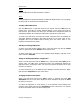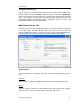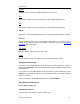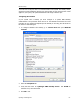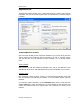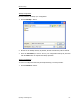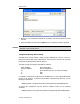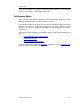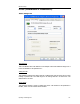User`s guide
MBX Driver Help
Cyberlogic Technologies Inc. - 58 -
2. Browse for your configuration backup file. By default, the last used directory will be
selected.
3. Select the backup file and click the
Open
button to complete the restore operation.
Caution!
After you finish restoring the configuration, restart the system to ensure proper
operation of the restored devices.
Configuration Backup/Restore Utility
The MBX driver products include a utility program, ClMbxCfg.exe, that you can use to
backup and restore MBX device configurations. The program is located in the \Program
Files\Common Files\Cyberlogic Shared\ directory.
The utility accepts the following command line switches:
/Save
FileName
Save configuration
/Restore
FileName
Restore configuration
/Q
Quiet operation (No error or warning messages)
/? Help
/H
Help
For example, to backup the configuration of all MBX devices to a file named MbxCfg.bak,
located in the directory C:\Program Files\Common Files\Cyberlogic Shared\, use the
following command line:
>ClMbxCfg /Save C:\Program Files\Common Files\Cyberlogic Shared\MbxCfg.bak
To restore the configuration that the previous command saved, use the following
command:
>ClMbxCfg /Restore C:\Program Files\Common Files\Cyberlogic Shared\MbxCfg.bak