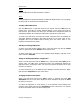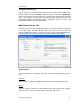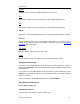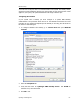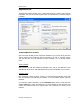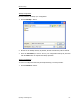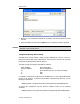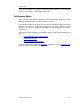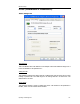User`s guide
MBX Driver Help
Cyberlogic Technologies Inc. - 56 -
Note
Some OEM versions of MBX products are pre-activated and do not require you to take
any additional activation steps.
License Type
This field shows the licensing mode that the software is operating under. If the type
displayed is
2 Hour Demo
, the software will run for only two hours at a time, after which
you must restart the system to obtain another two hours of use. To enable continuous,
uninterrupted operation, you must activate the software.
Serial Number
If you have activated the software by entering the serial number and password, the
serial number used will be shown here. This will help you to determine which license
goes with which of your systems.
Troubleshooting Tools
The Troubleshooting Tools group provides shortcuts to diagnostic tools that will help you
to verify that your drivers are operating as expected. In case of communication
problems, these tools will help in the diagnosis.
For details on how to use these tools, refer to the Validation & Troubleshooting section.
MBX Demo
Run this program after configuring the driver to confirm that it is configured correctly and
running properly.
Performance Monitor
Click this button to launch the Windows Performance Monitor, which will allow you to
observe numerous performance parameters in graphical form.
Event Viewer
In case of communication difficulties, the Windows Event Viewer may provide error
messages to guide you in troubleshooting problems.
Configuration Backup/Restore
The Backup… and Restore… buttons in this group can be used to backup and restore
configurations of all MBX family drivers on your system.
Note
We strongly recommend that you backup your configuration data after the initial
configuration and that you maintain up-to-date backups after every configuration
change.