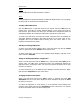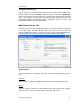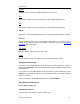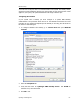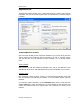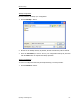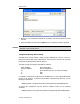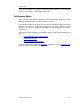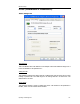User`s guide
MBX Driver Help
Cyberlogic Technologies Inc. - 54 -
You must enter a TCP port that is not used elsewhere in the system. The default, 53335,
will work for most installations, but this port may be taken in some unusual cases. If that
applies to your system, the system administrator will assign a different port.
Configuring the Firewall
If your system uses a firewall, you must configure it to permit MBX Gateway
communication. The procedure shown here is for the Windows XP firewall. The exact
procedure for your system will depend upon the firewall you are using, but the issues are
the same for all firewall types.
1. To configure Windows XP’s firewall, go to
Control Panel
and open
Windows
Firewall
.
2. Select the
Exceptions
tab.
3. Verify that the boxes for
Cyberlogic MBX Gateway Server
and
DCOM
are
checked. If not, then check them.
4. Click
OK
to exit.