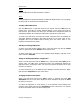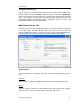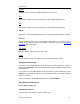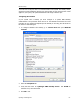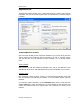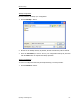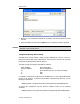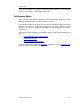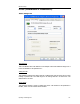User`s guide
MBX Driver Help
Cyberlogic Technologies Inc. - 53 -
Disabled
When this option is selected, the MBX Gateway Server will not run.
Start
In Automatic or Manual mode, click this button to start the MBX Gateway Server.
Stop
In Automatic or Manual mode, click this button to stop the MBX Gateway Server.
Status
This tells you whether the MBX Gateway Server is running, stopped, starting or stopping.
TCP Port
The port used here must not be used elsewhere in the system. If your system uses a
firewall, the port must be opened in the firewall configuration. Refer to the Configuring
the Firewall section for details.
Port Number
Enter the number of the TCP port you wish to use.
Default
Click this button to restore the TCP port value to its default setting of 53335.
Selecting the Startup Type
If you want to use the MBX Gateway Server and want it to start whenever the system is
booted, select
Automatic
. This is the recommended setting for systems that will use the
Gateway Server.
If you want to use the MBX Gateway Server and want to control it manually, choose
Manual
. The Server will not start on boot-up; instead you must use the Start and Stop
buttons to control it.
If you do not want to use the MBX Gateway Server, choose
Disabled
.
Start/Stop the Gateway Server
Click the
Start
or
Stop
button.
Selecting the TCP Port
Enter the desired port number in the Port Number field.