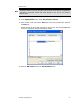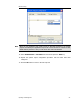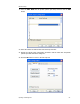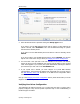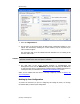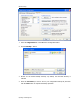User`s guide
MBX Driver Help
Cyberlogic Technologies Inc. - 47 -
1. Select the
Diagnostics
tab.
2. The left pane of this screen shows all MBX product components installed on your
system. This information, including the version numbers, may be requested if you
call for technical support.
This screen also tells you if the software has been activated or if it is running in the
two-hour demo mode.
Caution!
If you are running in demo mode, the MBX products will stop after two hours of
operation and will resume after the system is restarted.
3. The right pane of the screen provides shortcuts to troubleshooting and
backup/restore tools. Run the
MBX Demo
program after configuring the MBX Driver
to verify that the driver is configured and running properly. Detailed instructions for
running this utility are included in the Validation & Troubleshooting section.
When you are satisfied that the driver is correctly configured, proceed to Backing Up
Your Configuration.
Backing Up Your Configuration
To protect the work that you put into configuring and testing the driver, we strongly
recommend that you back up the configuration.