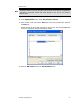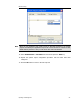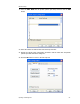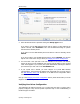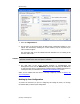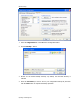User`s guide
MBX Driver Help
Cyberlogic Technologies Inc. - 46 -
2. Select the desired mode of operation among the
Startup Type
choices.
If you want to use the MBX Gateway Server and you want it to start whenever the
system is booted, select
Automatic
. This is the recommended setting for systems
that will use the Gateway Server.
If you want to use the MBX Gateway Server and want to control it manually, choose
Manual
.
If you do not want to use the MBX Gateway Server, choose
Disabled
. You can then
skip the rest of this section and go directly to Verifying Your Driver Configuration.
3. You must enter a TCP port that is not used elsewhere in the system. The default,
53335, will work for most installations, but this port may be taken in some unusual
cases. If that applies to your system, the system administrator will assign a different
port value that you must enter in the
Port Number
field.
4. If your system uses a firewall, you must configure it to permit MBX Gateway
communication. The procedure will depend upon the firewall you are using. Refer to
the MBX Gateway Server Tab discussion in the MBX Driver Configuration Editor
section for more information.
Now go to the Verifying Your Driver Configuration section, which will introduce you to the
diagnostic features of the product.
Verifying Your Driver Configuration
The Diagnostics tab features will help you to confirm that the driver is running and is
properly configured. They will also provide important help in case troubleshooting or
technical support is needed.