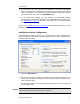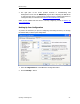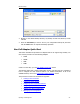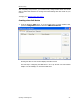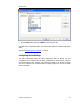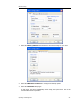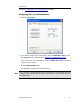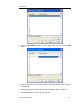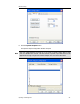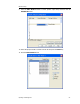User`s guide
MBX Driver Help
Cyberlogic Technologies Inc. - 31 -
4. You must enter a TCP port that is not used elsewhere in the system. The default,
53335, will work for most installations, but this port may be taken in some unusual
cases. If that applies to your system, the system administrator will assign a different
port value that you must enter in the
Port Number
field.
5. If your system uses a firewall, you must configure it to permit MBX Gateway
communication. The procedure will depend upon the firewall you are using. Refer to
the MBX Gateway Server Tab discussion in the MBX Driver Configuration Editor
section for more information.
Now go to the Verifying Your Driver Configuration section, which will introduce you to the
diagnostic features of the product.
Verifying Your Driver Configuration
The Diagnostics tab features will help you to confirm that the driver is running and is
properly configured. They will also provide important help in case troubleshooting or
technical support is needed.
1. Select the
Diagnostics
tab.
2. The left pane of this screen shows all MBX product components installed on your
system. This information, including the version numbers, may be requested if you
call for technical support.
This screen also tells you if the software has been activated or if it is running in the
two-hour demo mode.
Caution!
If you are running in demo mode, the MBX products will stop after two hours of
operation and will resume after the system is restarted.