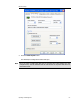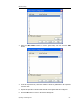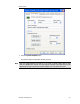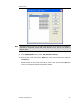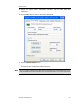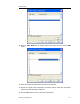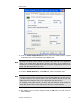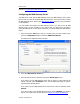User`s guide
MBX Driver Help
Cyberlogic Technologies Inc. - 30 -
Proceed to Configuring the MBX Gateway Server to continue.
Configuring the MBX Gateway Server
The MBX Driver comes with the MBX Gateway Server. The MBX Gateway Server allows
remote nodes to access all configured MBX devices present on the system that is running
the MBX Gateway Server. Refer to the MBX Gateway Driver section for more information
on this capability.
You must enable and configure the MBX Gateway Server if you plan to use the MBX
Gateway Driver on other systems on your network and you want them to be able to
access the MBX devices on this system. Otherwise, you should disable the MBX Gateway
Server.
1. Open the Windows
Start
menu and go to product suite you have installed. Next,
open the
Configuration
submenu and select
MBX Device Drivers
.
The MBX Driver Configuration Editor will open.
2. Select the
MBX
Gateway Server
tab.
3. Select the desired mode of operation among the
Startup Type
choices.
If you want to use the MBX Gateway Server and you want it to start whenever the
system is booted, select
Automatic
. This is the recommended setting for systems
that will use the Gateway Server.
If you want to use the MBX Gateway Server and want to control it manually, choose
Manual
.
If you do not want to use the MBX Gateway Server, choose
Disabled
. You can then
skip the rest of this section and go directly to Verifying Your Driver Configuration.