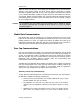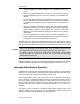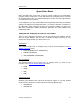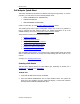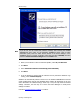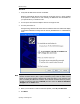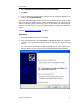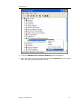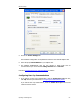User`s guide
MBX Driver Help
Cyberlogic Technologies Inc. - 18 -
Note
If you do not see the Found New Hardware message after plugging in the adapter,
check for a device with a yellow exclamation point under the Other Devices branch of
the Device Manager. It may be shown as either TSXCUSBMBP Rev 2 or as Unknown
Device. If such a device is present, uninstall it (right-click and select
uninstall
) and
then select the
Scan for hardware changes
from the
Action
menu.
3. When you are asked to connect to Windows Update, select
No, not this time.
4. Click
Next
.
5. Select
Install the software automatically.
6. Click
Next
.
7. The next step in the procedure will depend on the revision level of the adapter and
whether or not this is the first time the adapter has been plugged in.
If this is a TSXCUSBMBP Rev. 1 adapter and it is the first time the
adapter has been plugged into the system, the Found New Hardware
message will pop up a second time as soon as the Wizard finishes, and the
New Hardware Wizard will open again. You must repeat steps 3 – 6 for the
second Wizard and then click
Finish
when it completes.
If this is a TSXCUSBMBP Rev. 1 adapter that was previously installed,
then was uninstalled from the Device Manager, and then was plugged in
again, the Wizard will run only once. When it is done, click
Finish
.
If this is a TSXCUSBMBP Rev. 2 or XBTZGUMP adapter, the Wizard will
run only once. When it is done, click
Finish
.
The system will respond with the message that your new hardware is ready to use.
All parameters for the new device will default to standard settings, which may or may not
fully match the desired settings. Therefore, the next step is to access the Device
Manager to modify these settings as needed.
Proceed to Configuring Device Settings to continue.
Configuring Device Settings
1. Go to the
Windows Control Panel
and double-click on the
System
icon.
2. Choose the
Hardware
tab and then click the
Device Manager
button.