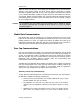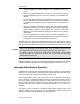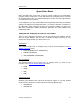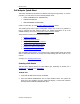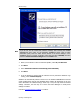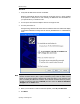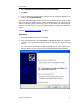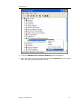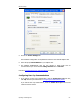User`s guide
MBX Driver Help
Cyberlogic Technologies Inc. - 17 -
6. Select
Install the software automatically (Recommended)
.
7. Click
Next
.
8. If the PC displays a warning that the software has not passed the Windows Logo
Testing, select
Continue Anyway
.
The system will automatically allocate resources for the PCI-85 card and create an MBX
device with the next available device number. All parameters for the new device will
default to standard settings, which may or may not fully match the desired settings.
Therefore, the next step is to access the Device Manager to modify these settings as
needed.
Proceed to Configuring Device Settings to continue.
USB Adapter
1. Verify that the MBX Driver software is installed.
2. Insert the USB cable from the TSXCUSBMBP or XBTZGUMP adapter into a USB port
on the PC or into a USB hub connected to the PC. The port must support at least
USB 1.1.
The Power LED on the adapter will light, indicating that the unit is getting power
from the USB port or hub. On the PC, the Found New Hardware Wizard will open.