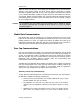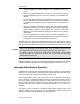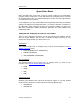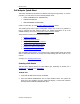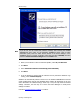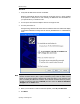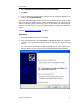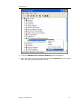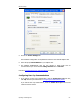User`s guide
MBX Driver Help
Cyberlogic Technologies Inc. - 16 -
PCI Card
1. Verify that the MBX Driver software is installed.
Windows automatically detects and configures the PCI-85 when it is newly installed
in the system. For this process to work correctly, the MBX Driver must be installed on
your system before you install the card.
2. Turn off power and insert the adapter card into an empty PCI slot.
3. Turn the power back on.
During booting, Windows will detect that new hardware has been added and display
a Found New Hardware message with the PCI-85 (416NHM30030 or 416NHM30032)
name.
Note
If you do not see the Found New Hardware message after system reboot, check for the
Network Controller device (with a yellow exclamation point) under the Other Devices
branch of the Device Manager. Windows will create this device if you insert the card
prior to installing the MBX Driver software. If the Network Controller device is present,
uninstall it (right-click and select
uninstall
) and then select the
Scan for hardware
changes
from the
Action
menu.
4. When you are asked to connect to Windows Update, select
No, not this time.
5. Click
Next
.