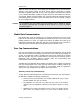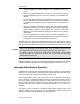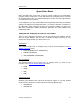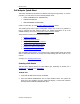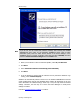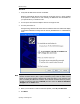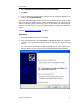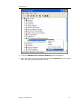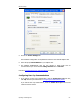User`s guide
MBX Driver Help
Cyberlogic Technologies Inc. - 15 -
Note
If you do not see the Found New Hardware message after inserting the PCMCIA
416NHM21234 card, check for the Schneider TSXMBP100 device (with a yellow
exclamation point) under the Other Devices branch of the Device Manager. If the
TSXMBP100 device is present, uninstall it (right-click and select
uninstall
) and then
select the
Scan for hardware changes
from the
Action
menu.
3. When you are asked to connect to Windows Update, select
No, not this time.
4. Click
Next
.
5. Select
Install the software automatically (Recommended)
.
6. Click
Next
.
7. If the PC displays a warning that the software has not passed the Windows Logo
Testing, select
Continue Anyway
.
Windows will automatically allocate resources for the PCMCIA 416NHM21234 card and
create an MBX device with the next available device number. All parameters for the new
device will default to standard settings, which may or may not fully match the desired
settings. Therefore, the next step is to access the Device Manager to modify these
settings as needed.
Proceed to Configuring Device Settings to continue.