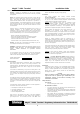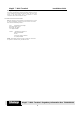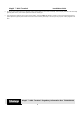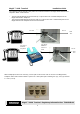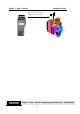User Manual
MagIC ™ 9000 Terminal Installation Guide
5
MagIC ™ 9000 Terminal Regulatory Information Doc TD09100B-02
Troubleshooting Section
SYMPTOM POSSIBLE CAUSE ACTION
The screen is blank. • Cable connections were not
made correctly.
• AC Power is not being supplied
to the base.
• There is an improper boot
sequence in terminal.
• Make sure all cable connections
are correct (see Figure 3).
• Check the upper LED on the
right-hand side of the base.
• Re-boot the terminal by
removing the battery pack from
the hand-held unit.
• Unplug the AC Power supply
from the base and then plug it
back.
The terminal is not displaying Idle
Prompt (spinning globe screen).
• The terminal is at another menu.
• Press CANCEL from the keypad
until the Idle Prompt is displayed.
Terminal displays downloading menu:
Biberon -> 1
Modem -> 2
Execute -> 3
• The terminal has lost its
Application Manager and its
Applications.
• Contact your terminal provider
for further instruction.
The printer does not print and it
makes a grinding noise.
• There is a dead battery pack.
• The battery pack is not installed
properly.
• The battery contacts are not
connected to terminal contacts.
• There is a paper jam.
• Allow the battery pack to
charge for several hours.
NOTE: If using a corded terminal,
battery must be placed into rear
of hand-held unit but does not
have to be placed onto base at
all times in order to charge
battery. If not using a corded
terminal, place battery into rear
of hand-held unit and make sure
to place unit onto base in order
charge battery.
• Make sure paper is installed
correctly (see Figure 1).
• Remove the battery pack. Make
sure that the label inside the
battery compartment of the
hand-held unit is not covering
the contacts.
The terminal displays a printer error. • The paper is not installed
correctly.
• The printer cover is not closed
properly.
• Make sure paper is installed
correctly (see Figure 1).
• Close printer cover until snaps
shut.