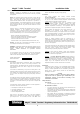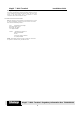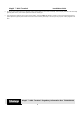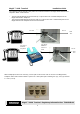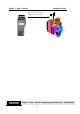User Manual
MagIC ™ 9000 Terminal Installation Guide
3
MagIC ™ 9000 Terminal Regulatory Information Doc TD09100B-02
Introduction
The MagIC
9000 is a stand-alone programmable POS terminal capable of reading both magnetic stripe cards (Credit/Debit) and Smart (IC) Cards.
These instructions apply to the corded, Ir, RF, and Mobitex MagIC 9000 terminals.
Overview
This document describes step-by-step instructions on how to install the MagIC 9000 terminal.
Step by Step Instructions
Installation of the MagIC 9000 terminal is performed by following the steps below.
For reference on various procedures, see Figures 1,2, & 3.
1. Upon receiving the MagIC 9000 terminal, unpack the MagIC 9000 hand-held unit and base.
2. If there is no paper roll installed in the printer portion of the hand-held unit, install the paper roll the following way:
a) Open the top portion of the printer on the hand-held unit. Pull upward using the tabs on either side of the printer cover.
b) Place the paper roll into the cradle portion of the printer with the paper feeding under the roll (see Figure 1).
3. When finished, close printer door until snaps shut.
Figure 1: Printer Paper Installation Figure 2: Battery Installation
4. Insert the battery pack into the rear portion of the hand-held unit.
5. Place the tabs on the bottom portion of the battery pack into the holes at the bottom inside of the battery compartment of the hand-held unit. Push
the battery into the unit until it snaps shut (see Figure 2).
NOTE: The battery MUST be flush against the back of the hand-held unit.
6. If installing a corded unit, plug the curly cord from the hand-held unit into the rear of the base labeled Handset.
7. Plug the power supply cord into the rear of the base labeled Power. Plug the AC adapter end of the power supply into wall outlet. If installing a
Mobitex terminal, disregard step 8.
8. If installing a corded, Ir, or RF terminal, remove the phone line from the box. Plug one end into the rear of the base labeled Line In and the other
end into phone jack in wall.
Figure 3: Base Connection
⇒ Notice the LED’s “light up” on both the upper right-hand side of the base (green light) and directly under the arrow functions keys (yellow light)
on the hand-held unit.