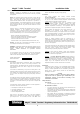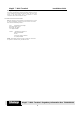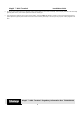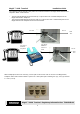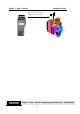Consulting * Research * Training * Certification Testing Since 1981 Exhibit 9 Magic 9000 with a Research in Motion R902M-2-0 Transmitter Mobitex Modem SchlumbergerTechnologies FCC ID: NIQM9KMOBITEX User’s Manual July 2000 APREL Project No SLBB-Magic9000-3459
MagIC ™ 9000 Terminal Installation Guide FCC Statement Warning: Changes or modifications to this unit not expressly approved by Schlumberger could void the user's authority to operate the equipment. NOTE: This equipment has been tested and found to comply with the limits for a Class A digital device, pursuant to part 15 of the FCC Rules. These limits are designed to provide reasonable protection against harmful interference when the equipment is operated in a residential installation.
MagIC ™ 9000 Terminal Installation Guide Warning: To comply with the FCC RF exposure requirements, this unit must be operated with a minimum separation distance of 2.4 cm (1 inch) between its antenna anda person's body. The user's hand should not be placed directly next to the antenna to ensure compliance with the FCC RF exposure limits. CUSTOMER SERVICE PHONE NUMBERS Note: The Customer Service information provided below is to be used by direct Schlumberger customers only.
MagIC ™ 9000 Terminal Installation Guide Introduction The MagIC 9000 is a stand-alone programmable POS terminal capable of reading both magnetic stripe cards (Credit/Debit) and Smart (IC) Cards. These instructions apply to the corded, Ir, RF, and Mobitex MagIC 9000 terminals. Overview This document describes step-by-step instructions on how to install the MagIC 9000 terminal. Step by Step Instructions Installation of the MagIC 9000 terminal is performed by following the steps below.
MagIC ™ 9000 Terminal Installation Guide ⇒ On the front of the hand-held unit, the Operating System version displays on the screen momentarily, then the display switches to the Idle Prompt (spinning globe screen). This function signifies the terminal is “waking up.” ⇒ Since the printer is dependent on the power from the battery, the battery MUST be allowed to charge for several hours before performing a printer operation.
MagIC ™ 9000 Terminal Installation Guide Troubleshooting Section SYMPTOM The screen is blank. • • • POSSIBLE CAUSE Cable connections were not made correctly. AC Power is not being supplied to the base. There is an improper boot sequence in terminal. • • • • The terminal is not displaying Idle Prompt (spinning globe screen). Terminal displays downloading menu: Biberon -> 1 Modem -> 2 Execute -> 3 • The terminal is at another menu.
MagIC ™ 9000 Terminal Installation Guide Only RF and Mobitex terminals will have an antenna Printer Smart Card reader Only corded terminals will have a cord to connect to the Power supply indicator Graphical display Battery charge indicator Base indicator Recharging contacts for the Battery Keypad Shield Recharging contacts for the portable unit Magnetic Stripe Reader MagIC ™ 9000 Terminal Regulatory Information Doc TD09100B-02 6
MagIC ™ 9000 Terminal Installation Guide The following example diagrams show phone line connections between the MagIC 9000 terminal and a Telephone and/or A FAX machine. • • The first example diagram shows the hook-up of 1 phone line from a standard wall jack into the MagIC 9000 and the Telephone. The second example diagram shows the hook-up of 1 phone line from a standard wall jack into the MagIC 9000 and the Telephone and/or the FAX machine.
MagIC ™ 9000 Terminal Installation Guide The following example diagrams show phone line connections between the MagIC 9000 terminal and a Telephone and/or FAX machine. • The first diagram shows the hook-up of a phone line connection into L1 of the 3-line phone split. • The second diagram shows the hook-up of a Telephone and/or FAX machine into L2 of the 3-line phone split.
MagIC ™ 9000 Terminal Installation Guide Mobitex Terminal Antenna to Mobitex Network Antenna MagIC ™ 9000 Terminal Regulatory Information Doc TD09100B-02 9