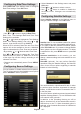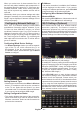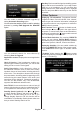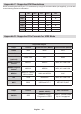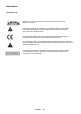Operation Manual
English - 81 -
When you select one of these satcodx files, all
services and related satellites and transponders in
the selected le will be stored in TV. If there are any
installed terrestrial, cable and/or analog services,
they will be kept and only satellite services will be
removed.
Afterwards, check your antenna settings and make
changes if necessary. An error message stating “No
Signal” may be displayed if antenna settings are not
congured properly.
Conguring Network Settings
Note: Your TV’s Network Settings include Wired
and Wireless Connection options. However, if your
TV does not have USB Wi-Fi dongle, you should
use Wired Connection type. If you try to connect via
Wireless Connection when your TV does not have a
USB Wi-Fi dongle, a warning screen will appear and
the TV will not get an IP address. Try connecting the
LAN cable after this and then the TV will be able to
get an IP address.
Conguring Wired Device Settings
On • Network Settings window you can set network
type of the TV set, which connects the TV to
the Internet. If you are connecting the TV via
ETHERNET INPUT, select Network Type as Wired
Device to congure.
Setting Network Type
Network type can be selected as • Wired or Wireless
device, in accordance with the active connection
to the TV set. Select this as Wired if you have
connected to the TV a LAN cable. Select as Wireless
if you connect via the wireless USB dongle.
Setting Conguration Status
This section displays the status of the connection. •
Select Connected if you want to activate Wired or
Wireless connection. Select as Not Connected to
quit an active connection.
IP Address
If an active connection is available, the IP address •
will be displayed on this section. If you want to
congure IP address preferences, press YELLOW
button and switch to the advanced mode.
Conguring Wired Network Settings in
Advanced Mode
After pressing YELLOW button, Advanced mode will
be available. Press OK button to edit settings.
Wi-Fi Settings (Optional)
Wi-Fi feature can be used for a wireless network
connection (optional). The feature is used for
infrastructure purposes only, such as connecting to
the web, hbb sites and connecting with DLNA servers
(optional). Select Wireless Device option to switch to
Wireless Settings from Network Settings window.
Press GREEN button to switch to advanced mode
and then press OK button to edit settings.
To enable Wi-Fi feature, proles should be congured
properly. Please plug in the Wi-Fi dongle to one of the
USB ports (IMPORTANT: “Veezy 100” USB dongle is
required to use wireless network feature. To use your
TV with your wireless network, you need a “Veezy
100” Wireless USB dongle.).
Press YELLOW button to scan wireless network
from network settings menu. Afterwards available
network list will be displayed. Please select your
desired network from the list. If the selected network
is protected with a password, please enter the correct
key by using the virtual keyboard. You can use this
keyboard via navigation buttons (Left/Right/Up/Down)
and OK button on the remote control. Wait until the
IP the address is shown on the screen.