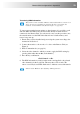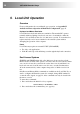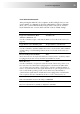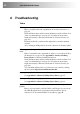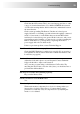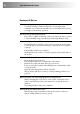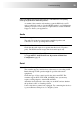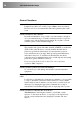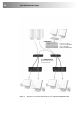User guide
34 CATx KVM Extender Range
Keyboard & Mouse
When I am typing, I get wrong or missing characters on the screen.
Your keyboard may be in the wrong mode. Use the appropriate
commands to reset the keyboard and mouse as described in the sections
covering local and remote operation.
The PC comes up with ‘keyboard error’.
Press <F1> or <ESC>. If the keyboard now operates correctly, you need
to adjust the BIOS setup to disable keyboard testing during booting.
The system does not detect a PS/2 mouse.
If connecting the Local Unit to a live system, connect the mouse cable
to the CPU before keyboard connection to ensure the mouse is enabled
correctly.
Issue the Mouse Recovery command.
Check that the mouse cable is connected properly and securely. Reboot
the system.
The mouse pointer moves erratically.
Reset the keyboard and mouse.
Issue the Mouse Recovery command up to three times.
Ensure that you have the latest driver for your mouse.
If you are using the extender with a KVM switch, command the switch
to reset the mouse.
Quit and restart the application. Reboot the PC.
This problem could also be cause by system grounding problems (see
page 33).
When I ‘hot-plug’ the Local Unit, the mouse no longer moves.
When connecting the Local Unit to a live system, connect the mouse
cable to the CPU before keyboard connection to ensure the mouse is
enabled.
Try issuing the Mouse Recovery command.
Some of the mouse buttons don’t work.
The Extenders support standard 2/3-button mice (with or without a
wheel). Additional buttons will not operate.