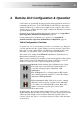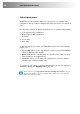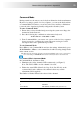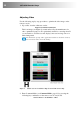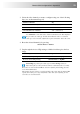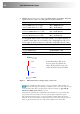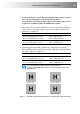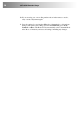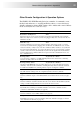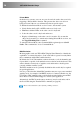User guide
Remote Unit Configuration & Operation 27
Other Remote Configuration & Operation Options
The SDBX CATx KVM Extender Series has a number of commands to reset
the keyboard and mouse, to reset EQ and Delay values, to restore the factory
default configuration, change DDC settings, and to initiate and control a Private
mode session (Dual Access models only).
Command Key Sequence
Reset Mouse and Keyboard <F1>
Resets the remote console’s keyboard and mouse and then automatically exits Command
Mode. You may need to do this if you have hot-plugged a keyboard or mouse and it has not
initialized correctly.
Mouse Recovery <F3>
Use this command if you experience erratic movement of the mouse pointer or you have
lost mouse movement after hot plugging the Local Unit into the CPU. In the case of erratic
mouse movement, you may need to enter the command a number of times to re-synchronize
the mouse signal. Alternatively, stop moving the mouse for a few seconds and the operating
system’s mouse drivers may automatically re-synchronize the signal. If the Local Unit has
been hot-plugged, this command will issue a request to the OS to initialize the mouse. Use
this command with care.
Reset EQ Values <Left Control> + <End>
You can use this command to zero HF & LF EQ values for the selected video channel(s).
Current color delay values are not affected.
Reset EQ & Delay Values <Left Control> + <Home>
Set all video EQ (HF & LF) and color delay values to zero for the currently selected video
channel(s). You can use this command to reset EQ and delay values for all video channels
in a multi-head installation by selecting Channel 0 prior to issuing this command.
Set Extender To Default State <Left Control> + <F9>
Sets ALL extender settings (video & configuration) back to the factory defaults.
Toggle Remote Unit Private Mode <Scroll Lock>
Use this command to begin or end a Private Mode session at the remote console (see page
27).
Toggle Local Video Blanking State <Left Control> + <Scroll Lock>
Use this command to determine whether the local console monitor will be blanked (default
setting) or enabled during a Private mode session at the remote console.
Disable DDC Emulation <Left Control> + <F2>
By default, the Local Unit provides DDC emulation on both video channels. Use this
command to disable DDC emulation (see page 28).
Enable DDC Emulation <F2>
Use this command to restore DDC emulation (see page 28).
Transfer DDC to Local Unit <Left Control> + <D>
Read DDC from monitor connected to Remote Unit video channel 1 and apply to selected
video channels in Local Unit (see page 29).