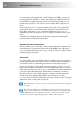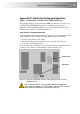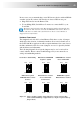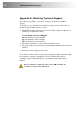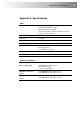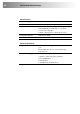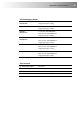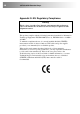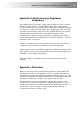User guide
Appendix D: Serial Port Setup and Operation 41
In most cases, we recommend that you use PS/2 mouse devices with an SDLink
extender system. If you have a PC that does not have a PS/2 mouse port:
• Plug a PS/2 mouse into the Remote Unit.
• Use an Mdapt (PS/2) Serial Mouse Converter to connect the PC to your
Local Unit.
The drivers supplied with certain Wacom Graphics Tablets dynamically alter
the baud rate and cannot be used with an SDLink Extender system. There is a
version of the driver available with a fixed baud rate. Please contact Technical
Support for more information.
Hardware Flow Control
The daughterboards in both Local and Remote Units have a series of jumpers
which allow the selection of alternative hardware flow control schemes across
the CAT5 link. Most applications will not require hardware flow control across
the link, and therefore the flow control jumpers are set to loopback by default
and should not need adjustment.
The following diagrams show how the jumpers may be set for various flow
control schemes. Please contact Technical Support if you are unsure about
serial port handshaking methods.
No hardware handshaking RTS/CTS and DTR/DSR
loopback - default
DTR/DSR Flow Control
Across CAT5 Link
RTS CTS
DTR DSR
RTS CTS
DTR DSR
RTS CTS
DTR DSR
RTS/CTS Loopback
DTR/DSR Flow Control
(Printer)
RTS/CTS Flow Control
Across CAT5 Link
(Serial mouse)
DTR/DSR Loopback
RTS/CTS Flow Control
RTS CTS
DTR DSR
RTS CTS
DTR DSR
RTS CTS
DTR DSR
Figure 21 Jumper Settings on Flow Control block for various serial port flow
control and handshaking configurations (see Figure 18 for location of
jumper block)