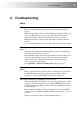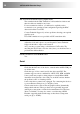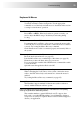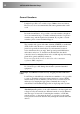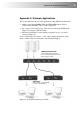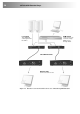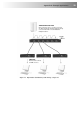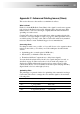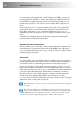User guide
Troubleshooting 29
6. Troubleshooting
Video
The image is not sharp, or is badly smeared.
Have you adjusted the video equalization? Follow the instructions on
page 21.
Check the Interconnect cable between the Remote and Local Units. Is it
of the recommended type (see page 13)? Is it intact along its entire
length and securely connected at both ends? Is it wired correctly?
Ensure that all video connections throughout the system are attached
securely.
Are you using an LCD panel? You need to adjust its clock and/or phase.
Colors appear to be separated and there are colored borders on text and
icons.
Check that the compensation jumper setting is correct for the length of
your Interconnect cable (see page 14).
Check the Interconnect cable between the Remote and Local Units. Is it
of the recommended type (see page 13)? Is it intact along its entire
length and securely connected at both ends? Is it wired correctly?
Are you using a low skew cable?
See Appendix C: Advanced Cabling Issues (Skew), page 37.
I only need video extension – not keyboard or mouse - but I can’t get a
picture
Have you powered the Local Unit? The Local Unit gets its power from
the CPU through the keyboard connection and it will not operate
without it. Use an external 5V PSU as described on page 26.
The monitor sometimes goes blank for a second or two.
Check that the interconnect cable is not routed near power lines or other
sources of electrical interference. Use shielded STP/FTP cable instead
of UTP cable ensuring that the shield connection is maintained between
the extender units.
Check system grounding. If your remote monitor has an external PSU
you may need to consider grounding the Remote Unit chassis (to power
ground)..
If this is a persistent problem, contact Technical Support.