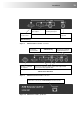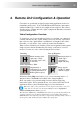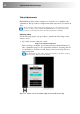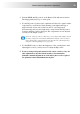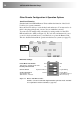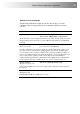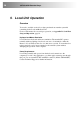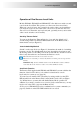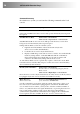User guide
Remote Unit Configuration & Operation 23
2. Turn the PEAK and EQ controls on the Remote Unit fully anti-clockwise.
The image quality may be poor at this point.
3. Use the EQ control to adjust video equalization. If the video signal is under-
compensated, you will notice black smearing on the right-hand edge of
large horizontal objects such as title bars. If it is overcompensated,
horizontal edges may become bright and too sharp. Rotate the EQ control
clockwise until these effects disappear. The compensation is now adjusted
correctly for the length of cable.
If you are at the top end of a cable range, for example, 80m (250ft), and you
are using a high screen resolution (1024x768 or higher), you may achieve
better quality video compensation by selecting the next cable length range
using the cable length jumpers (see page 14).
4. Use the PEAK control to adjust the brightness of the overall picture. After
adjusting this control, you may need to re-adjust the EQ control.
5. If you are using a flat panel monitor in the remote consoles, carry out
auto-adjustment as described in the monitor’s documentation.
Sometimes manual adjustment of clock and/or phase is also required
for optimum results and minimization of jitter.