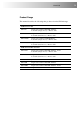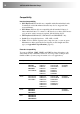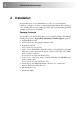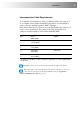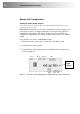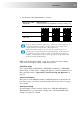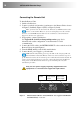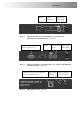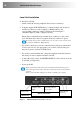User guide
18 CAT5/5e KVM Extender Range
Local Unit Installation
To install a Local Unit:
1. Switch off the PC and any peripheral devices before connection.
2. Using the supplied CPU KVM cable(s), connect the keyboard, monitor(s)
and mouse connectors on the computer (or KVM switch) to the
corresponding connectors on the Local Unit as shown in Figure 7
(Standard), Figure 8 (SUN) or Figure 9 (Serial).
Ensure that you attach the keyboard and mouse connectors to the correct
ports. The keyboard connector is purple; the mouse connector is green.
If your PC does not have a PS/2 mouse port, an active serial converter will
be required - Model No: Mdapt (PS/2).
3. If you have a dual access system, connect the keyboard, mouse and monitor
for the local console to the appropriate ports on the Local Unit. The ports
may also be used to feed into a KVM switch.
4.
If you have a serial-enabled unit, connect the supplied serial cable between
the serial port on the computer and the Local Unit.
5. Connect the CATx cable to the INTERCONNECT socket on the front of the
Local Unit (see Figure 10).
6.
Power up the PC.
The Local Unit normally takes power through the PCs keyboard port. In
video only applications, this connection is not used and an external PSU is
required.
Please contact Technical Support to obtain a suitable power supply.
Figure 7 SDLink Standard Local Unit - rear view
Connect to
Local monitor.
SDLink2 only
Connect to
computer’s video
output.
Connect to computer’s
PS/2 keyboard and
mouse ports.
SDLink1 and SDLink2
Connect to Local
PS/2 keyboard
and mouse.