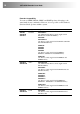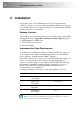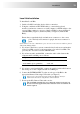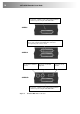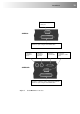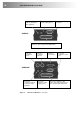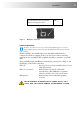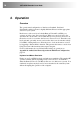User guide
Installation 13
Local Hub Installation
To install the Local Hub:
1. Switch off all PCs and other devices before connection.
2. Using the combination CPU KVM cable(s), connect the keyboard,
monitor(s) and mouse connectors on each computer (or KVM switch) to the
corresponding connectors on a port of the Local Hub as shown in Figure 2
(Standard Hubs), Figure 3 (Serial only Hubs) or Figure 4 (Audio/Serial
Hubs).
Ensure that you attach the keyboard and mouse connectors to the correct
ports. The keyboard connector is purple; the mouse connector is
green.
If your PC does not have a PS/2 mouse port, an active serial converter will be required
- Model No: Mdapt (PS/2).
3. If you have a dual access system, connect the keyboard, mouse and monitor
for the Local Hub consoles to the appropriate ports on the Local Hub. The
ports may also be used to feed into a KVM switch.
4. If you have an audio-enabled Hub, connect the audio cables between the
computer and Local Hub ports as follows:
Computer Local Unit
Audio Out (green) Audio In
Audio In/Microphone (pink/blue) Audio Out
5. If you have a serial-enabled Hub, connect the supplied serial cable between
the serial ports on the computer and the Local Hub port.
6. Connect the INTERCONNECT socket on each port of the Hub to the
appropriate Remote Unit using CATx cable (see Figure 5).
Please refer to the manuals supplied with your Remote Units for
information about their configuration and installation.
7. Power up the PCs, Remote Units and consoles.
The Local Hub normally takes power through each PCs keyboard port.
In video/serial only applications, this connection is not used and the 5V
PSU is required.