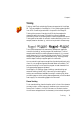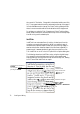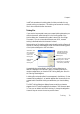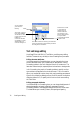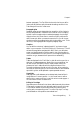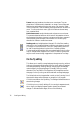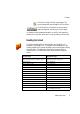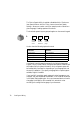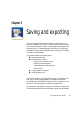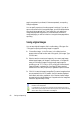User`s guide
Chapter 4
Reading text aloud 77
Click the on-the-fly tool with a green signal. The
zoning changes will cause changes in the Text Editor.
Click the Perform OCR button to have the whole
page (re)recognized, including your zone changes.
For details on how changes are handled in on-the-fly zoning and their
effects in the Text Editor views, see On-the-fly processing in online Help.
Reading text aloud
The Text-to-Speech facility is not included in OmniPage SE. It is
available in OmniPage Pro 12. This speech facility is designed for the
visually impaired, but it can also be useful to anyone during text checking
and verification. The speaking is controlled by movements of the
insertion point in the Text Editor which can be mouse or keyboard
driven.
To hear text: Use these keys:
One character at a time, forward or back
Right or left arrow. Letter, number or
punctuation names are spoken.
Current word Ctrl + Numpad 1
One word to the right Ctrl + right arrow
One word to the left Ctrl + left arrow
A single line Place the insertion point in the line
Next line Down arrow
Previous line Up arrow
Current sentence Ctrl + Numpad 2
From insertion point to end of sentence Ctrl + Numpad 6
From start of sentence to insertion point Ctrl + Numpad 4
Current page Ctrl + Numpad 3
From top of current page to insertion point Ctrl + Home
From insertion point to end of current page Ctrl + End
Previous, next or any page Ctrl + PgUp, PgDown or navigation buttons
Typed characters
Each typed character is pronounced, one by
one, including punctuation.