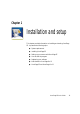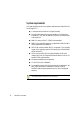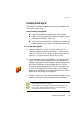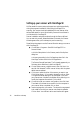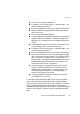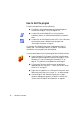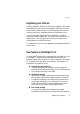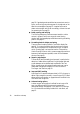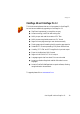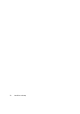User`s guide
16 Installation and setup
How to start the program
To start OmniPage SE do one of the following:
X Click Start in the Windows taskbar and choose Programs
ScanSoft OmniPage SE 2.0OmniPage SE 2.0.
X Double-click the OmniPage SE icon in the program’s
installation folder or on the Windows desktop if you placed it
there.
X Double-click an OmniPage Document (OPD) icon or file name;
the clicked document is loaded into the program. See
“OmniPage Documents” on page 31.
On opening, OmniPage SE’s title screen is displayed and then its
desktop. See “The OmniPage Desktop” on page 24. It provides an
introduction to the program’s main working areas.
There are several ways of running the program with a limited interface:
X Use the Schedule OCR program. Click Start in the Windows
taskbar and choose ProgramsScanSoft OmniPage Pro 12.0
Schedule OCR. See “Processing with Schedule OCR” on
page 49. This feature is not available with OmniPage SE.
X Click Acquire Text from the File menu of an application
registered with the Direct OCR™ facility. See “How to set up
Direct OCR” on page 47.
X Right-click an image file icon or file name for a shortcut menu.
Select a sub-menu item from ‘Convert To...’ to define a target.
X Use OmniPage SE with ScanSoft’s PaperPort
®
or Pagis
®
document management products, to add OCR services. See
“How to use OmniPage SE with PaperPort” on page 48.