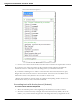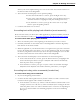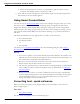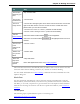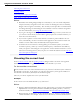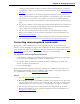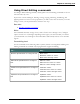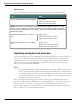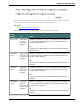User guide
Dragon 12 Installation and User Guide
Editing text
Use the commands in the following table to quickly revise text using Direct Editing.
To... Say...
Cut the specified text or a range of text. Cut <text>
Cut from <text> to <text>
Cut <text> through <text>
Note: The Cut voice command is turned off by default to keep the word "cut" avail-
able for regular dictation. To enable using "Cut" as a command, change the Enable
Cut shortcut command setting in the Options dialog box Commands tab and then Exit
and Restart Dragon.
Copy the specified text or a range of
text.
Copy <text>
Copy from <text> to <text>
Copy <text> through <text>
Delete the specified text or a range of
text.
Delete <text>
Delete from <text> to <text>
Delete <text> through <text>
Handling multiple text matches
Use the commands in this topic when Dragon finds multiple instances of a word or phrase in
the part of your document currently showing on screen. Dragon displays a number next to
each instance, so that you can choose the one you had in mind for the command. This fea-
ture also lets you save time by applying the command to all instances at once if doing so
makes sense for that particular command.
Note
n If you prefer that Dragon change only the instance of a word or phrase nearest to the
cursor, you can turn this option off in Dragon's Options dialog box, Commands tab
(see Enable multiple text matches). Then, if Dragon selects the correct word or phrase
but not the right instance, you can say "Select Again" to select the previous instance.
By default, the feature is turned on.
Here's an example of what Dragon does with the "Bold <xyz>"command. When you say
"bold fox," Dragon displays a number next to each matching item, as shown here. Then you
can say "Choose <n>," where <n> represents one of the numbered text matches, or
"Choose All" to apply the command to all text matches. Dragon only numbers text matches
that are visible in your current document window.
99