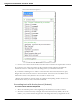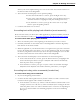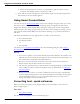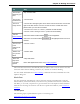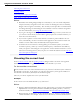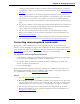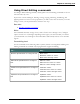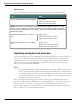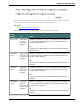User guide
Chapter 5: Making Corrections
or Dragon will transcribe the phrase as the text "Choose Numeral Two" or "Choose
2" depending on how you set the number formatting options on the Auto-formatting
dialog box.
n In the Spelling window, if one of the recognition alternatives is nearly correct, you
can say "Select" and the number of the alternative. The alternative text is moved into
the text box, so you can edit it. As an option, you can press the SHIFT and ALT
keys and type the number of the alternative from the keyboard (not the numeric key-
pad).
n If you select a phrase to correct that includes punctuation added to the sentence auto-
matically, the list of corrections that appears in the Correction menu will include a
version without the automatically inserted punctuation.
n The Accuracy Center provides a central location for taking advantage of all the
Dragon tools available to ensure excellent recognition. For more information, see
Using the Accuracy Center.
n You can choose to always play back recorded speech in the Correction menu. You
can set the respective option on the Correction tab of the Options dialog box.
Correcting misrecognized commands
If you speak a valid command and it is not recognized correctly, use the following pro-
cedure to ensure that Dragon recognizes the command in the future. When valid command
words and phrases appear in the Results box the box contains a blue border. Open the Com-
mand Browser from the DragonBar Tools menu for lists of valid commands.
To correct a misrecognized command
1. If the window or dialog box containing the misrecognized command is not active (that
is, the title bar is not highlighted), click in it to make it active.
2. Say "Scratch That" (to delete the unwanted dictation), "Undo That", or "Undo Last
Action" to undo an unwanted action.
3. Say the command again.
If the command was recognized as dictation, hold down the CTRL key as you start to say
the command again. Holding down the CTRL key forces Dragon to recognize what you say
as a command. You can also switch to Command Mode.
Notes
n You can train commands to match your pronunciation, if necessary.
n When Dragon recognizes a command, the borders of the results box turn blue. The
only exception to this is when you use commands that you usually say without paus-
ing during dictation, such as "new line", "new paragraph", "no caps", or "all caps".
n The Accuracy Center provides a central location for taking advantage of all the
Dragon tools available to ensure excellent recognition. For more information, see
Using the Accuracy Center.
96