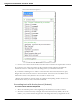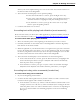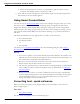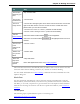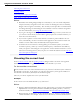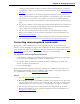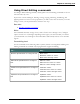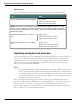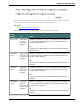User guide
Dragon 12 Installation and User Guide
Choosing the correct text
Undoing actions
Correcting misrecognized commands
Using the Recognition History window
Notes
n Remember that letting Dragon adapt its Vocabulary to your own words and phrases
will prevent many recognition errors. If a word is not in Dragon's active Vocabulary,
Dragon can't recognize it accurately. The Accuracy Center provides a central location
for taking advantage of all the Dragon tools available to ensure excellent recognition.
For more information, see Using the Accuracy Center.
n If you get a message in the DragonBar that there is nothing to correct, select the text
you want to correct and say "Correct That" again (or press the Correction hot key or
click the Correction button).
n If you select a phrase to correct that includes a comma or period added to the sen-
tence automatically, the list of corrections that appears in the Correction menu will
include a version without the automatically inserted punctuation.
n To dictate the word "correct" at the beginning of an utterance (that is, as the first
word after a pause), either say "correct" and then pause, or hold down the Shift key
while you speak to force Dragon to recognize the word as dictation and not as a com-
mand. You can change the key that you press to control this behavior on the Hot keys
tab of the Options dialog box.
Choosing the correct text
In the Correction menu and the Spelling window, Dragon offers a selection of recognition
alternatives. Use the following procedure to choose the alternative you want.
To choose the correct text
If the correct text is one of the alternatives listed, say "Choose" and then say the number of
the alternative in the list. As an option, you can press the ALT key and type the number of
the alternative from the keyboard (not the numeric keypad).
The text you choose replaces the text in your document.
Example:
If the correct text is the third alternative, say "Choose 3."
Notes
n Dragon's Smart Format Rules dialog box may appear when you correct auto-formatted
alphanumeric text using the Correction command, the Spelling window, or the key-
board. For details, see Using Smart Format Rules and Automatically Format Text.
n When selecting an alternative on the correction menu, say "Choose" and the number
of that alternative. For example, "Choose Two." Do not say "Choose Numeral Two"
95