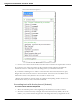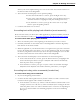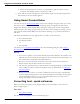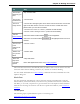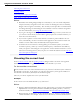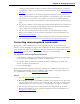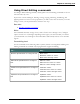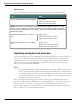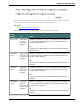User guide
Chapter 5: Making Corrections
To Say
Correct the
last thing you
said
Say "Correct That"
Correct the
selected text
"Correct That"
Correct a
range of text
"Correct dark through night" where dark is the first word to correct and
night is the last word to correct. You don't have to include the entire
phrase when you use this command.
"Correct from <text> to <text>"(Outside US and Canada)
"Correct <text> through <text>" (In the US and Canada)
Use the
Extras toolbar
Select the Extras toolbar button on the DragonBar.
Select the Correction button to stop playback and correct a
mistake.
Correct one
or all
instances of
words
"Correct <text>"
Delete text
you just dic-
tated
"Scratch That"
Save and
play back
recorded
speech
"Play That Back"
Note: Web applications have only limited playback.
The Correction menu closes automatically after you make a choice. If you want to close the
Correction menu without making a selection, say "Cancel" or continue dictating.
You can enable and disable these Direct Editing commands from the Commands tab of the
Options dialog box.
Workflow
You can experiment with Dragon's various correction options, including both vocal and
manual actions (Correction button, Correction hot key, double-click to Correct, Smart For-
mat Rules), to see what you prefer for a given situation. For a description of three different
methods for correcting text and how each fits into a particular workflow, click Correction
workflow.
Techniques
The following topics explain different aspects of correcting text:
Correcting text errors as you dictate
94