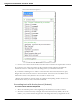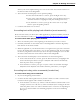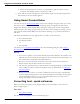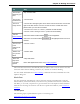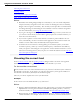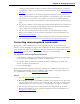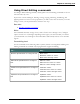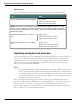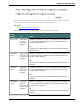User guide
Chapter 5: Making Corrections
Hot keys tab of the Options dialog box. You can also click the Correction button on
the Extras toolbar of the DragonBar.
3. The Correction menu displays a list of optional spellings.
n If the selected alternative is correct, press the Right Arrow key.
n If one of the other alternatives is correct, press the Down Arrow key
until that alternative is highlighted and press the Right Arrow key.
n If no alternative is correct, just type the correct text or say "Spell
That" to open the Spelling window.
4. Continue until all the text is correct.
Correcting text while playing back dictation (most accurate)
Please note that when you dictate into a Web application, playback availability is limited.
For more information on this, see If you have problems using Web applicationsupport.
To correct text while playing back dictation
1. Move the insertion point to the beginning of the dictation you want to correct.
2. Click Play That Back on the Audio menu of the DragonBar or click the Begin Play-
back button on the Extras toolbar.
3. When the playback of your dictation reaches a recognition error, press the correction
hot key. By default, this is the minus (-) key on the numeric keypad. You can change
the hot key assignment on the Hot keys tab of the Options dialog box. You can also
click the Correction button on the Extras toolbar of the DragonBar.
4. The Correction menu displays a list of alternatives for the misrecognition.
n If one of the alternatives is correct, press the Down Arrow key to highlight that
choice and then press Enter to accept it. Playback will continue automatically
from the point where you stopped.
n If no alternative is correct, just type or say the correct text and click the Begin
Playback button. Playback will continue from the point where you stopped.
Correcting text using voice commands (hands-free)
To correct text using voice commands
1. Say "Go To Beginning of Document."
2. Look for the first misrecognition and say "Select" and the text that is incorrect. The
Correction menu appears with a number of alternatives.
n If one alternative is correct, say "Choose" and the number of that alternative. For
example, "Choose Two." Do not say "Choose Numeral Two" or Dragon will tran-
scribe the phrase as the text "Choose Numeral Two" or "Choose 2" depending on
how you set the automatic text formatting properties on the Auto-formatting
dialog box.
92