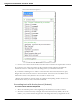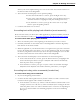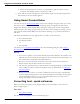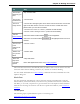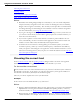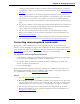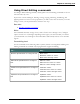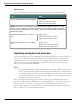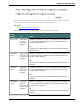User guide
Dragon 12 Installation and User Guide
The Correction menu opens*.
2. Choose one of the items from the Correction menu or dictate the replacement content.
If you choose one of the suggestions on the Correction menu, Dragon automatically
returns the cursor to where you were dictating before you made the correction.
If you dictate something new to make a correction when the Correction menu is open,
Dragon does not return the cursor to its last location. You can use the "Go Back" com-
mand or the mouse or keyboard to move it back to where it was.
* Dragon also includes an option setting to substitute the Spelling window for the Cor-
rection menu when you use a correction command.
Correcting text with the keyboard (fastest)
To correct text with the keyboard
1. Move the insertion point to the beginning of the dictation you want to correct.
2. Press the Correction hot key to display the Correction menu. By default, this is the
minus (-) key on the numeric keypad. You can change the hot key assignment on the
91