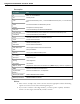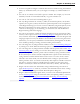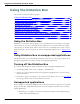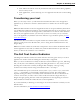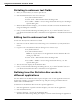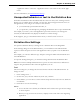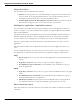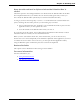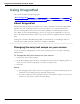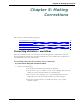User guide
Dragon 12 Installation and User Guide
Using DragonPad
This section contains the following topics:
About DragonPad 89
Changing the way text wraps on your screen 89
About DragonPad
DragonPad is Dragon's built-in word processor, which is optimized for dictation. DragonPad
includes basic text formatting features as well as the ability to save and print documents.
You can use DragonPad when you do not need the capability of a full-featured word proc-
essor. When you have finished dictating, you can say "Copy All To Clipboard" to copy your
text to the Clipboard and "Paste That" to copy the text from the Clipboard into any other pro-
gram.
Although it is similar to WordPad, DragonPad is customized for use with Dragon and con-
tains speech recognition features that are not available in WordPad.
Changing the way text wraps on your screen
As you are dictating in DragonPad, you may want to change the way text wraps in the Drag-
onPad window.
To change the way text wraps on your screen
1. On the View menu, click Settings.
2. In the Word Wrap group of the Text or the Rich Text tab, select the wrapping option you
want. You can select No wrap, Wrap to window, or Wrap to ruler.
3. Click OK.
Notes
n The wrapping options affect only how text appears on your screen. When printed, the
document uses the margin settings specified in Page Setup.
n You can set different word wrap options for the text format in which you save the doc-
ument: text-only (TXT) or rich text format (RTF).
89