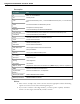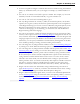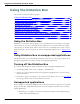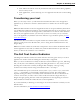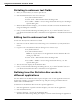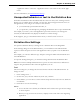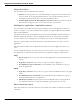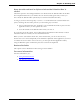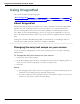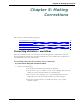User guide
Chapter 4: Dictating Text
Keep transferred text in clipboard when the Dictation Box is
closed
Check this option to have Dragon hold the text dictated into the Dictation Box in the Win-
dows clipboard either after you transfer the text unsuccessfully (paste fails) or after you
have closed the Dictation Box (should any text remain in the Dictation Box).
As long as you have chosen Type Keys <Ctrl+V>or Use Windows Paste Command under Paste
options, checking this check box protects you from losing any text when:
n You've transferred with the "Transfer" voice command and it fails to paste into the
application where you have placed the cursor
n Text still remains in the DictationBox when you close it
If you do not select this option, the text dictated into the Dictation Box that has not been
transferred will be lost when you close the Dictation Box.
When you have selected this check box, if the transfer fails, you do not lose the text,
because the text is stored temporarily in the Windows clipboard. If the application you tried
to transfer the text to fails to receive the text, you can open another application and try
using the Windows paste command to paste the text from the clipboard.
Restore Defaults
This option restores all Dictation Box settings to their defaults.
For more information
For more information, see:
n Using the Dictation Box
n The Full Text Control Indicator
88