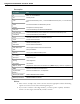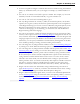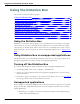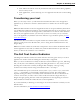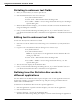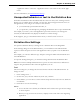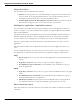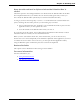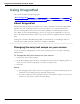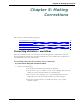User guide
Dragon 12 Installation and User Guide
Window Position
You can define where the Dictation Box appears:
n Anchor: Choosing anchor causes the Dictation Box to appear at the location where it
was last closed. If you drag the Dictation Box to a new location and then close it, it
will display at that location when you restart the Dictation Box.
n Automatically position the Dictation Box near the cursor: This option causes the
Dictation Box to appear as close to the cursor location as is practical.
Settings for application <application name>
You can define how the Dictation Box copies and pastes text in each application where it's
used. For example, you can have different copy and paste settings for Microsoft PowerPoint
and Corel WordPerfect.
The Dictation Box works for all applications that can accept standard keyboard shortcuts for
Windows Clipboard operations. In some applications that do not accept these commands,
your text may be lost or changed when you transfer text in and out of the Dictation Box.
The Copy options define what kind of copied text theDictation Box can receive from an
application.
The Paste options define how the Dictation Box pastes text in each application where you
use it.
Test your application before you start and, if you lose text when you try to transfer text to
the application, try different selections under the Copy and Paste options, detailed below:
Copy
n Do not copy: Does not copy any text from the application when the Dictation Box is
started.
n Type keys <Ctrl+C>: Uses Ctrl+C to copy text from the application.
n Use Windows Copy Command: Uses the Windows copy command to copy text
from the application.
Paste
n Type keys <Ctrl+V>: Uses Ctrl+V to copy text from the Dictation Box to the appli-
cation.
n Use Windows Paste Command: Uses the Windows Paste Command to copy text
from the Dictation Box to the application.
n Simulate keystrokes: Sends keystrokes from the Dictation Box to the application.
Use "Simulate keystrokes" if the other methods of pasting text do not work.
Show character count
Select this check box to have the character count display the number of characters in the Dic-
tation Box.
87