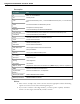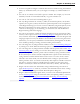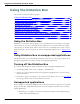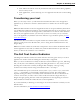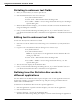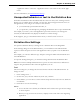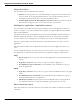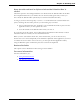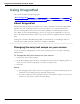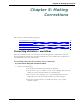User guide
Chapter 4: Dictating Text
<application name>" where the <application name> is the name of the current appli-
cation.
For more information, see Dictation Box Settings.
Unexpected behavior or text in the Dictation Box
Sometimes the Dictation Box misunderstands the context of what you're working on and it
displays text you didn't dictate, and that you can't edit. This can happen when the focus of
the application you're using is on a field you can't edit and:
n you intentionally open the Dictation Box, or
n you speak into your microphone, prompting the Dictation box to open automatically
For example, if you have your e-mail application open with an item in your message list
selected, the Dictation Box may display the header text of that message.
If this happens, just go to the Dictation Box and say or click "Cancel" to close it.
Dictation Box Settings
You open the Dictation Box by selecting Tools > DictationBox on the DragonBar.
In the Settings dialog box of the Dictation Box, you can define how the DictationBox
copies text from and pastes text into each application where you plan to use the Dictation
Box.
For example, you can have different copy and paste settings for Microsoft PowerPoint and
Corel WordPerfect.
To open the Settings dialog box, you click the Settings button inside the Dictation Box.
Note:You can have multiple DictationBoxes open at one time and can have different set-
tings for using the DictationBox with each application you use.
Font
The Font setting lets you change the font used for the contents of the Dictation Box. To
change the font:
1. Click "Change Font..."
2. Set the font, style, and size under Font, Font style, and Size.
3. Under Effects, you can choose a color from the drop-down list and/or choose Strikeout
or Underline.
4. Click OK to save the font change.
Notes:
n To set the font to the default, click "Default Font" and the font type and size change
to Arial 10-point.
n When you copy text into the text box, it displays in the same font as the originating
application.
86