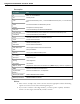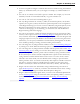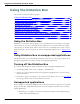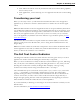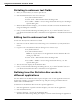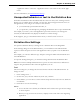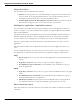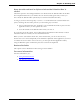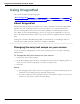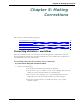User guide
Dragon 12 Installation and User Guide
Dictating in unknown text fields
1. Place you cursor where you want to put the text
2. Start the Dictation Box in one of several ways:
n Say "Show Dictation Box"
n Select Tools > Dictation Box from the Dragon Bar
n Use CTRL + SHIFT + D. To change the default hot key(see the Dragon
Options dialog box.
3. When the Dictation Box displays, you can dictate and edit text inside the Dictation Box
using all of Dragon's commands.
4. Once you have finished dictating and editing the text, say or click "Transfer." The text
you dictated in the Dictation Box is transferred to the application. The DictationBox then
closes.
Editing text in unknown text fields
To edit text already in the unknown text field:
1. Select the text in the unknown text field using voice commands or your keyboard and
mouse.
2. Copy the text to the Dictation Box for editing in one of these ways:
n Say "Edit Selection"
n Say "Show Dictation Box"
Note: To copy all the text in an application into the Dictation Box for
editing say "Edit All"
n Select Tools > Dictation Box from the Dragon Bar
n Use CTRL + SHIFT + D. To change the default hot key, see The
Options dialog box.
3. The selected text displays in the Dictation Box.
4. Once you have finished dictating and editing the text, say or click "Transfer." The text
you dictated in the Dictation Box is transferred to the application.
Defining how the Dictation Box works in
different applications
You can define how the Dictation Box copies and pastes text for each application where it's
needed. For example, you can have different copy and paste settings for Microsoft Pow-
erPoint and Corel WordPerfect.
To define how the Dictation Box works in a specific application:
1. Start the application or specific window and place your cursor in the application.
2. Start the Dictation Box
3. Click the "Settings..." button in the Dictation Box.
The Dictation Box Settings dialog box displays a section named "Settings for application
85