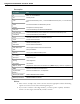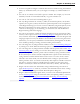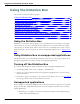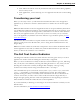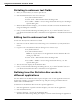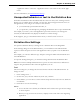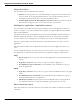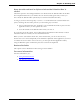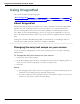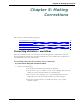User guide
Dragon 12 Installation and User Guide
Using the Dictation Box
This section contains the following topics:
Using the Dictation Box 83
Using Dictation Box in unsupported applications 83
Turning off the Dictation Box 83
Unsupported applications 83
Transferring your text 84
The Full Text Control Indicator 84
Dictating in unknown text fields 85
Editing text in unknown text fields 85
Defining how the Dictation Box works in different applications 85
Unexpected behavior or text in the Dictation Box 86
Dictation Box Settings 86
Using the Dictation Box
Normally you can dictate and use Dragon voice commands in any text window of any appli-
cation. However, you may occasionally find an application or a specific window in an appli-
cation where you cannot dictate and/or where some voice commands won’t work or won't
work consistently. These exceptions are called "unsupported applications" or unknown text
fields.
Using Dictation Box in unsupported applications
The Dictation Box opens automatically if Dragon notices that you are trying to dictate in an
unsupported application or window within an unsupported application.
Turning off the Dictation Box
If you don't want Dragon to display the Dictation Box in unsupported applications
1. On the DragonBar, select Tools> Options >Miscellaneous.
2. Click or say "Use the Dictation Box for Unsupported Applications" to clear the check-
mark from the box.
3. Click OK to apply your changes to the current session. When you save your user profile,
the settings will be saved for future dictation sessions.
Unsupported applications
Some examples of unsupported applications would be presentation or page layout or graphics
design software like Adobe Photoshop. Here are some examples of known issues in unsup-
ported applications:
n Dictating into a complex Lotus Notes document sometimes makes Dragon hang or
exhibit other abnormal behavior.
83