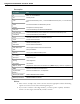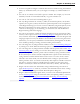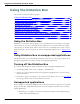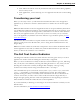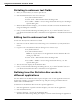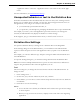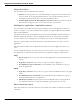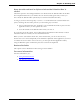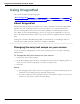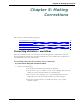User guide
Chapter 4: Dictating Text
n To force recognition of digits as numerals instead of text without using the Numbers
Mode, say "Numeral" before you say the digit, for example, say "Numeral Three" to
get 3.
n You can use or omit the word "and" as part of a number. For example, say "one hun-
dred fifty" instead of "one hundred and fifty" to get the number 150.
n You can use "oh" and "zero" interchangeably to get 0.
n The way Dragon formats the currency symbol, the thousand separator, the decimal
separator, the negative symbol, and the time separator depends on the configuration
of the Regional Settings (or on some versions of Windows, Regional Options) in the
Windows Control Panel. For these numbers to be formatted according to the con-
ventions of the language you are dictating, you must make sure that the Windows
Regional Settings match the language.
n You can set the currency symbol and format that Dragon uses by selecting the "ISO
currency codes" option on the Auto-formatting dialog box. Dragon then uses the cur-
rency character and format specified on the Regional Options tab of the Regional and
Languages Options tool in your Windows Control Panel. If you are using the Classic
Start menu, you can open your Windows Control Panel by clicking Start on the Win-
dows Taskbar, pointing to Settings, and then clicking Control Panel.
n You can change the way Dragon formats numbers on the Auto-formatting dialog box
by turning on or off the different formatting options available on the tab.
n You can change the way Dragon formats Canadian and UK postal codes on the Auto-
formatting dialog box by turning on or off the "Street addresses" option. For exam-
ple, with the option on, format a postal code in London by saying "London Comma
W Two Four R J" to enter London, W2 4RJ; and format a postal code in Toronto by
saying "Toronto Comma Ontario M Five H Two L Two" to enter Toronto, Ontario
M5H 2L2. You must reload your User Profile before a change to postal code for-
matting will take effect. To reload a User Profile, click Open User Profile on the Pro-
file menu to open the Open User Profile dialog box. Make sure the correct User
Profile is selected (the current User Profile is selected by default), and click Open.
n Dragon can auto-format text and numbers using standard writing conventions or
apply Word Properties to words as you dictate. For information about these settings,
see Auto-formatting dialog box and The Word Properties dialog box.
n Dragon's Smart Format Rules appear when you correct auto-formatted alphanumeric
text or Word Properties using the Correction menu, the Spelling window, or the key-
board. For details, see Using Smart Format Rules and Setting Auto-Formatting
Options.
82